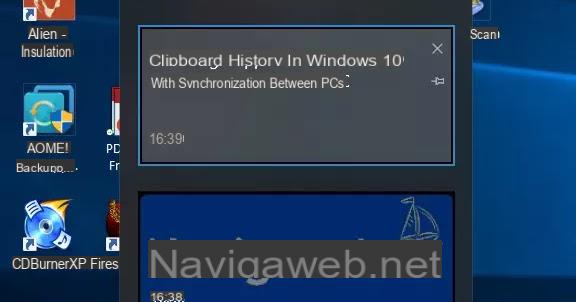One of the main new features of Windows 8 and Windows 10 is the presence of one Application store very similar to that of an Android iPhone or Google Play.
One of the main new features of Windows 8 and Windows 10 is the presence of one Application store very similar to that of an Android iPhone or Google Play.The Windows 10 Store is a Start screen application from which you can download and install apps or update existing ones.
What is important to know is that the Store applications are similar to normal desktop programs, but they run inside the system, therefore faster.
The Windows 10 Store is a feature that should generate a lot of interest for all new users, especially since there are now so many applications to install. As with the Apple Store and the Android one, even in Windows 10 you will find free applications and others for a fee.
To access the Windows 10 Store you can click on the relevant button in the Start menu or on the taskbar. The important thing to know is that you can open the Microsoft Store to download and install applications only if you run thesign in with a Microsoft account.
Using the store app in Windows 10 you are free to scroll the screen, using the scroll bar at the bottom or with the mouse wheel, left or right by browsing the titles of the available apps. The applications are organized into categories and to view the entire catalog of one of them you can click on the category title. To see the best free apps available, click on the "Top Free" button for a particular category. Among the categories there is also that of games. To download an application and bring it to your computer you have to press the Install button. You are then asked which disk to install it on.
By pressing the button with three dots at the top right you can go to the Store Settings to activate automatic application updates and some other options such as the one to authorize purchases only with a password.
Also from the menu with three dots, it is possible to access the list of installed apps and to check if there are any updates to be installed.
To search for applications on Windows 10, the fastest way is via the Windows-Q key combination. You can use filters on the results page to filter them by category and price and sort them by relevance, date, rating or price. Not all apps are visible on the home screen which you can obviously customize to choose which ones to highlight.
To find all installed applications you can use the usual search menu or go to the Store and click "My Apps". If you always use another computer with Windows 10, you can scroll through the Personal Apps to install them on other PCs without having to search for them a second time.
By right-clicking on the icon of an installed app, you can uninstall it.
There is also one online version of the Microsoft Store on the Internet, accessible at this site, where the applications are listed according to their popularity or according to other filters that can be set on the left side.
ALSO READ: Best applications for Windows 10 to download for free from the Microsoft Store.
Guide to the Windows 10 App Store to download applications