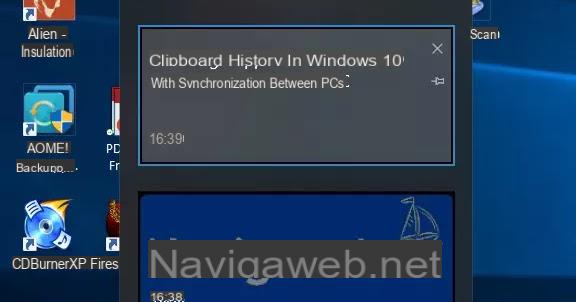Everything can be customized on Windows, from the graphic theme, to the icons, to the colors, to the menu bars. There are things that can be changed using the Windows options themselves while other times you have to resort to external programs.
Everything can be customized on Windows, from the graphic theme, to the icons, to the colors, to the menu bars. There are things that can be changed using the Windows options themselves while other times you have to resort to external programs.La changing the titles and fonts in the windows Windows have always been customizable since the first Windows 95 release and it can still be done in Windows 7.
To those who are not satisfied with just the ability to change desktop colors and backgrounds, they come to the rescue some tools able to modify the transparency and the design of the menus system and windows.
Furthermore it is also possible add new buttons to windows so you can, for example, move them with a click.
So let's see how to change the graphics of the menu bars and windows in WIndows 10 and Windows 7 and Windows 8.
1) First of all let's look at it Windows internal customization tool, the one accessed by right-clicking on the desktop background and pressing Personalize.
In Windows 7, in the window that appears, click on "Window Color" under the list of themes.
From here you can choose one of the predefined color combinations to change the color of the windows but, by pressing the "Advanced" button, only on Windows 7, you can access the advanced settings. From the drop-down menu you can change the color of the borders of the windows and of each individual menu bar and button. For each element you can change the color, the font color size and the font and you can always see a preview of the change. Once done, just press Apply and view the new graphic theme.
In Windows 10, instead opens the Settings tab to customize the desktop that we explained in the guide on how to customize windows 10.
We have also seen the specific guide for change Colors in Windows 10, Dark or Light on Menu, Windows and desktop.
If, after playing with colors, you want to go back to the original settings, you can apply one of the predefined themes from the main customization menu.
I remember, from other articles, that you can download and apply different themes on Windows 7.
2) Chameleon Window Manager is a free utility that adds new custom buttons on the title bar of windows. These buttons can be very useful because they allow you to to shift and quickly align a window on the left or right of the screen, set a percentage of transparency, keep it always on top e minimize it on the taskbar or taskbar.
With this tool you can then, among other things, activate the effect called AeroSnap, without dragging the window left and right but simply by clicking a button.
All these buttons can be changed from the program configuration menu.
3) MooO TransparentMenu adds two features to the Windows operating system menus that would otherwise not exist. This free software adds options for change transparency and design (the graphic aspect) of the Windows menus, those that appear when you press the right mouse button. The program can be managed from the icon visible at the bottom right, near the clock.
There are around twenty different themes to choose from and different color combinations. However, Moo0 TransparentMenu must always remain running in the background (it occupies about 15 MB of memory) and can be started with the operating system. Transparent Menu does not add any new features, it is purely a program to customize the graphics.
4) Another free program is Moo0 WindowMenuPlus which adds different options to all Windows windows. All buttons are available by right clicking on a window title.
Without listing them all, let's say the most relevant ones:
- Keep a window always on top;
- Moving windows to the right, left, center, bottom or top of the screen;
- Maximize the window vertically, horizontally and in other directions.
- Change the transparency of the window
- Terminate and close the process responsible for the window;
- Free up memory;
- Button to iconize.
5) Another program to add controls on Windows folders and windows is discussed in another article.
6) With some tools you can change the coloring and transparency of Windows windows automatically.
All of these programs should work flawlessly on Windows 10 and Windows 7, are free and do what they are supposed to, with ease.