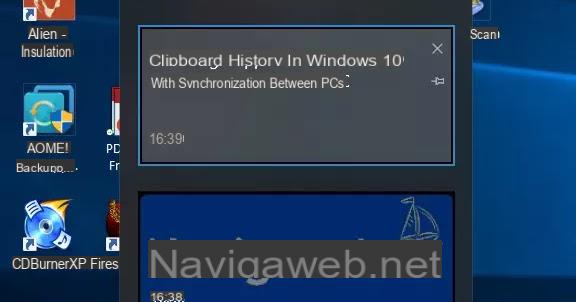If on Windows 7, when you connect to a new network, you determine it as a public network, it is no longer possible to change this setting to make the network private, then you have to apply a solution that Microsoft recently released.
If on Windows 7, when you connect to a new network, you determine it as a public network, it is no longer possible to change this setting to make the network private, then you have to apply a solution that Microsoft recently released.In fact, on Windows 7, when you connect to a new network, either the one to connect to the internet or an internal home or office network, it is named and the user is asked to specify what type of network it isis domestic, corporate or public.
The main difference is that private networks (home or company) allow you to use shared resources, folders, printers or if you associate your home PCs to the Windows 7 home group.
Public networks, understood as the free wireless ones found around the city, are instead protected from intrusions.
As Microsoft explains in Windows 7 when adding a new network:
The home or business network is to choose if all connected computers are known, so if you have a home or office router.
The public network instead it is the one to set if you connect to the internet via wifi at the airport, in the bar or in other places or even if you connect using your mobile phone as a modem.
The problem is setting that up the public network, sometimes, you can't change this setting in the list of networks in the Network and Sharing Center.
The problem arises when you select, in the selection phase, the box "consider all networks to which you connect in the future as public without asking more"
Microsoft just released a fix for this networking problem with a fix it automatico to download and run on your computer.
It restores the ability to click on the network path and choose the type by changing it from public to private.
The Fix-It can be downloaded from the website of the Microsoft support.
The Fix It shows a correction report and, at the end, you can write a comment to send to Microsoft.
Advanced users and those who do not fix anything with the automatic fix can try to fix the problem manually and repair the network path:
Close all applications that connect to the internet, go to the Start menu and write in the search for device manager.
Expand the Network Adapters list, right-click and then disable them all.
Next, reactivate the card that is causing the problems.
From the control panel, go to the network and sharing center and click on the homegroup and sharing selection link.
In the window that opens click where it says "What is a network location".
At this point you can close the window and reactivate the network cards from the device manager.
The problem should be solved.