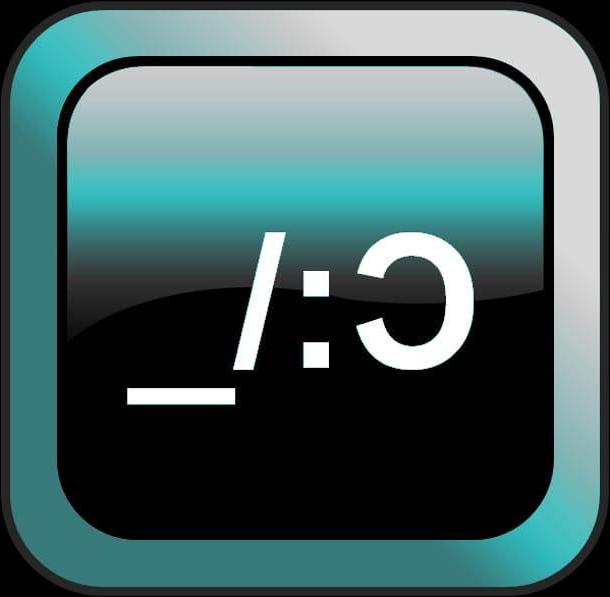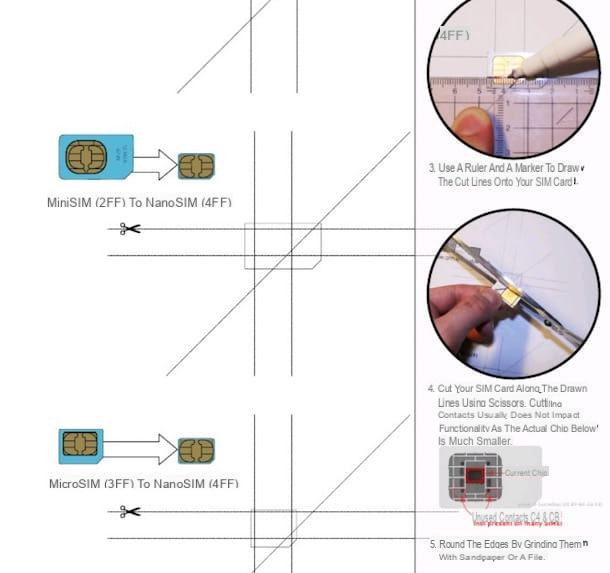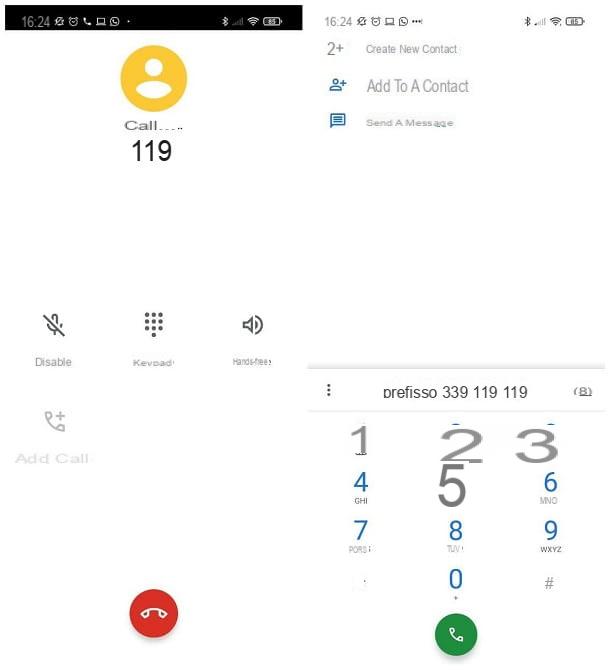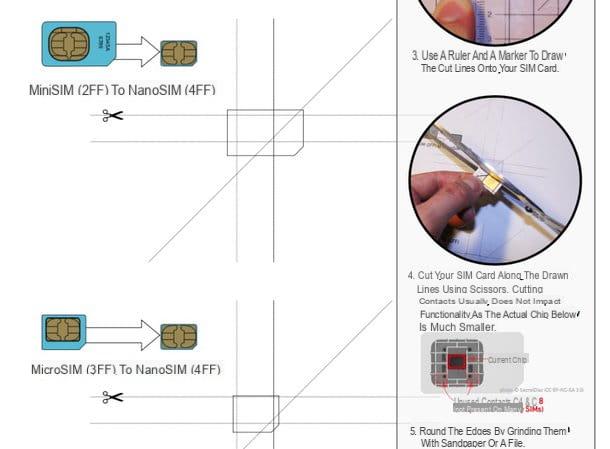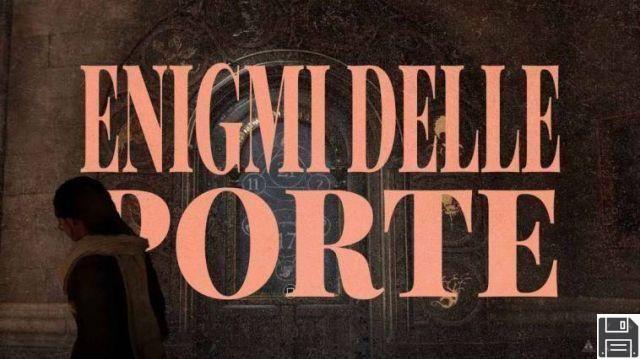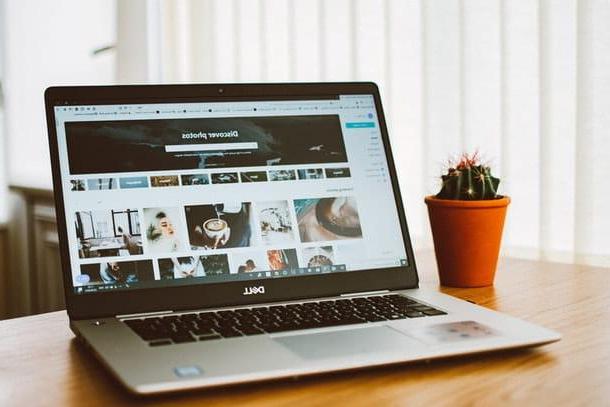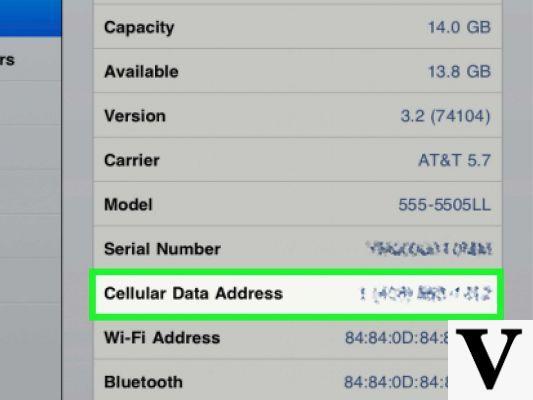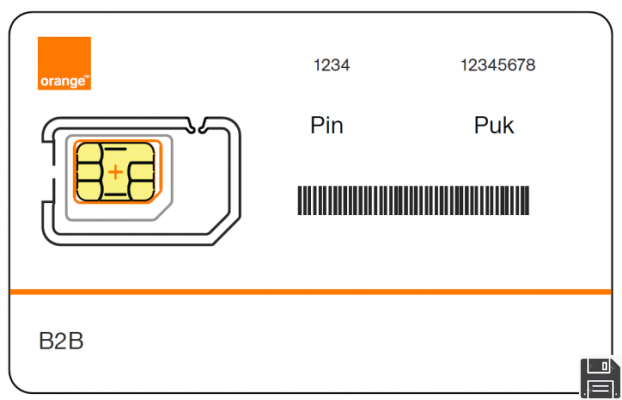
After purchasing a spare phone, you are determined to bring back the old SIM card that you put in your drawer some time ago, so that it will be available even if your main smartphone should switch off. After inserting the card into the new phone and turning it on with such enthusiasm, you are faced with a nasty surprise: the SIM in question is blocked by a PIN and you, at this moment, really don't remember what it might be.
This is the reason why, after asking the trusty Google for a solution, you came across my guide: well, I'm happy to tell you that your search was successful, because in the following lines I'll explain in detail everything you need to know to retrieve SIM PIN and put back in activity the number you haven't used for a long time. Let me make one very important point clear to you right away: although the chances of success are quite high, it can happen that if certain conditions are not met, your PIN may unfortunately be lost forever. This does not mean that the SIM card should be thrown away. On the contrary, I will explain to you in this guide what to do if your PIN is completely unrecoverable.
Having said this, it's time to roll up your sleeves and get down to business: give me a few minutes of your free time, read everything I have to tell you very carefully and you will see that you will be able to retrieve the PIN you are looking for (or, at least, your SIM card) in a very short time. Having said that, I just wish you a good read and, why not, good work!
Preliminary information
Before looking at how to retrieve SIM PINs in practice, I think it is important to make an important clarification: the PIN code (which stands for Personal Identification Number) of the SIM is the method chosen by telephone operators, practically always, to protect access to telephone numbering by unauthorized users.
This is a four-digit code, automatically associated with each SIM card produced, which must be entered when the phone is switched on in order to take advantage of services connected to the mobile network, such as phone calls, SMS and Internet connectivity. The PIN resides (in encrypted mode, i.e. camouflaged and made illegible) in a specific area of the chip attached to the SIM card and can be changed at any time through the appropriate functionality of the operating system of the chosen mobile phone.
The fact that the SIM is blocked by the four-digit code, which, alas, you don't remember at the moment, does not mean that you can't use your mobile phone, unless it is an "old-fashioned" phone (so-called feature phones, i.e. those designed exclusively for calling or sending SMS).
As a result, you can still use your smartphone even if the SIM card in it is locked. In this case, of course, you won't be able to use the services strictly connected to the SIM itself: in other words, you won't be able to make calls (except to 113 or other emergency numbers), send SMS or use the mobile data connection associated with your phone numbering.
So, if you want to use your phone without entering your SIM PIN, simply tap on the Android back button (i.e. the return button) when the PIN entry screen appears or, if you have an iPhone/iPad with Cellular support, tap on the OK button when the warning message for the blocked SIM appears.
Also remember one fundamental thing: entering an incorrect PIN three times in a row (even if far away in time) will cause the SIM to be blocked, subsequently involving the use of the PUK code or more drastic measures to retrieve the telephone numbering. I will further clarify this aspect in the following sections of this guide.
How to retrieve your SIM PIN
Now that you have all the information you need, it's time to figure out how to retrieve your SIM card's PIN code. As I explained earlier, each SIM is associated with a PIN during production: if you have not changed the default code associated with your phone card, you can easily retrieve it from the plastic card included in the SIM's sales package.
So, all you need to do is retrieve the above mentioned box, remove the plastic casing in which the SIM card was embedded from it and identify the PIN Code box printed on it, underneath which is the four-digit numeric code you need: this section is usually located on the back of the plastic card.
If the PIN code was covered by a sort of silver patina (the same that hides the secret code of the telephone top-ups, for example), you can remove it by helping yourself with a coin or a metal object, making sure that it is not sharp: in this case, in fact, you would risk scratching away even the code hidden under the patina.
Once you have retrieved the SIM PIN, switch on the phone and scan it without hesitation: if the code is correct, after a few seconds, you will see your operator's name appear in the notification area of your device (or in the middle of the display, if it is an older generation phone). From then on, you will be able to use all the services attached to the SIM, including Internet browsing from your mobile phone.
Changing the SIM PIN
Have you retrieved your phone card PIN directly from the sales package and would you like to change it so that you can remember it more easily? Know that you can do it extremely easily!
For a start, if you are using an Android smartphone, tap on the Settings icon located in the device drawer (the area where all installed apps reside), go to Security and SIM Lock (or Additional Settings > Privacy/Security > SIM Lock [SIM Name]), then tap on Change SIM PIN and type in your old PIN when prompted. When you have done so, just type in your new PIN twice and finalize the operation by tapping the OK/End button.
As far as iOS is concerned, the procedure is even easier: tap the Settings button on the home screen of your device, tap on the Mobile phone and SIM PIN (or Phone and SIM PIN if you are using an iOS version prior to 12), then on the Change PIN item and follow the on-screen instructions to finalize the procedure: again, you will be asked to type the old PIN code first and then, twice, the new one. For further explanations about the above steps, please refer to my tutorial on how to change your SIM card PIN.
I beg your pardon? You can no longer find the sales package of your phone card or you had changed your PIN code in the past and now you can no longer remember it? In this case, I must unfortunately inform you that your PIN is permanently lost and cannot be recovered. This does not mean, however, that your SIM card is to be thrown away, on the contrary: as a last chance to unlock it, you can use the PUK code, following the instructions that I will provide you later in this guide.
How to deactivate the PIN request
Now that you have finally managed to retrieve your SIM PIN and unlock it, you would like to avoid this annoying situation by permanently deactivating the code request when you switch on your phone. Before we go any further, I want to make one thing clear to you: deactivating the PIN request is "remembered" by the SIM card. This means that once you have completed this procedure, the code will no longer be requested on the other phone in which the SIM card will be inserted. If you have second thoughts and want to reactivate your PIN again, you can do so at any time.
Please keep in mind that, in order to activate/deactivate the SIM access code request, you will always need the code itself: therefore, I recommend that you always store and keep in mind the PIN code in use on the card, even if you decide to disable the request when turning on the phone.
If you have an Android terminal, tap on the Settings icon in the drawer, then tap on Security and SIM Lock, move the SIM Lock tab to Off and, when prompted, type in your current SIM PIN and press the OK button.
Please note that this procedure may vary slightly depending on the version of Android available to you; for example, on the ROM MIUI of Xiaomi, you must go to Settings > Additional Settings > Privacy > SIM Lock [SIM name] and move the corresponding toggle to Off under SIM Lock.
If you have an iPhone or iPad with cellular network support, you can deactivate the PIN request using the following procedure: first, tap on the Settings button on the device's home screen, then tap on the Mobile and SIM PIN items (or Phone and SIM PIN if you are using an iOS version prior to 12). When you reach the next screen, move the SIM PIN tab to OFF, enter the card PIN code and tap the Finish button in the top right corner. The PIN is now deactivated.
If you want to cancel this change and restore the PIN request when the device is turned on, all you have to do is repeat one of the above procedures and move the corresponding switches back to On/On. If you need further clarification regarding the activation or deactivation of the PIN request.
In case of problems
If you have read this far, it means that the steps explained above did not have the desired effect and that, for some reason, you were unable to retrieve the PIN code of your SIM card. Before you resign yourself to permanently losing your phone number (and any remaining credit), let me give you a couple of tips to help you get out of this unpleasant situation.
As a first attempt, I can suggest you to retrieve the PUK code of the SIM: this code is used after having entered the wrong PIN code 3 times (thus losing it permanently) and allows you to reset the PIN itself, following the instructions shown on the phone screen. Be very careful when entering the PUK: after 10 wrong entries, the SIM is permanently blocked and must be replaced.
Normally, the PUK is shown on the SIM's sales package, but it can also be retrieved from the personal area of your telephone operator's website, from the SIM's management app or by calling the operator's service centre. I explained in detail what to do in my specific tutorial on how to retrieve PUK code.
I'm sorry? You were unable to retrieve the PUK of the SIM or, worse still, you made too many wrong entries, so the card is permanently locked? Don't worry, you have one last solution to put into practice: request a replacement SIM. In this case, you will be provided with a new SIM card with the same phone number and the same credit remaining as the original one, however, the contacts on the old SIM are irreparably lost, as it is not possible to transfer them to the new SIM.
The replacement operation can be carried out at any point of sale of your reference provider: all you have to do is request the replacement of the SIM card from the customer service representative, who will collect all the necessary information and finalize the operation (which is not free and usually costs 10 euros), finally giving you the new SIM (which may take a few hours to be active). If you do not know the location of the nearest point of sale, you can visit this page if your operator is TIM, this one for Vodafone, this one for Wind, this one if your operator is Tre and this one if you have a Fastweb SIM. As far as the PosteMobile operator is concerned, you can request the replacement of the SIM by going to any post office located in the national territory.