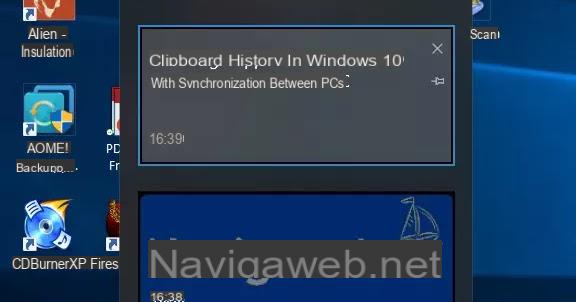You've decided to reinstall Windows on your computer and, before proceeding, you'd like to retrieve the product key of your copy of the operating system, so you can activate it again without any problems. But the problem is that you don't have the slightest idea how to find the license key for your operating system, and after a thorough Google search, you've landed right here on my website. If that's the case, then let me tell you: you're in the right place, at the right time! In the course of this guide, in fact, I'll explain in detail how to recover Windows Product Key , but also Office, in a simple and fast way.
Before proceeding, let me give you some more information about the Product Key of Microsoft products: it's an alphanumeric sequence consisting of 25 characters, such as XXXXX-XXXXX-XXXXX-XXXXX-XXXXX-XXXXX, which is used to verify the authenticity of the operating system / program in use and that, usually, is required during software installation. The Product Key codes can be communicated to the user in various ways, depending on the purchase method: on the sales packaging of the operating system/software, on any labels attached to the computer, electronically (e.g. by email) or, again, in the form of a "digital license".
However, if you don't have this information anymore and you're interested in understanding how to find the code related to the product you're using, cut out a few minutes of free time for you and read carefully everything I have to tell you on the subject: I'm sure that, at the end of reading this guide, you will have acquired the necessary skills to brilliantly achieve the goal you set yourself. Having said that, there's nothing left for me to do but wish you a good read and good luck with everything!
How to recover Windows 10 Product Key
Recovering your Windows 10 product key is not difficult at all: you just need to know the right tools to use! If, for example, you bought a PC with Windows 10 preinstalled, it's very likely that the product key is stored, in digital form, in the UEFI system area.
In this case, you can easily retrieve it using PowerShell, the "advanced" version of the Windows Command Prompt. How? I'll explain you how. First, right-click on the Start button (the Windows flag icon located in the lower left corner of the screen), select Windows PowerShell (administrator) from the contextual menu and click the Yes button, to start the program.
Once started, type in the PowerShell screen the powershell command "(Get-WmiObject -query 'select * from SoftwareLicensingService').OA3xOriginalProductKey" and press the Enter key on your keyboard: after a few seconds, the Windows 10 Product Key should be displayed on the screen. For more information, I invite you to check out my tutorial on how to find the Windows 10 Product Key.

Excuse me? Was this method not useful for you? Fear not, all is not lost. Before you even turn to third-party software, I suggest you check if your copy of Windows is associated with a digital license: this happens, for example, when your copy of Windows is purchased from the Microsoft Store, when you link the operating system to your account or when Windows 10 was obtained after a free update from a previous version of Windows.
To perform this check, do the following: first, right-click on the Start button, select Settings from the context menu that pops up and then go to the Update & Security and Activation sections.
At this point, check if, at the top of the window, is the word Windows is activated with a digital license linked to your Microsoft account: if so, after restoring the operating system, you can activate it again by logging into your Microsoft account during the first configuration.
If you haven't been able to recover the product key of Windows 10 using the system that I proposed earlier, and your copy is not combined with a digital license, you can still trace the serial number of the operating system using the program ProduKey by NirSoft, which I'm going to talk about in the next chapter of this guide.
How to recover Product Key Windows 8.1

If you want to recover the product key of Windows 8.1, you can consider the use of NirSoft ProduKey: if you've never heard of it, it's a program that allows you to quickly view the product key of Windows 8.1, but also that of other Windows operating systems and Office-branded products (version lower than 2013).
To use it, go to this website, find the Download ProduKey (In Zip file) link at the bottom of the page and click on it to start downloading the .zip package containing the program. Once you have obtained the file, extract the contents into any folder, go there, and run the ProduKey.exe file.
If everything went well, after a few moments the program window should open and show you the product key of Windows 8.1 in plain text, along with the product keys of other Microsoft programs that may be installed on your computer.
Now, if you're interested in saving the recovered product key, press Ctrl+A on your keyboard and then click the floppy disk icon in the upper left corner of the screen. If you just want to copy it to the clipboard, right-click on the product key and select Copy Product Key from the on-screen menu. If you need an extra hand in implementing the steps outlined in this section of the tutorial, check out my guide on how to find your Windows 8.1 Product Key.
Note: ProduKey is also able to retrieve product keys from other Windows installations, whether they are on other partitions, disks, or on the network. To take advantage of this feature, go to the File > Select Source menu of the program (or press F9) and check the box next to the item that suits you best, specifying, if necessary, the source from which to recover the Product Key.
How to recover Windows 7 Product Key

The NirSoft ProduKey program, exactly as I explained before, can be easily used to recover the product key of your Windows 7 operating system.
If, however, for some reason, it does not complete its task, you can get the same result using Lazesoft Windows Key Finder, another excellent free and open source program through which you can recover the serial number of all versions of Windows, and Office (versions prior to 2013).
To use it, connect to its official web page and click on the Free Download Now! button to download the program right away. Once the download is complete, launch the file obtained (e.g. windowskeyfinder.exe) and wait a few moments for it to start: if everything went well, you should see, in the central part of the window of the software, the name of the PC you are using, together with the serial number of Windows 7. Are you happy?
How to recover Office Product Key

Before explaining how to recover Office Product Key, I think it's important to clarify something: starting from Office 2013, Microsoft has changed the system of storage of activation codes on PCs where Office is installed.
To be precise, starting from Office 2013, only the last 5 characters of the Product Key of the software are stored in the computer, while the previous 20 represent a generic sequence.
So, if you have an Office version prior to 2013 (e.g. Office 2011, Office 2009 and so on), you can easily recover the product key serial number with NirSoft ProduKey and Lazesoft Windows Key Recovery, as I explained in the previous chapters of this guide.
If, on the other hand, you're interested in recovering the product key for Office 2013 or later versions, you'll have to do it in different ways, depending on the sales channel you used to purchase the program license.
- Physical license/Installation support - the Product Key is indicated on the label attached to the product sales package.
- Digital license from a third-party reseller - the Product Key can be found in the email sent by the reseller of the license, or on the license purchase page.
- Microsoft website - in this case, you can retrieve the Office product key directly from the Redmond bigwig's website. So, connect to the page in question, log in to your Microsoft account through which you purchased your Office license, click on the little man icon in the upper right corner and select Order History from the menu that appears. Now, locate the Office purchase order from the proposed list (if you can't find it, click on All Orders to view all purchases made through the store), click on its name and then on the Install Office link attached to the next screen. More info here.
- Office 365 - if you activated your copy of Office through the Office 365 plan, then you don't need to retrieve its serial number: all you need to do, in this case, is to sign in through the account associated with Office 365. To do this, after you've finished installing Office, start one of the suite's programs (e.g. Word) and, if you're on Windows, click on the New Document item, select the File > Account tab and click the Sign In button. On a Mac, simply launch one of the suite's programs and click the Sign In button on the left.
If you can not in any way to recover the Office product key, I recommend that you contact Microsoft support to request a new one: you can choose to contact Microsoft at 02 38 59 14 44 or speak with an operator via chat. Remember that both services are available from Monday to Friday from 09:00 to 18:00, and on Saturday and Sunday from 10:00 to 18:00.
However, if you're interested in chatting with a Microsoft operator, connect to this web page, click on the Contact Support tabin your browser , and briefly state the reason for your request (e.g. I've lost my office serial) in the chat window that appears immediately afterwards.
Next, click on the No item several times until you see the Talk to a person link: when this happens, click on it, choose the Office item from the Select Product drop-down menu, click the Next button, select the Activation and Product Key item from the Select Version drop-down menu and click the Next button again. To conclude, all you have to do is click on the button to open a chat and wait for the response of the operator in "flesh and blood".
Remember that, regardless of the contact method you choose, Microsoft will require a concrete proof of purchase of the product for which you want to restore the serial (in this case, Office): make sure you have it handy, even before contacting the support staff.