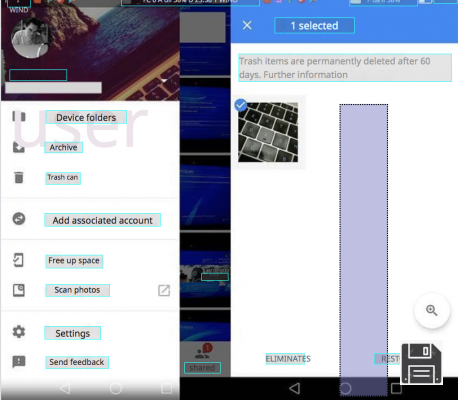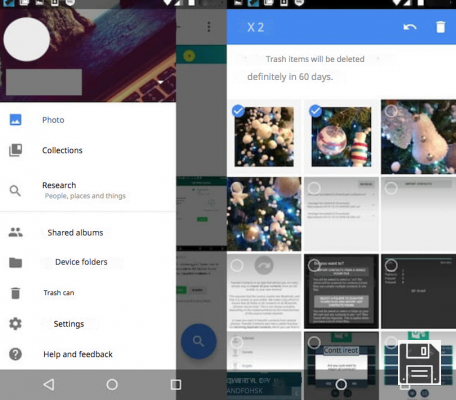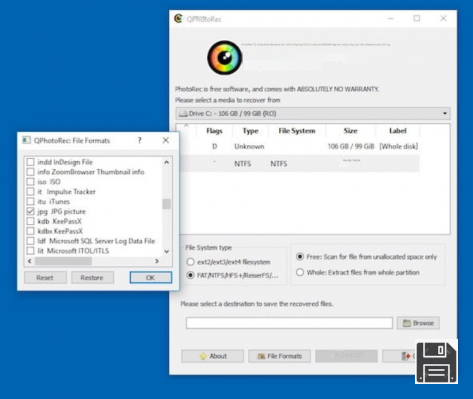You accidentally moved some photos to the recycle bin on your computer and then emptied it. Once you realized you had made a mistake and that you didn't have any backups, you began to despair at the idea of having lost your photos forever. Talking with a friend, however, you came to know that there are some ad hoc programs thanks to which it is possible to face such situations and, curious to know more, you rushed on the Internet to do research and you ended up on this guide of mine.
How do you say? That's exactly how things are and you would like to know if I can help you in any way to recover photos from recycle bin? Of course you can, of course you can. Starting from the fundamental assumption that your friend was right, with this tutorial of mine today I want to show you some software specifically designed for the purpose to which you can appeal to meet your need. There are both for Windows and Mac and they are all completely free (or almost). Choose the one you prefer and immediately put into practice the relative indications of use.
To avoid raising false hopes I want to clarify one thing: although programs of this type are generally quite effective, to be able to recover the removed files is essential that the space that was occupied by the deleted data is not overwritten by the system with new files. Otherwise, recovery becomes impossible or the files returned may be corrupted.
Recover photos from Windows Recycle Bin
Are you using a Windows PC and want to know how to recover photos from the Recycle Bin on your computer? Then you can use one of the software programs that are specially designed for this purpose. I sincerely hope that you will eventually be able to "save" your files.
PhotoRec
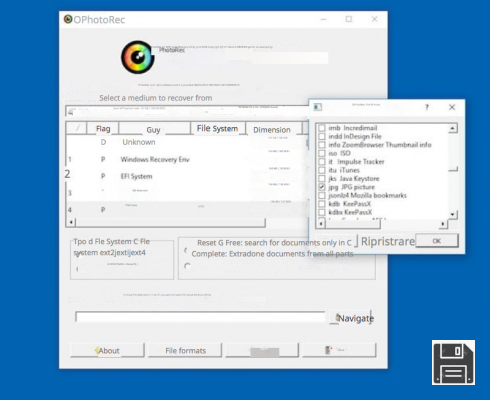
The first tool that I want to suggest you to use to recover photos deleted from the recycle bin on your Windows PC is PhotoRec. It's free, open source and in addition to allowing you to work on the hard drive of the computer allows you to recover photos from any storage device connected to the PC: memory card, pendrive, hard drive, etc.. Great, isn't it?
To use it for your purpose, first connect to the PhotoRec website and click on the number under Latest stable version in the top right corner. On the web page that opens, click on the link for the version of Windows that you are using in the Stable version section and wait for the download to start and complete.
Once the download is complete, extract the archive to any location on your PC and run the executable qphotorec_win.exe. In the window that now appears on the desktop, click the Yes button and use the Select a medium from which to perform the recovery operation drop-down menu to select the drive of the PC hard disk on which the operating system is installed.
Then select the primary partition of the disk, select the FAT/NTFS/HFS+/ReiferFS and Libero entries at the bottom and indicate the image formats (e.g. JPG, PNG, GIF, etc.) you want to find with the program by first clicking the File formats button. Then click OK to save your changes.
Finally, click the Browse button in the lower right corner and indicate the location on your computer where you want to save the photos that will be recovered from the recycle bin and then click Search. After the search process is complete, the files that the program was able to recover will be automatically saved to the folder you set up.
Iobit Undelete

If you are looking for a valid alternative to the above mentioned software, I suggest you to consider the use of Iobit Undelete. It allows you to recover not only photos but also other types of files and it has a pretty intuitive user interface that makes restoring the items of interest very easy. Moreover, the scan of the selected media is quite fast and it also provides an estimate of the recoverability of the selected files. Note that it does not require installation.
To use it, go to the program's website and click on the Free Download button in the middle of the screen to start downloading the software right away.
Once downloaded, open the .exe file and click on Yes. Now that you see the window of the software on your desktop, remove the checkmark from all file types except Pictures, go to the Select File Location tab at the top and select (or verify that it is already selected) the hard drive of your computer and then press the Scan button at the bottom.
Once the scan is complete, you will be shown the list of all deleted photos from Windows that the program was able to find. So place a check mark next to the names of the ones you want to recover (the files you can recover without problems are those that have the word Excelent in the Recoverability column), click on the Recover button at the bottom right, indicate the location on your computer where you want to save them and that's it.
Recover photos from Mac trash
Are you a Mac user and interested in understanding what tools you have to recover photos from Trash? Then go ahead and read on, you will find below the ones which in my opinion are the best resources belonging to this category.
EaseUS Data Recovery

The first tool to recover photos from the trash and more generally deleted files from the Mac that I want to invite you to consider is EaseUS Data Recovery. It is a free software that allows you to recover up to a maximum of 2GB of data (to get around this limitation you need to upgrade to the paid version). Trash aside, it is able to work on hard drives, pendrives and various other media.
In order to download it to your computer, first of all, go to the program's website and click on the Free Trial button in the middle.
After the download is complete, open the .dmg package, drag the program icon to the Applications folder of macOS, double-click on it and enter your account password.
Now that the main window of the software appears, select the drive relative to the hard drive of your Mac and click the Scan. button at the top.
When the scan is complete, you will be shown a complete list of all the files that can be recovered. To view photos only, select the Type tab on the left and check the box next to Graphics. If you want to view only specific file formats, expand the menu by clicking the arrow and select the formats you're interested in.
If you want to preview a specific file, double-click on its name in the list on the right. To proceed with the recovery process, tick the box next to the file names you are interested in and press the Recover Now button at the top right. Indicate the location where you want to save the photos once recovered, click Save and wait for the process to start and finish.
Note: Starting with macOS 10.13 Apple has introduced a special security system called System Integrity Protection (SIP), which aims to protect the integrity of the OS. This system prevents EaseUS Data Recovery from acting on the hard drive where macOS is installed. To deal with this, you need to disable it temporarily. To do so, you can follow the instructions on this page of the official Apple community.
RePicvid Free Photo Recovery

As an alternative to the above program, you can try RePicvid Free Photo Recovery to recover deleted photos from the trash of your Mac. It has a nice user interface and is also quite fast. It allows you to work both on the hard drive and other media. Note that for picture recovery you can use it for free, while for other file types you need to upgrade to the paid variant (which you shouldn't care about given your current needs).
Are you asking me how to use it? I'll tell you right now. First of all, visit the program's website and click on the Download Mac Version button on the right, in order to start downloading the software to your Apple-branded computer.
Once the download is complete, open the .pkg file and click Continue in the window that appears on your desktop. Next, click on the Install button, type in your macOS user account password, click on Install Software and then Close. If you see a new window appear asking you if you want to move the program's installation file to the recycle bin, go ahead and agree.
Now, launch RePicvid Free Photo Recovery by clicking on its icon that has just been added to Launchpad, type your user account password again in the appropriate field that appears, close the welcome window of the software and click the Photo/Graphic button on the main screen of the application.
Select the drive that you want to analyze (in this case it is the hard drive of your Mac), click on the Advanced Settings button at the bottom left and indicate the exact file formats you want to search (eg JPG, PNG, GIF, etc.) by ticking the various boxes (if you have no special needs you can also leave them all selected) and then press OK.
Then click on the Scan button located at the bottom on the right to start the scanning process. At the end of the process, you will see the complete list of images deleted from the Mac trash that the program was able to find. Use the menu on the left to filter by format. If you select the name of the files you are interested in, you will be able to preview them at the top.
To proceed with the recovery process, only tick the boxes next to the names of the photos you are interested in, press the Recover button at the bottom right and indicate the location on your Mac where you want to save the files. That's it!
Note: Even in this case, the System Integrity Protection system prevents RePicvid Free Photo Recovery from working on the hard drive where macOS is installed. To remedy this situation and temporarily disable this system, you can follow the instructions contained in the web page that I have indicated in the previous step.
Other useful resources

Did the solutions to recover photos from the trash on Windows and Mac that I mentioned above not convince you or did not have the desired effect? Are you looking for good alternatives? If so, I can't help but suggest you to try the generic programs I've talked about in my guide on how to recover deleted files from recycle bin and in my review on programs to recover deleted files. More useful resources in this regard I have then provided to indicate them in my tutorial on hard drive data recovery.
Recover photos from recycle bin of smartphones and tablets

Are you wondering if it's possible to recover photos from recycle bin on smartphones and tablets? Then I'm very happy to tell you that the answer is: yes! You can do it by using some special applications available directly from your mobile device or by using ad hoc programs for computers, similar to those I told you about in the previous lines.
For more information and to find out what resources you have at your disposal, I invite you to read my tutorial on how to recover photos from the recycle bin of your mobile phone and my post on how to recover deleted photos from your mobile phone (despite the title, the information contained in both posts are also valid for tablets). You may also find useful my post on how to recover deleted photos from the gallery. Take a look at it, I recommend!