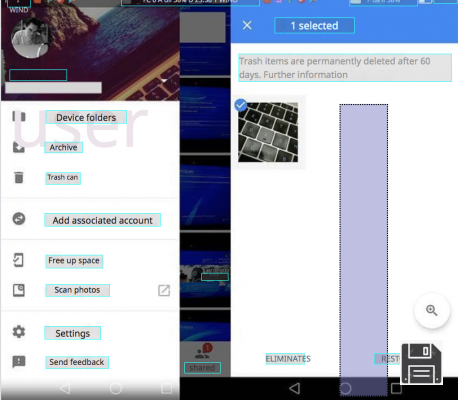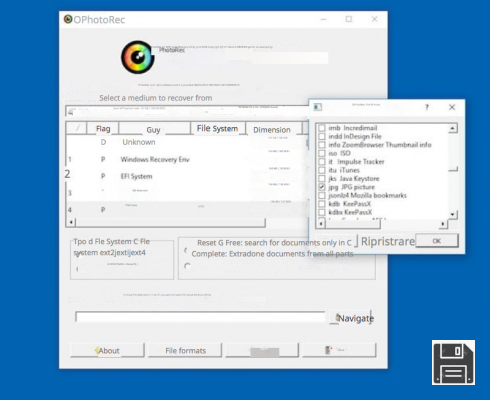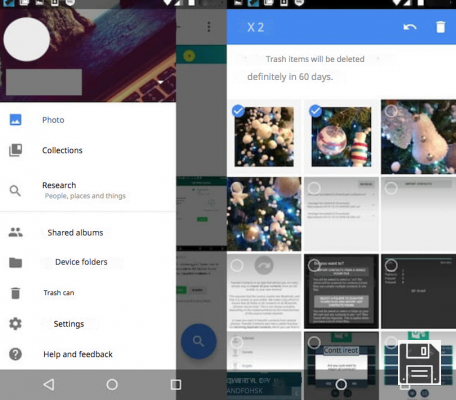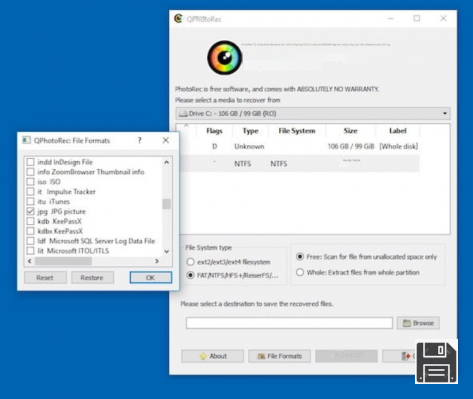Have you deleted some important photos you took with your digital camera? I understand your concern, but instead of sitting here in despair, roll up your sleeves and try to remedy the situation: maybe all is not lost! If the photos were saved on the SD card inserted in your camera, and if the portion of memory on which the images were stored has not yet been overwritten, i.e. has not yet been occupied by other data, you may be able to recover your precious shots.
Go ahead, take the memory card out of your digital camera, insert it into your computer and try following my tips on how to recover photos from SD card. If luck is on your side, you'll easily accomplish the mission! I'll tell you right now that in order to perform the task in question you just need to take advantage of some simple programs specifically designed for the purpose, available for both Windows and macOS, and, in most cases, totally free.
I beg your pardon? The photos you want to recover were saved on an SD card, but the SD card was inserted into your smartphone and were therefore taken with the camera phone? It makes no difference! Even in this case, in fact, you can try to recover them using the resources in question, as well as tools specifically designed for the mobile side and usable directly from there. If you want to know more, please read on, everything is explained in detail below.
Programs to recover photos from SD card
First of all, let's figure out how to recover photos from SD card using some ad hoc programs that work both on Windows and macOS. You can find them listed and explained right below. Rest assured, they are not difficult to use, even for those who, a bit like you, is not really a great expert in computer science and new technologies, you have my word.
EaseUS Data Recovery (Windows/MacOS)

The first of the useful software for recovering deleted photos from SD cards that I invite you to consider is EaseUS Data Recovery. It is a free tool that can be used on both Windows and macOS that allows you not only to recover deleted pictures but also videos, documents and various other types of files. It is able to work on memory cards but also on hard drives, pendrives and various other media. Note that it allows you to recover up to 2 GB of data, for larger amounts you need to buy the paid version of the software (costs 103.64 euros).
To download the program for Windows, go to its official website and click the Free Download button. Once the download is complete, open the drw_setup.exe file and click the Yes and OK buttons. In the window that now appears on your desktop, click the Next, Accept, Confirm and Install buttons and complete the setup by clicking the Complete button.
If you are using macOS, go to this other section of the program's website and click on the Free Trial button. Once the download is complete, open the .dmg package, drag the software icon to the Applications folder of macOS, right-click on it and select Open twice in succession to launch EaseUS Data Recovery and bypass Apple's restrictions for non-certified developers (which should only be done on first boot).
Now that the main window of the program is displayed, select the drive related to the memory card under the External devices section and start the analysis by clicking the Scan button located at the bottom right.
Once the analysis procedure is complete, you will be able to view the complete list of all files that EaseUS Data Recovery was able to find. To view images only, click on the Filter item located at the top and select Charts from the menu that opens. Then select the reference format from the menu on the left and place a checkmark at the items you want to recover on the right side of the software window. If you want to preview them first, double-click on them.
Finally, click the Recover button in the lower right corner, specify the location on your computer where you want to save the photos and press the Good button. Once the recovery process is completed, the File Explorer window will open automatically for the location you chose to save the recovered photos from the SD card.
PhotoRec (Windows/MacOS)

Another tool I want to suggest you to try is PhotoRec. It is a free and open source data recovery application. To be precise, it is used to restore photos, videos and other types of files from various types of media. It works on Windows and macOS (as well as Linux), but the variant for Microsoft operating systems is the only one with a graphical interface, which is why I've chosen to talk to you only about the latter in this step. Note that the program comes bundled with TestDisk, a software that mainly serves to restore lost partitions and make damaged disks bootable again.
To download it to your computer, go to the program's official website and click on Windows 64-bit (if you're using 64-bit Windows) or Windows (if you're using 32-bit Windows). Once the download is complete, open theZIP archive containing the two programs, extract the contents into any folder, run the executable qphotorec_win.exe and click the Yes button.
In the window that opens on the desktop, expand the drop-down menu at the top to select the drive for your computer's SD card reader. Then choose the primary partition of your SD card, tick the FAT/NTFS/HFS+/ReiferFS boxes and click the Browse button to select the folder where you want to export the recovered photos from PhotoRec.
Then click the File formats button, click the Restore button and select the file types you want to recover: in this case, since we're dealing with photos, I recommend selecting JPG, PNG and RAW, but of course you can choose any file type you like.
Finally, click the OK and Search buttons and wait for the program to recover all the images still available on the SD card. Does it get any easier than this?
Recuva (Windows)

Recuva is a great free (but not open source) program for recovering deleted files on Windows. You can use it to recover photos from SD card but also to restore work documents, music, videos and many other types of files from hard drives, USB sticks and external drives. It was developed by the same software house as CCleaner (I talked about it in depth in my tutorial on how to download and use CCleaner).
To download it on your PC, go to its official website and click first on the Download Free Version button, then on the Free Download button and then on the CCleaner.com link.
When the download is complete, run the installation package called rcsetupxx.exe, click on the Yes button, selectItalian from the language menu located in the upper right corner of the window that opens, remove the check on the installation of any extra accessory programs (eg Google Chrome) and click on the Install button in the middle. Then press the Run Recuva button.
Now that you see the Recuva window on your desktop, click the Next button. Check the box next to Images, click Next again and select the option On media card or iPod.
Finally, click the Next button, check the box next to Enable deep scan and click the Start button to start the search for all recoverable photos on the SD card.
Within a few seconds, a window will open with a list of all recoverable images found by the program. Select the files you want to recover (the undamaged items are those of which you can see the thumbnails, the others are unreadable), click the Recover button and choose the folder where you want to save the files.
Lazesoft Mac Data Recovery (macOS)

Do you use macOS and you're not satisfied with the programs to recover photos from SD on Apple-branded computers I've already mentioned? Then try Lazesoft Mac Data Recovery. It's free, easy to use and allows you to recover almost any kind of deleted file from hard drives, memory cards and USB sticks.
To use it, go to the program's website and click the Free Download Now button to download the application to your Mac.
Once the download is complete, open the .dmg package and drag theapplication's icon into the Applications folder of macOS. Then right-click on it and select Open twice in order to launch Lazesoft Mac Data Recovery and circumvent Apple's restrictions on non-certified developers (which should only be done on first startup). After that, type the password of your macOS user account and click the OK button.
In the window that now opens on the desktop, select the Undelete option, click on the memory card that contained the deleted photos you want to recover and click the Start Search button. Wait until the memory card scan process is started and completed.
You can then find the detected deleted items by expanding the Lost File Results folder in the left-hand sidebar, while the complete list of referenced files is shown on the right. If the photos you want to recover are not located in the Lost folder, try searching for them in the Lost folder or in the Lost File Results folder by selecting the respective paths from the sidebar.
Finally, place a check mark next to the names of the photos to be restored (a preview is shown below), click the Save Files button and indicate the folder where you want to save the selected items.
If it's of any help to you, please note that going to the File type tab (on the left side of the program's window) you can view the files that Lazesoft Mac Data Recovery has recovered by their extensions, while using the search bar at the top you can search for the images you're interested in by name.
App to recover photos from SD

Do you have an Android smartphone or tablet with microSD support? If so, you can recover deleted photos from SD card without having to use your computer, using some specially designed apps. You ask me which ones? Well, the ones I have indicated below are, in my humble opinion, the best in their category. Try them now and you'll see that you won't regret.
- DiskDigger - this is one of the most effective apps of its kind. It's free, in the basic version that allows for image recovery only, otherwise you have to buy the paid version that costs 3.37 euros. It also has a nice user interface and does the job very well.
- Undeleter - another useful app for recovering photos from SD. Compared to DiskDrigger, it's a bit slower in finding files, but it still does a great job. You can download and use it for free for image recovery only, while for other file types you need to make in-app purchases starting at €4.38.
If you think you need more details about the resources I mentioned above, I suggest you read my tutorial on how to recover Android photos and my post on how to recover deleted photos from your phone.
Note: both apps in question require root permissions to work. If you need to learn more about this topic, I recommend reading my guide on how to root your Android.