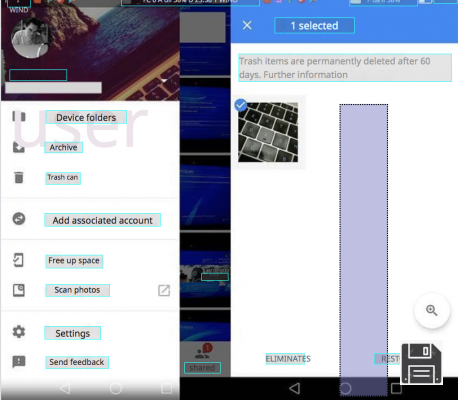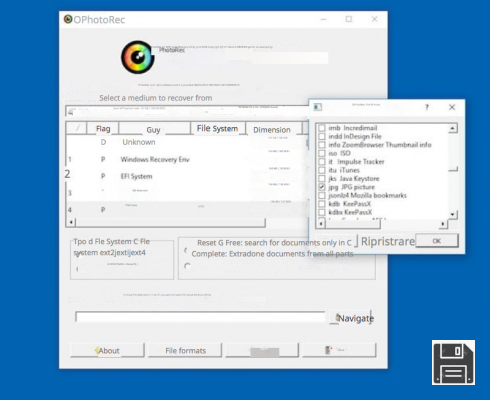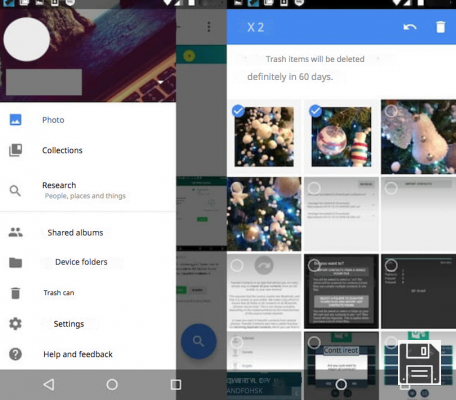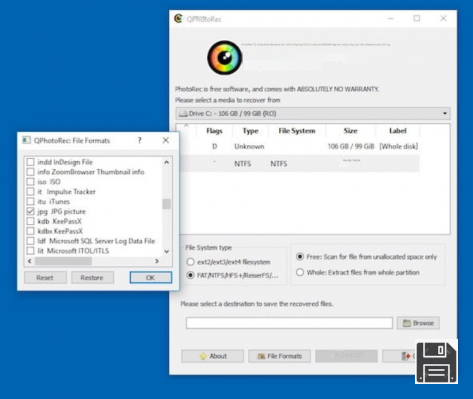From ForDataRecovery, we want to explain how to recover photos from the Recycle Bin of your cell phone. To perform a Photo or Video File Data Recovery from the Recycle Bin, whether or not you have Backup, from Android or any cell phone device, we provide the steps in this post, as well as some Applications that will come in handy for the process.
You have wondered if it is possible to do something like this also on smartphones, and more specifically if it is possible to recover photos from your phone's recycle garbage can, since you have accidentally deleted some photos from your phone's Gallery and now you don't know how to restore them.
The answer to your question is... no. Let me explain: Android and iOS, the two most popular operating systems for smartphones, don't have a recycle garbage can like computer operating systems, but that doesn't mean it's impossible to recover accidentally deleted photos. The apps that Android smartphones and iPhones use by default to manage photos, in fact, have automatic backup functions that, just to avoid accidental deletion of important content, keep photos deleted by users for a set number of days before deleting them for good.
This means that if you deleted your photos a few days ago and you use the default photo management apps on Android and iOS, you should be able to recover your photos fairly easily. If you deleted your photos a few days ago and/or use alternative gallery management apps, with a bit of luck you might be able to recover your photos using external solutions, such as data recovery apps. Below you will find more information about it, so enjoy reading and good luck.
Recover photos from recycle garbage can on Android phone.

Are you using an Android smartphone? Then you can recover photos from your phone' s recycle garbage can using Google Photos, Google's photo and video management app which, as you probably already know, backs up all your Gallery content online and allows you to recover deleted photos up to 60 days after the day they were deleted. The important thing is that the images you want to restore were deleted from the Google Photos app and not from other applications, such as Android Gallery.
If you want to recover deleted photos from the Google Photos app, all you have to do is start the app, click onthehamburger icon in the upper left corner and select Recycle Bin from the menu that appears on the side.
In the screen that opens (the menu with the images you have deleted in the last 60 days from your device, or rather from all the devices on which you use Google Photos), make a long press on the thumbnail of the first photo to restore, then place a check mark on the thumbnails of the other images to restore and presses the Restore button that appears at the bottom right. The restored photos will return to the main Google Photos Gallery, occupying the position they had before being moved to the Trash.

The photos you are interested in recovering were not deleted through the Google Photos app, but through the Android Gallery? If so, you can only recover them if Google Photos performed an online backup before deleting them.
To find out if the photos you are interested in have been backed up to the Google cloud and are therefore available on Google Photos, start the Google Photos app and browse the list of images it contains. If at first glance you do not find the photo you are interested in, click on the search bar at the top and use one of the search tools offered by the service to try to find it.
For example, if the photo you want to find is of a certain person and you have activated the facial recognition feature in Google Photos, you can click on one of the faces below the search bar and see all the photos of that person. If the photo was taken in a specific location, you can select one of the suggested geographic locations at the bottom of the screen. Or, if you remember the month/year in which the photo was taken, you can type the month/year in the Google Photos search bar (e.g. January 2017) and see all the images from that period.

Did the missing photo come to you via an app like WhatsApp or Messenger? If so, you may be able to recover it through Google Photos by clicking onthehamburger icon in the upper left corner, selecting Device Folders from the menu that appears on the side and browsing photos that are present in various folders on your smartphone but have not been uploaded to the Google cloud.
If none of these attempts has the desired effect, sorry, but chances are that the photo you are looking for is not in the Android recycle garbage can or in any folder on your phone. The only hope you have of seeing it again is that it hasn't been completely erased from the device's memory and is therefore recoverable through data recovery apps (which I'm going to tell you about).
Alternative solutions

The photos you want to recover are not available on Google Photos? Sorry, but in this case, as I mentioned before, your only hope is that the pictures have not yet been overwritten by other data in the phone memory and therefore recoverable through deleted data recovery apps.
Among the best apps to recover deleted photos on Android, I would like to highlight DiskDigger Photo Recovery, which is completely free (at least to recover JPG and PNG photos and MP4 videos; to recover other types of files there is a Pro version, which costs 3.37 €) and is very easy to use.
The only problem with DiskDigger Photo Recovery is that, like other data recovery apps, it requires rooting to work properly: a procedure that, in case you didn't know, allows you to unlock Android and access areas of the system that would not normally be accessible. If you have not yet rooted your Android, you can try using the app, but the results it gives you will most likely not be satisfactory (since the app will not have the permissions to "dig" in the phone's memory).
After installing DiskDigger Photo Recovery from the Play Store, launch the app, click the Grant button to grant it root permissions and reject the Pro version by clicking the No thanks button. At this point, select thedrive to scan (must be the one marked in bold), choose the type of images to recover between JPG (photos taken with the camera) and / or PNG (screenshots) and click first on the OK button and then on the Allow button to start searching for deleted photos. If you are not rooted, you can perform a cursory scan of your smartphone's memory by starting DiskDigger Photo Recovery and clicking the Start basic photo scan button.
When, on the scanning screen, you see the thumbnails of the photos you are interested in, click the Pause button, mark the images you want to recover and press the Recover button (top right). Finally, choose whether to save the files to a cloud storage service or send them to you via email (by selecting the cloud icon), save them locally (by selecting the folder icon) or upload them to an FTP server (by selecting the arrow icon).
In case the app doesn't quite satisfy you, you can try alternative solutions by checking out my tutorials on deleted photo recovery apps and best solutions to recover photos from Android.
Note: if you want to avoid situations like the one you just experienced in the future, make sure you use Google Photos to manage your photo gallery and enable cloud backup of photos and videos. To do this, start the Google Photos app, presses thehamburger icon in the upper left corner and select Settings from the menu that appears on the side. On the next screen, go to Backup and sync, make sure the Backup and sync switch is on and that the Upload sizeoption is setto High quality (so you can take advantage of the free backup feature). If you want to learn more, check out my guide on how Google Photos works.
Recover photos from iPhone Recycle Bin

If you've accidentally deleted photos from your iPhone, you should be able to recover them thanks to the Photos app's Recent Deletions album, a sort of recycle garbage can where photos you've deleted from your device remain for 40 days before being completely deleted.
To access the "Recycle Bin" on your iPhone, open the Photos app, select the Albums tab at the bottom right and tap the Recently Deleted album (which has a trash can icon on a gray background). In the screen that opens, click Select in the upper right corner, select the thumbnails of the images you want to recover and tap first the Recover option in the lower right corner and then the Recover Photos button at the bottom. The selected photos will be returned to the iOS Camera Roll. happy?
Workarounds
If the Recent Deleted album in the Photos app doesn't have the images you're looking for, sorry, but it's about to get more difficult. But it's not the end of the road, and there are some third-party workarounds you could use to achieve your goal.
Google Photos

If you have the Google Photos app installed on your iPhone, and especially if you have online photo backup enabled, you may be able to recover photos you've deleted from your iOS camera roll thanks to the big G's cloud platform.
To find out if the Google Photos app was able to back up the images that interest you before they were deleted from the memory of your iPhone, launch the app in question and browse the list of images available in its library.
If at first glance you do not find the photos that interest you, try searching by faces, places or type of photo (eg selfie, panoramic, etc.) using the search bar at the top, as I explained in the tutorial chapter dedicated to Android (the app works the same) and as I explained in my tutorial on how Google Photos works.
If you manage to recover the photos you have deleted from the camera roll of your iPhone, to bring them back in the Photos app on iOS, select their thumbnails (by making a long tap on the first thumbnail and then placing a check mark on the others), click onthesharing icon located in the upper right corner (the square with the arrow inside) and tap first on the Open in... option. at the end of the second row of icons, in the menu that appears on the screen, and then tap on the icon Save images xx, also present in the second row of icons that appears on the screen of your iPhone.
iTunes backup

If you have backed up your iPhone with iTunes when the photos of your interest were still in the device's memory, you should be able to recover them by restoring the backup of your "applephone" (as I explained in my tutorial on how to restore iPhone backups), but this operation will of course return the iPhone to the state it was in at the time the backup was made.
If you want to prevent this from happening, you can resort to third-party software and extract the photos from the iTunes backup without actually using it on your "applephone". There are many programs to explore iTunes backups, but I personally recommend iExplorer, which is compatible with both Windows and macOS and works very well. Unfortunately it is not free, it costs €39.99, but it is available in a demo version that allows you to view all the data in iTunes backups without being able to extract them.
To download the demo version of iExplorer, go to the official website of the program, click on the arrow next to the Download iExplorer button and select from the menu that opens the option for Windows or Mac, depending on whether you use a Windows PC or a Mac.
After downloading, if you are using a Windows PC, run the iExplorerSetup.exe executable and, in the window that opens, click first on the Yes button and then on Install. If, on the other hand, you are using a Mac, open the dmg package containing iExplorer and drag its icon into the macOS Applications folder.
At this point, start iExplorer, click the Continue to Demo/Continue in Demo Mode button, then Browse iTunes Backup, select the iTunes backup from which you want to extract the photos from the menu, click the Photos and Videos button and browse through the various folders containing the photos from the backup to locate the ones you are interested in.
Data recovery software
If iExplorer does not find the photos that interest you (if you have iCloud Photo Library enabled on your iPhone, it is possible that some images from iTunes backup are not available because they were saved, at the time, only in iCloud), you can try to scan directly the iPhone memory with one of the data recovery software that I recommended in my tutorial on how to recover deleted photos from iPhone. However, I warn you: the success rates, in these cases, are extremely low.