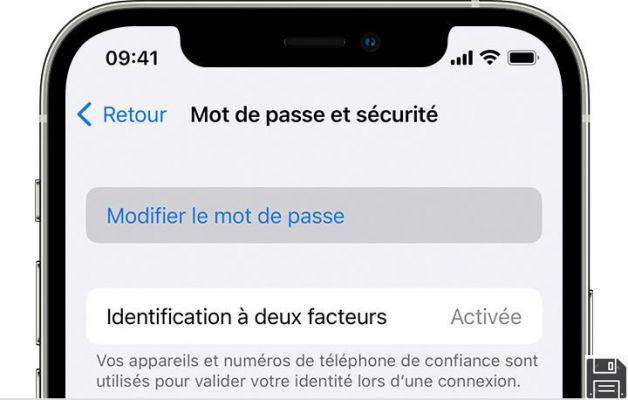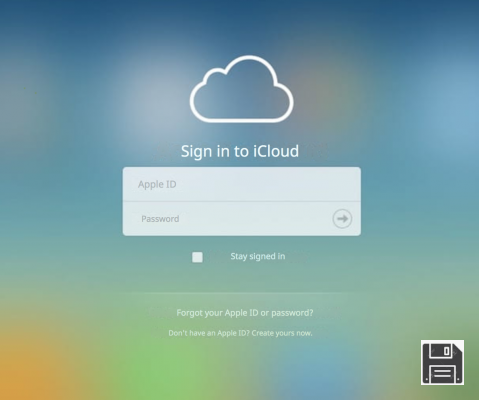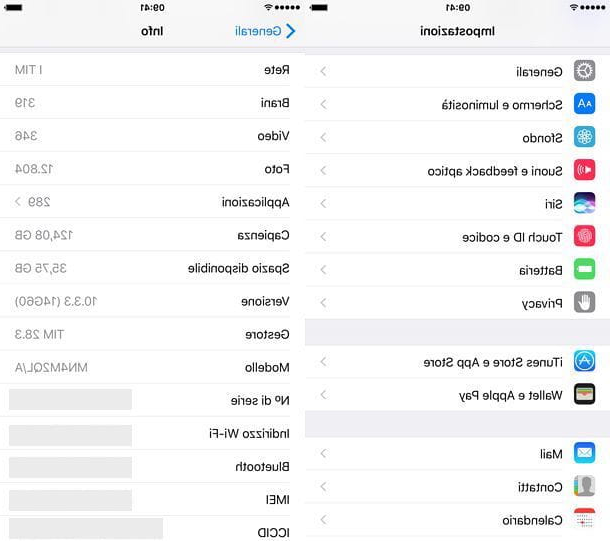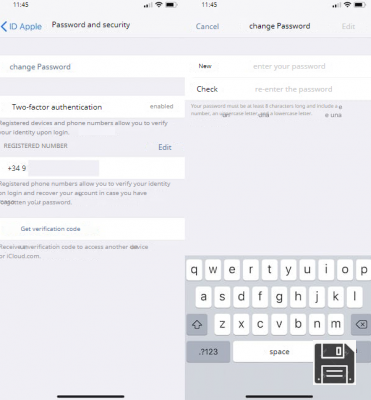From ForDataRecovery.com we want to offer you all the necessary information so you can recover your photos from iCloud, using your Apple device (IPhone). To do this you will need to know which email you have used and if you have made a backup of the files. If you want to know all the steps you have to follow, don't miss our post !
When I am asked to explain the main features of Apple devices, I sometimes talk for hours without realizing it: there are several doubts I want to solve. However, one of the questions I get asked the most is about a very common problem: the accidental deletion of your photos and videos. Both friends and colleagues with some knowledge of technology and novice users ask me a recurring question: "For Data Recovery what do I have to do to recover photos from iCloud?". It is clear that, sooner or later, everyone encounters this technological problem.
It has happened to you too: for a moment of distraction you have deleted from your iPhone that precious photo you had taken a few days ago. You're desperate: that was one of your best photos, you can't have lost it forever! Come on, don't be like that, all is not lost! Apple devices have an advantage when it comes to iCloud photo recovery with native features. You'll find that with a little calm and patience, you'll be able to restore that photo you care so much about.
Sorry, you don't believe it? In the following lines I'm going to explain how you can perform iCloud photo recovery acting through your device or through the web version of the famous storage service signed by Apple. Are you ready to get started, are you? Great, then it only remains for me to wish you a good read.
How to activate iCloud Photo Library

If you want to make sure that you can retrieve the photos taken by your Apple phone at any time and from any device, you must first make sure that you have activated the iCloud Photo Library service on your iPhone or iPad.
This way, the photos you take from your smartphone or tablet will be synced across all your Apple devices and can also be viewed online at any time. You can check that this option is active in no time, acting directly from the settings of your device. In the following lines I explain how to proceed.
From the home screen of your iPhone, tap on the Settings icon with the gear symbol, to access the Settings screen of your device. Next locate the Photos item and tap on it; make sure that the iCloud Photo Library title is active and also that the Upload to my Photo Stream and Upload Quick Photo Stream items are active.
If these items are disabled, activate them manually: to do this, move the toggle from left to right, turning it green. Acting always from the settings of your device, and then through the app with the gear symbol, also make sure that the backup system of the photos in iCloud is active for safety. To do this, tap on your name from your device settings and tap on iCloud.

On the next screen, make sure that under the heading Apps that use iCloud there is a Yes entry for Photos and iCloud Backup. If not, tap on each of the items I mentioned and move the switches from left to right so that they turn green.
In this way, you will have fully activated all the functions of the service in question. In this way, you will be sure to have a backup of your photos and also to be able to recover them at any time from any Apple device and also through the iCloud service from the web. In the following lines I will explain how to proceed in both cases.
How to recover photos from iCloud (via web).

Once you have successfully activated (or verified the activation) the iCloud Photo Library service, you can try to recover your photos with different procedures. In this paragraph I will first explain how to do it from the official iCloud website.
Open the browser you usually use to surf the Internet and go to the official iCloud page at this link, logging in with your Apple ID.
Once you are logged in to the iCloud service via the web, first click on the Photos icon and wait until you can see the library of photos and videos that have been synced to your device. Once you see all your photos through the iCloud web service, the first thing you can do is click on the Recently Deleted item.
This item is located in the left sidebar (it has a trash can symbol); this is a photo folder synced with the web version of iCloud that includes all the photos you have recently deleted on your device.
Through this folder you should be able to see a number of photos you have deleted, as long as they have not been deleted for more than 40 days. Please note that the photos you delete from your device will not be permanently deleted, as they will be stored in this special folder for a maximum of 40 days. After this time, the images will be permanently deleted. So if you have recently deleted photos from your device, you can still see them in this folder, which will be very useful for you to recover them.

In case the image you are trying to restore is present in this folder, you can recover it very easily. All you have to do is click on it to select it and put a check mark on it and then click the Recover button that you can see in the upper right corner. Moreover, you can perform this recovery procedure also in the case of several images: select them one by one so that the check mark appears and perform the recovery by clicking the Recover button.
How to recover photos from iCloud (workaround).
Let's say you're trying to recover a photo from iCloud, but it wasn't stored directly in iCloud Photo Library, because it was in a folder you uploaded to iCloud Drive. If you accidentally deleted the folder in question, do not worry: you can recover it and, consequently, the photos it contains.
To do so, you have to go back to the official iCloud website and log in with your access data. Once you are logged in, click on your name that you can see located in the upper right corner and then click on iCloud Settings in the menu that you will see.

Next, click on the Restore Files item located in the lower left corner. This will open a menu where, in the Restore Files section, you can see the files you have deleted from iCloud Drive and you can take steps to restore them easily. To do this, simply place a check mark in correspondence with the names of the files and then click on the Restore label that you will see located at the bottom.
How to recover photos from iCloud on iPhone
As we have seen together, recover deleted photos from iCloud is actually very simple, since you only need to act from the web version of the well-known service developed by Apple. There is also an even more immediate and intuitive procedure that allows you to recover photos that have been deleted from the device, acting directly from the Photos app, present by default on the phone.
If you have deleted photos from your device, the first thing to do is to open the Photos app from the main screen of your smartphone. Tap on Albums to view all the photo albums on your device.
Next, locate the album named Recently Deleted and tap on it. Similar to what we saw in the previous lines, the Recently Deleted folder is present directly in the iOS Photos app, so you can search this screen for the photos you have deleted to perform the restore procedure.

Again, note that the deleted photos will only remain in the Recently Deleted folder for a maximum period of 40 days, after which the photos will be completely deleted and you will not be able to restore them.
Therefore, if you have deleted a photo from the memory of your device in a recent period of time, look for the photo in question through the Recent Deleted folder and once you find it, click on it and, to recover it, click on the Recover button that you can see located at the bottom right.
You can also perform this procedure to recover several images at the same time. To do this, first click on the Select item in the upper right corner of the Recently Deleted folder , then click on the individual images you want to restore to place a check mark on them, and then recover them all at once by clicking on the Recover item in the lower right corner.
How to recover photos from iCloud on iPhone (alternative method).
An alternative procedure that I want to explain to you concerns the recovery of deleted photos from iCloud, in case they were stored in an iCloud Drive folder.
The recovery of deleted photos from iCloud Drive can also be done through your Apple smartphone or tablet, using the Archive application that is present by default on your device.
If you do not find the Files app on the home screen of your device, you may have deleted it by mistake. Don't worry: open the iOS App Store and use the search engine to find, locate, download and reinstall the Files app. Once the app is installed, tap on it from your device's home screen or tap on the Open button that will appear in the iOS App Store.

From the Files app, tap on the Browse item and then tap on the Recently Deleted item. This folder will contain the photos you have recently deleted from iCloud Drive. You can then use this folder to perform the image restoration process. To do this, tap on the Select item and, after checking the images you want to recover, tap on the Recover item.