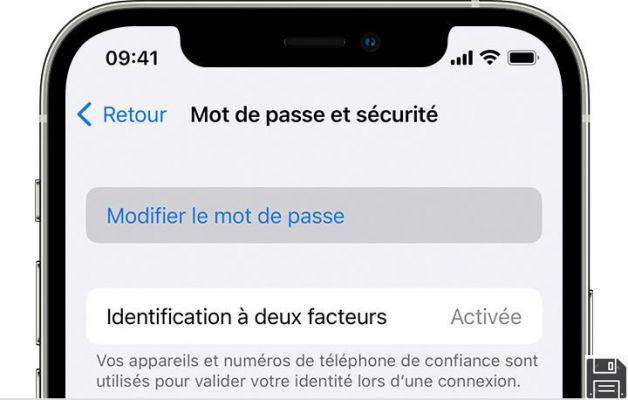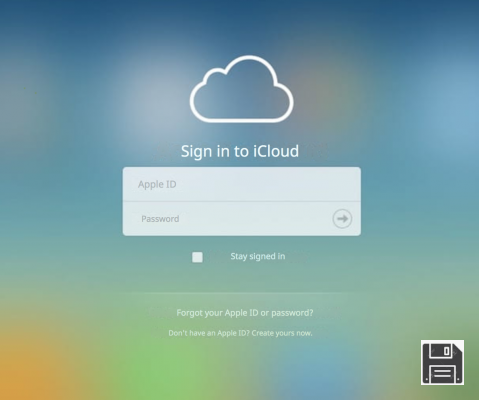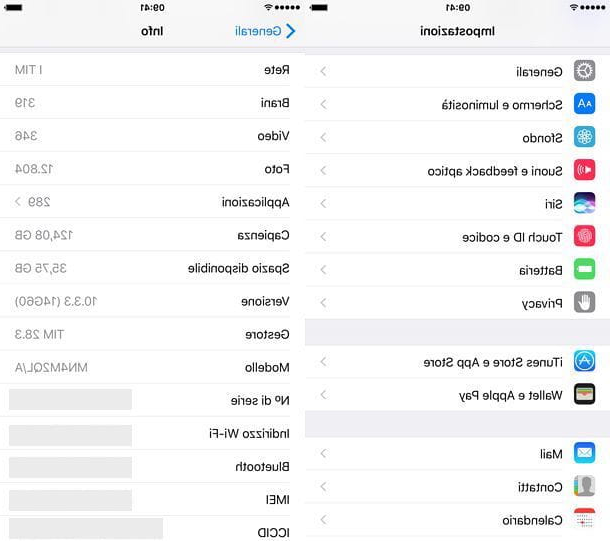After much thought, you too decided to take the plunge and purchased your first iPhone. You can't wait to start using all the features of your new iPhone, so you immediately created your Apple ID to complete the activation and configuration of your new "apple phone". Now you want to download your first apps from the App Store, but all your attempts fail because you can't remember the password associated with the ID you created earlier. That's right, isn't it? Then I don't see what the problem is. If you'd like, I'm here to help you and show you how to succeed.
If you give me a few minutes of your time, I can tell you how to recover your Apple ID password by showing you the detailed procedure both to proceed directly from your device and through the website of the famous company of the "bitten apple". In fact, if the devices associated with your Apple ID is enabled two-factor authentication, you can set a new password by accessing the settings of the device in use. If not, you'll need to answer the security questions you set when creating your ID or choose the email password reset process.
If you agree, let's not waste any more time on small talk and get to work. Come on, take five minutes of your free time, make yourself comfortable and read the next paragraphs carefully. Find the password recovery procedure that best suits your needs, follow the directions I'm about to give you and I assure you that you will be able to get a new access key and use all the services related to your Apple ID again. Happy reading!
Using two-factor authentication
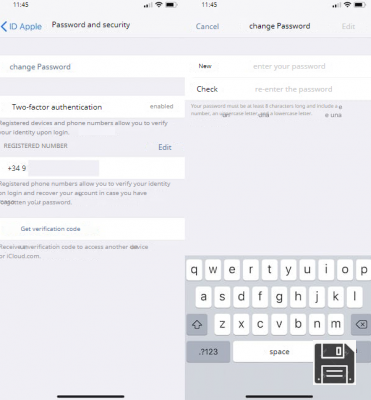
The easiest way to recover your Apple ID password is to reset it usingtwo-factor authentication, which allows you to set a new passkey using any device associated with your Apple ID. Of course, two-factor authentication must be enabled to proceed with password recovery.
If you want to recover your Apple ID password using an iPhone or iPad, tap on the cogwheel icon to go to iOS Settings and tap on your name, then click on Password and Security and tap on Change Password.
If the security code (the one you use to unlock the screen) is enabled on your Apple device and you're asked to type it in, enter it in the appropriate field on the Enter the code for [device] screen, then enter the new password in the New and Verify fields and tap on Edit in the top right corner to confirm your intention.
If you don't have any code active, the two-factor authentication process will start: sign in to a second device associated with your Apple ID, click on the Allow button that appears on the screen, write down the 6-digit verification code and click on the Finish button, then enter the verification code on your iPhone/iPad and, on the Change Password screen, tap on the Forgot your password?
Now, enter your phone number in the appropriate field, click on the Next button in the upper right corner and select Reset with phone number, then enter the security code of your device (if you do not remember it, click on the Forgot your [device] code?), type the new passcode in the Password and Confirm fields, and tap the Next and Finish buttons.

Are you using a Mac to recover your Apple ID password? If so, click on the cogwheel icon in the Dock bar, select the iCloud option, and then click the Account Details button.
In the new window that opens, click on the Security tab, click the Change Password button, and enter your Mac's password in the field provided, then type the new access key to associate with your Apple ID in the New Password and Confirm fields and click the Change button. Finally, click the Sign Out button to force sign out of all devices and websites that use your Apple ID, or click Do Not Sign Out to complete the password recovery process.
By email or security question

If two-factor authentication is not enabled on your device, you can proceed with password recovery by logging into Apple's official website and initiating the password recovery process via email or security questions.
To proceed, go to Apple's website and click on the Forgot your Apple ID or password? On the Do you have trouble signing in? page, enter the email associated with your Apple ID in the [email protected] field and click the Continue button, then place a checkmark next to the password entry to indicate that you want to recover your Apple ID password and click the Continue button.
On the Choose how you want to reset your password screen, place a checkmark next to the Receive an email option to retrieve your password using the email address associated with your Apple ID, or next to the Answer security questions option to retrieve your password by answering two of the three security questions you set when you created your Apple ID. When you've made your choice, click the Continue button.
If you chose to receive password recovery instructions by email, a Password Reset Email message will confirm that the email was sent. Then click on the Finish button, click on Reset in the email you received, and on the new page that opens, enter your new Apple ID password (it must be at least 8 characters long, contain a number and at least one upper and lower case letter) in the New Password and Confirm Password fields, then click the Reset Password button and you're done. The message Password changed will confirm that your access key has been changed.

If you chose to reset your password using security questions, first enter your date of birth in the appropriate field and click the Continue button, then, on the Answer Security Questions page, enter the answers to the two questions in the answer fields and click the Continue button. Now, enter your new password in the New Password and Confirm Password fields, and click the Reset Password button to retrieve your Apple ID access key.
Using two-step verification

Two-step verification is another way to recover your Apple ID password. It is a procedure available for those devices that cannot be upgraded to iOS 9 or macOS El Capitan and hence do not have the two-factor authentication feature.
If this is your case and you want to proceed to the recovery of your Apple ID password, connect to the official website of the company of the "bitten apple", click on the Forgot your Apple ID or password? , enter your Apple ID in the field [email protected] under the heading Enter your Apple ID to start and click on the Continue button.
On the new page that opens, place a checkmark next to the Password option and click the Continue button, then enter the recovery key (a 14-character code) that was provided when you enabled two-step verification and click the Continue button. Finally, select one of the devices associated with your Apple ID to receive the 4-digit verification code, then enter the code received in the appropriate field and enter the new password in the New Password and Confirm Password fields. Then click the Reset Password button to complete the recovery of your Apple ID access key.
In case of problems

If, following the instructions I have provided in the previous paragraphs, you have not yet been able to recover the password of your Apple ID, you can contact thecustomer service of the company of the "bitten apple".
First, I suggest you download the application Apple Support with which you can follow the wizard of password recovery and, in case of problems, you can be called by an Apple employee. After launching the app, click on the Get Support option at the bottom of the menu, tap on Apple ID, and then go to the Forgot Apple ID Password section.
Now, tap on the Getting Started item and follow the on-screen instructions to try to change the password yourself. If you're still having trouble, tap Talk to Us Now, enter your phone number in the Enter your phone number field, and click the Call Now button to speak with a live operator. If, on the other hand, you want to schedule a call, select the Schedule a call option, indicate the day andtime you want to be called, enter your phone number in the appropriate field and click the Schedule a call button.
You can also do the same from your computer by connecting to the Apple website. Next, type Apple ID password in the Search Support field, click the If you forgot your Apple ID password option, and on the new page that opens, read and try to follow the instructions provided.
If you'd prefer to contact Apple Customer Support right away, pick up your phone and dial 800 915 904, which is available Monday through Friday from 8 a.m. to 7:45 p.m.
After listening to the welcome message, carefully follow the directions provided by the recorded voice and say first Non ce l'ho to indicate that you have no open file and then Apple ID to indicate the topic on which you would like assistance. Wait a few seconds and your call will be forwarded to an Apple consultant who will help you reset your password and resolve any issues you may have. For more on this topic, you can read my guide on how to contact Apple.