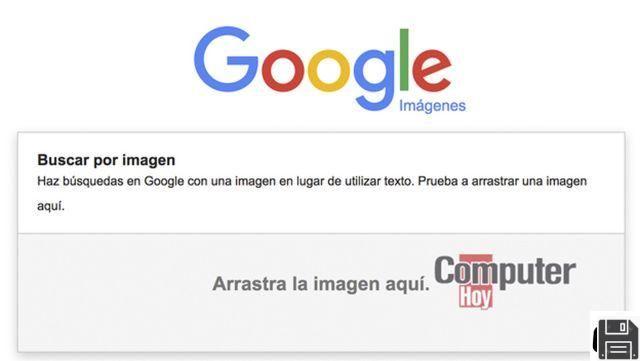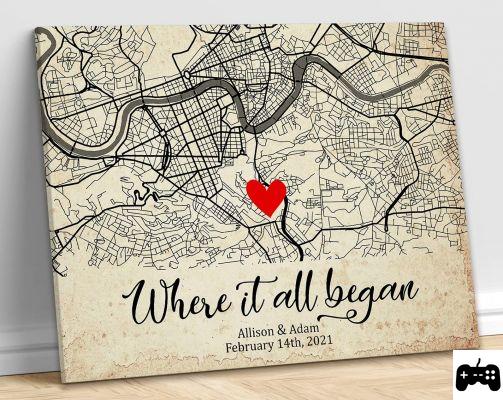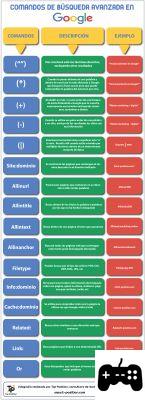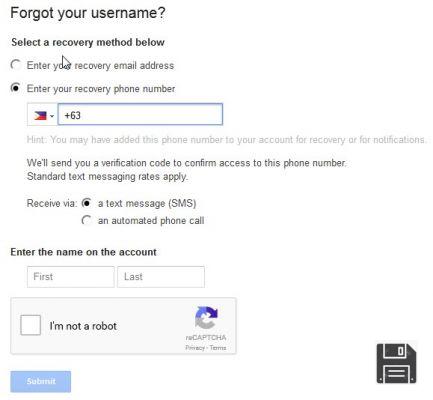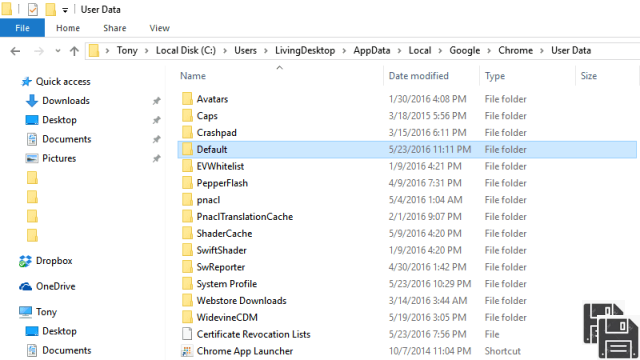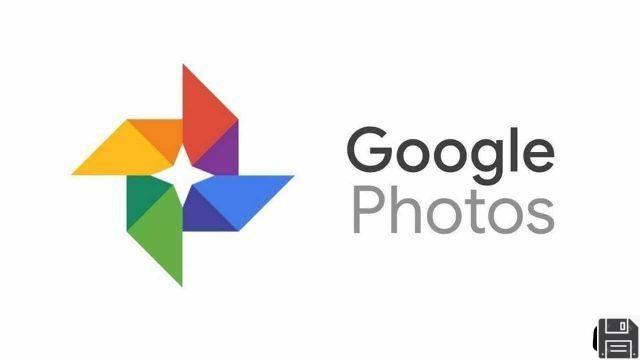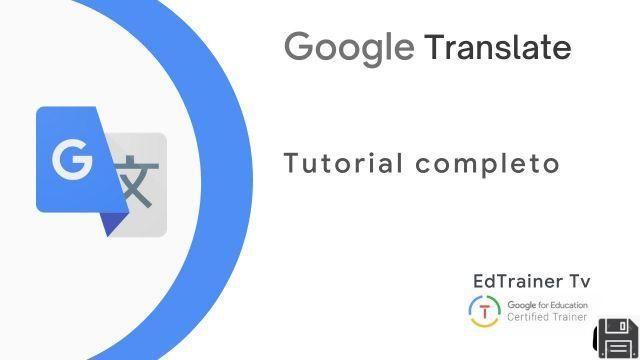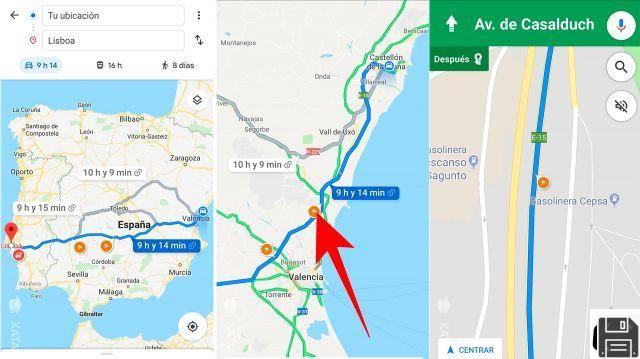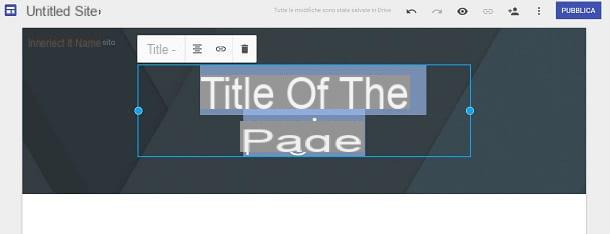I don't know how many times I've told you this: set a security code on your smartphone and don't leave your phone within reach of children, who could wreak havoc. Did you listen to me? Obviously not, and now you've got half your Gmail address book deleted! How do you feel in situations like this? Desperate, right? You think you'll never get back those precious business contacts you had on your phone, don't you? But luckily for you, you're wrong!
Gmail, in fact, offers a handy "time machine" feature that allows you to restore your address book to a previous state (up to a month back) and then recover any contacts deleted from it in a handful of clicks. Once restored, the address book can then be synchronized with smartphones, tablets and computers so you can get your favorite contacts back on all your devices without any effort.
Don't believe us? Then take a few minutes of your free time, find out how to recover contacts from Google with the following instructions and try it yourself. You'll be amazed at how easily you'll be able to recover all the names that were deleted from your Gmail address book and download them back to your devices. And don't tell me I'm not always ready to help you... even if you don't always follow my advice to the letter!
How to recover deleted contacts from Google
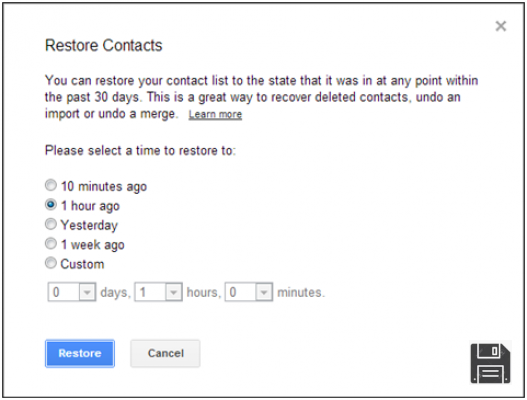
Have you deleted a name from your Google contacts and you're desperate because you don't know how to recover it? Don't worry: as already mentioned in the opening of the post, you can easily remedy the situation by restoring your Gmail address book to a previous state.
To restore your Gmail address book to a previous state, connect to the Google Contacts service, log in to your account (if necessary), click on the button ☰ located at the top left and select the item Back to previous version from the bar that appears on the side. The old version of the Google Contacts service will open.
Now, click the More button at the top, select Reset Contacts from the menu that appears, and select one of the available options: Ten Minutes Ago, One Hour Ago, Yesterday, or One Week Ago, depending on what date or time you want to restore your Gmail address book.
If you want to restore your address book to a date earlier than 'a week ago', check the Customize box and use the days, hours, and minutes drop-down menus to specify the date you want to restore your Google contacts to (up to 29 days, 23 hours, and 59 minutes).
Finally, click the Restore button and your Gmail address book will be restored to the state it was on the selected date, thus recovering the contacts that were deleted from it. Now you just have to synchronize the Gmail address book with your devices to recover the names that you had mistakenly deleted from the address book. In the following paragraphs of the guide you will find explained how to act on various platforms and devices.
Note: the procedure that I have just illustrated concerns the desktop version of the Google Contacts service, but if you want, you can follow the same steps from smartphones or tablets using the browser you usually use to surf the Internet from them (eg Chrome on Android and Safari on iOS).
Recover Google contacts on Android

Once you have restored the Google address book to the state it was in before the deletion of the contacts you want to recover, you can activate the synchronization of the same on your devices.
If you're using an Android device, the first step is to open the Settings app (the gear icon that you can find in the home screen or in the screen with the list of all the apps installed on the device) and choose the Account item within it.
Next, tap on Add Account, then the Google logo and sign in to your Gmail account by typing in your email address or phone number and your password in the appropriate screens. Once you've done this, click on the Next button and verify that contact synchronization is enabled in the account settings.
To check if your smartphone (or tablet) has active synchronization of contacts with Google Address Book, proceed as follows: open the Settings app, go to Account > Google and select your Gmail address from the screen that opens.
At this point, if it is not yet there, move the contacts to ON and, if you want, activate the synchronization of other data, choosing between calendar, app data, Google Fit, people details, Drive, Gmail, Google News, Google Play Movies, Google Play Books, Google Play Music, etc..
Mission accomplished! From now on, you will be able to find the contacts from your Gmail address book in the Google Contacts app and/or in the Contacts app installed by default on your device. If you have more than one account set up in the Google Contacts app (either all Gmail accounts or accounts from other email services, such as Outlook.com), you can choose which address book to display by clicking on the ☰ button in the upper left corner, pressing the down arrow next to your email address, and selecting the service you want to display the contacts for.
Recover Google contacts on iOS

If you have an iPhone or iPad, you can synchronize the address book of your device with Gmail in a very simple way. The first step is to go to the iOS settings (the gear icon on the home screen) and select Accounts and Passwords from the screen that opens.
Now, tap on Add Account, select Google from the list of available services and sign in to your Gmail account by first entering the respective email address or phone number and then the password. Finally, choose whether you want to sync only contacts or also mail, calendars and notes with iOS and press the Save button in the upper right corner to finish the process.
Within a few minutes, the Contacts app on your iPhone or iPad will be populated with names from your Google Address Book. If you only want to see the names from your Gmail account, and not those from iCloud or other accounts, tap on Groups in the upper left corner, leave the check mark next to All (Gmail) only, and click the Done button in the upper right corner.

Recover Google contacts on Windows 10
If you're using a computer equipped with Windows 10 and want to sync your Google Address Book with it, click the Start button (the flag icon located in the lower left corner of the screen), search for the Contacts app in the search bar that appears on the screen and select the first occurrence found (i.e. the Contacts app).
In the window that opens, click first on the Start button and then on the Import Contacts button, then select the Google logo from the list of supported services and sign in with your Gmail account information (answering Allow and then Done to the warning that appears on the screen).
Mission accomplished! Now click on the Ready for button and you will be shown the list of contacts imported to your computer, that is, the names of the Google address book, including those you deleted by mistake (provided that you have restored the address book to a previous state by following the instructions in the first chapter of this tutorial).
If you have set up more than one account within the Contacts app on Windows 10, you can view only those of Gmail by clicking on thefunnel icon located in the sidebar on the left, putting a check mark only next to the item Gmail in the box that appears on the screen and clicking the Done button.
Recover Google contacts on macOS
Got a Mac? No problem. You can sync your Gmail contacts and import them into your default macOS address book in a few simple clicks. For starters, open System Preferences (the gear icon located on the Dock bar) and select Internet Accounts from the window that opens.
Now, select Google from the list of available services and sign in to your Gmail account by first entering your username (i.e. Gmail address) and then your password in the box that opens. Then choose whether to synchronize with the Mac only contacts or also emails, calendars and notes, and click the Finish button to complete the configuration.
From now on, you can find your Gmail contacts in the macOS Contacts application (accessible through the More folder of the Launchpad or Spotlight search) and these will be constantly synchronized with the servers of "big G", so all changes made on the computer or Gmail will be reflected on all devices associated with the same account.
If you have set up more than one address book in the macOS Contacts application, but only want to see your Gmail contacts, select All (Google) from the left sidebar.
Recovering Google contacts in Outlook

Do you use Microsoft Outlook as your email client? In this case, if you want to synchronize the contacts of the program with the Google Address Book, you must use GO Contact Sync Mod: a free and open source program that allows you to synchronize one-way or two-way Gmail contacts with the Outlook Address Book.
The software is very easy to use and works with all versions of Office, from 2003 to 2016. You can find out in more detail how it works by reading my tutorial on how to sync Gmail contacts.