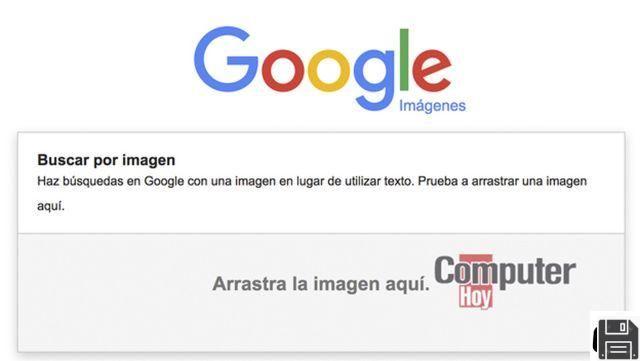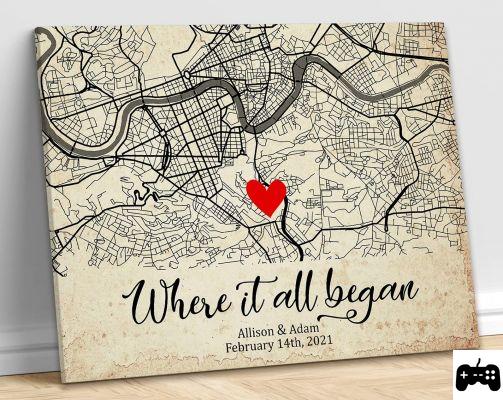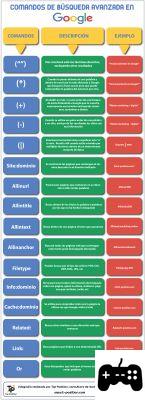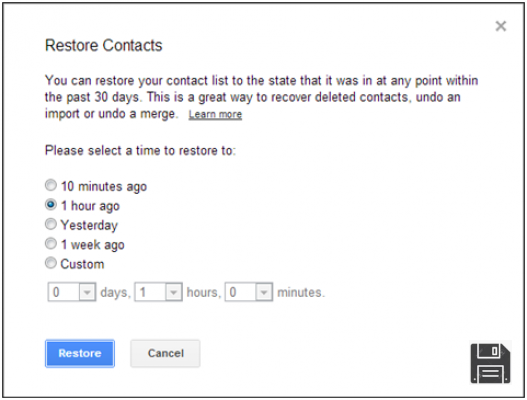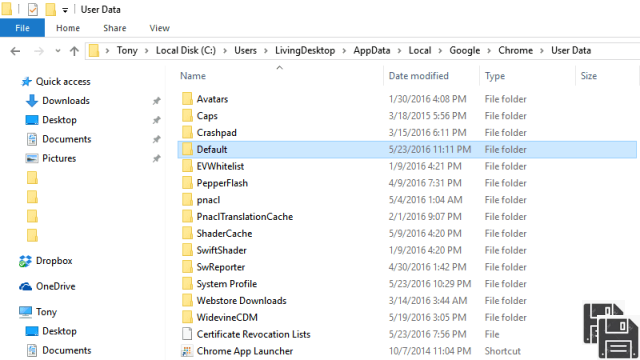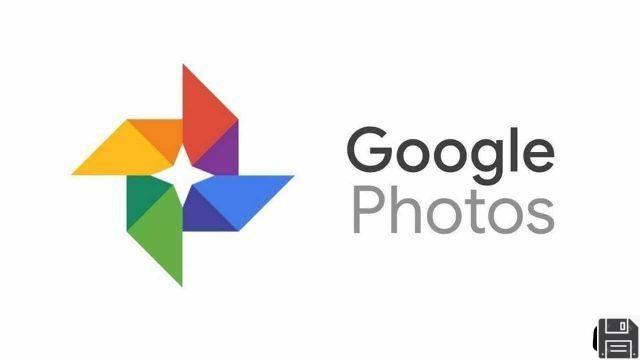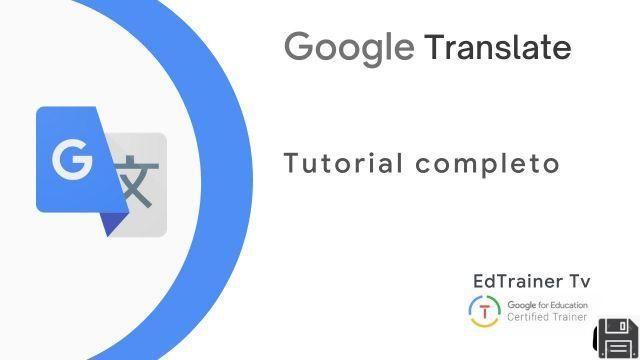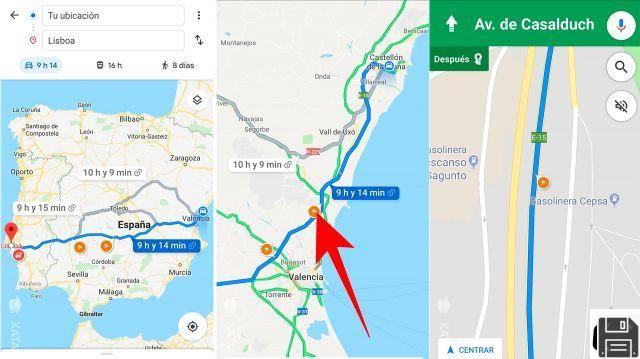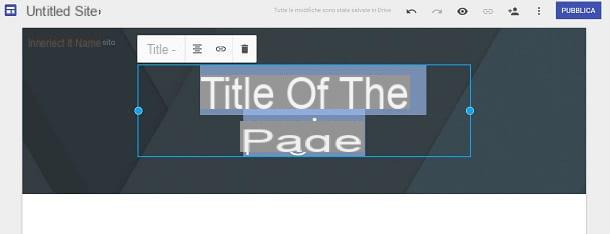You have been trying to log into your Google account for days but you just can't remember the password associated with it? While typing your username correctly are you experiencing problems logging into your account? If so, there is no need to be alarmed. I can help you deal with this situation. With today's guide, I will explain step-by-step how to get your Google account back in no time so that you can continue to use it as you have always done so far.
All you need to do to get your Google account back is take advantage of the emergency features provided directly by the online search giant. Based on the information you have chosen to link to your account, you can restore access to your account in a fairly simple and uncomplicated way.
So if you really want to find out what you need to do to get your Google account back, I suggest you make yourself comfortable and take a few minutes to read this guide. You'll see that in the end you'll be more than satisfied that you've succeeded and that maybe you'll even be ready to explain to all your friends in need of help how to do it. So, ready to get started? Yes? Very good! So let's cut the chatter and get on with it!
Before explaining in detail how to proceed, it seems to me that you should make a clarification. Depending on whether you have forgotten your user name or the password associated with it, the procedure for recovering accounts is slightly different. Anyway, don't worry, everything is explained below. Alternatively, you can consider using a third-party tool to install on your computer.
Warning: In the unfortunate event that you are unable to retrieve your Google account by following the instructions I am about to give you, you will need to create a new one, clearly provided that you want to continue to use the services offered by big G. However, since Google usernames cannot be reused, you will need to choose a new username.
Forgotten or lost username
If you are interested in finding out how to retrieve your Google account because you can't remember your username and you've lost the Post-it you wrote it on, first of all you need to log in to the password support page provided by Google itself. To do this, click here from your favorite web browser. Once you see the web page, click on the Find My Account link at the bottom of the page.
Now proceed to select the option Enter your recovery email address, if you remember an additional email address that you have associated with your account; or select the option Enter your phone number for recovery, if you have also associated a phone number to your Google account, and indicate whether you want to receive an SMS or automatic call to get the recovery code. Then fill in the field below by typing your email address or phone number, respectively.
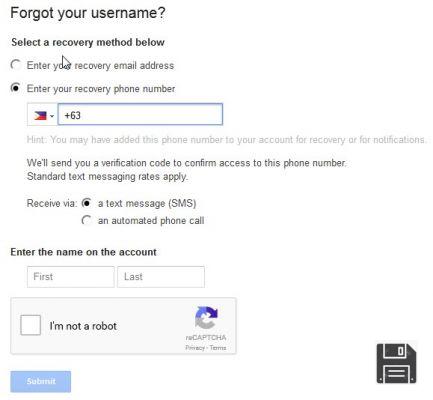
Type in the first and last name that have been indicated in the account (presumably yours!) by filling in the fields Name and Surname, tick the box I'm not a robot, follow the instructions attached to the box that is shown on the screen to prove that you are not a robot, then click the Send button located at the bottom.
At this point, if you have previously selected the Enter your recovery email address option, you will be sent an email with the instructions and a link to recover your Google account and restore access to it. If you chose the option Enter your phone number to recover your account, Google will provide you with a verification code via SMS or automatic phone call.

Once this is done, if you have chosen to recover Google accounts by having the necessary instructions on what to do sent to the recovery email address, linked to your alternative email inbox, open the message sent to you by big G (you may find it in your junk mail!) then take note of your username to access the account, click on the link attached to the email and fill in the fields displayed on the screen to access it without problems. If you have chosen to retrieve your Google account by SMS or automatic call, type it into the text field displayed on the screen.
Note: The operations I have just indicated to you in order to retrieve Google accounts can be carried out at the end of the goal so both computers and smartphones and tablets.
Forgotten or lost password
Are you interested in figuring out how to recover Google Accounts but can't remember the password associated with them? No problem! Also in this case you can follow the wizard offered by Google. For starters, click here from your favourite web browser. Once the web page is displayed, fill in the field shown on the screen by typing in the email address of your Google account and then click the Next button.
Now go ahead and enter the last password associated with your account in the field below Enter the last password you remember and then click the Continue button.

If you can't think of a password, go directly to the next step by clicking the Don't know button or try another question (the button displayed may vary depending on whether the device you are using is a device from which you have already logged in or not and depending on the information you provided to Google). Then answer the next question and/or correctly complete the proposed action and click the Next button (e.g. indicate the date of creation of the account, answer your secret question, indicate an alternative email address, etc.).
You will then be shown a new web page. Then fill in the Create Password and Confirm Password fields by typing in the new password you intend to use for your Gmail account, then click on the Change Password button to confirm your choice and to complete the procedure to recover your Google account in case of forgotten or lost password.

Please note that if you have activated two-step verification on your account (i.e. combined authentication via traditional password and temporary codes to be received via SMS) Google will ask you if you have your phone at hand. Then place a checkmark next to the I can access my phone or backup options and click the Continue button to retrieve your Google account via a security code to be received via SMS or via a link to change your password via email.
Alternatively, choose the option I can't access my phone or backup options (in this case it may take up to 3-5 working days to restore account access) or the option I haven't enabled two-step verification if you're sure you've never enabled this feature.
If you have selected the first option, confirm that you are the owner of the email address or mobile phone number that Google will give you and follow the instructions on the screen. For example, in the case of the email, you will need to open the Google message you received at your secondary email address that you must have set up before you lost your Gmail access data and click on the link inside it. In the case of the SMS, you will have to enter the confirmation code received on your smartphone.
Note: The operations I have just indicated to you in order to retrieve Google accounts can be carried out equally by computers, smartphones and tablets.
Third party tools
As an alternative to the procedures I have already indicated, you can try to recover Google accounts using Google Password Decrypter. This is a special software for Windows operating systems that, in fact, precisely to recover Google account username and password by going to scan all web browsers and messaging programs installed on your computer and that goes to extrapolate the login data of Google accounts from them.
Obviously, since Google Password Decrypter is a program that can reveal the access data of your accounts that you have chosen to save directly on your computer, in order to recover Google accounts it is essential that you have done this in the past. In case the data referring to your Google account has never been saved on your computer, recovering its access credentials with this software will be practically impossible.
To recover Google Account with Google Password Decrypter the first thing you need to do is to click here so that you can log in to the download page of the software right away. Then, click the green download button three times in a row and wait for the software download process to start and then complete.
Now, open by double-clicking on it, the archive you just downloaded and extract the content to any folder. Then start the Setup_GooglePasswordDecryptor.exe program and, in the window that opens, click Yes first and then Next.

Accept the terms of use of the software by checking the box next to I accept the terms of the license agreement, then click Next twice in a row and then click Install, Next and Finish to complete the installation process. If you are prompted to install additional promotional software during setup click du Decline to not accept.
Then start the program you just installed on your computer and once you see its window, click on the Start Recovery button in the top right corner.

Once this is done, the application will show you the username and password of your Google account by extracting the data from Internet Explorer, Google Chrome, Mozilla Firefox or one of the messaging programs installed on your computer.