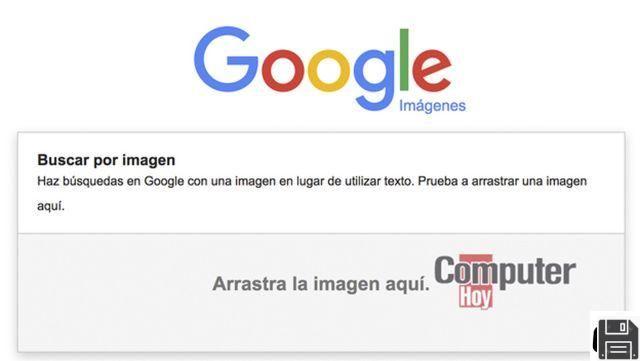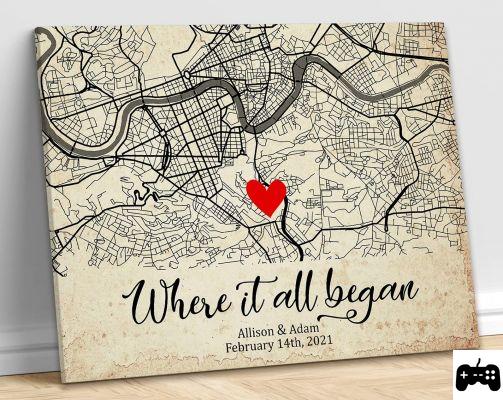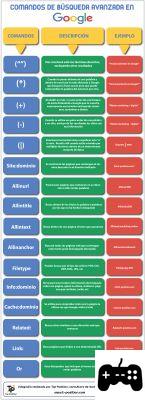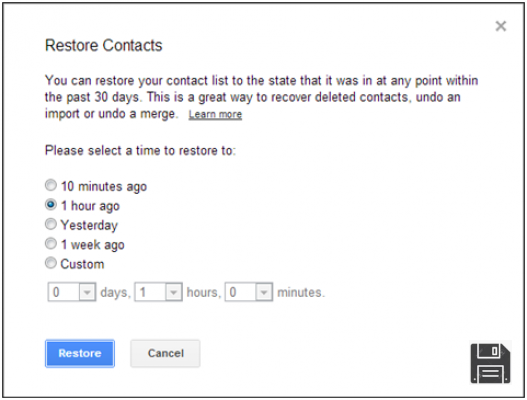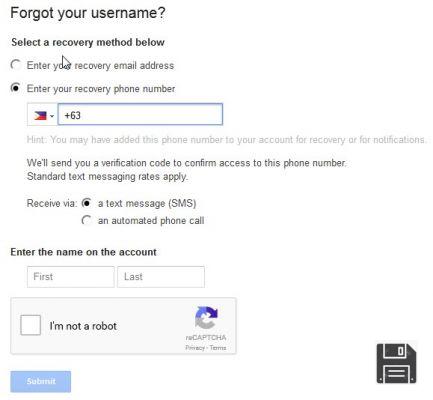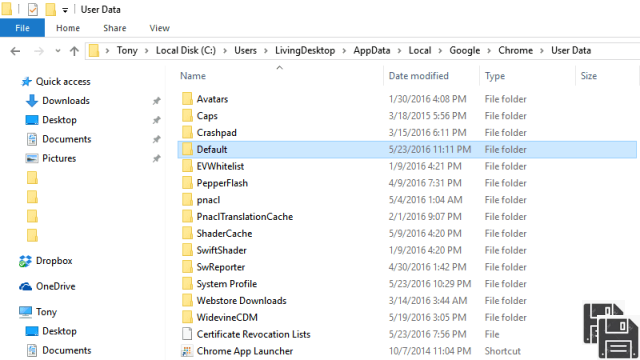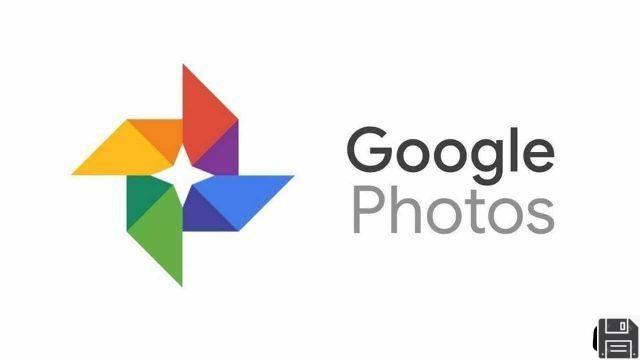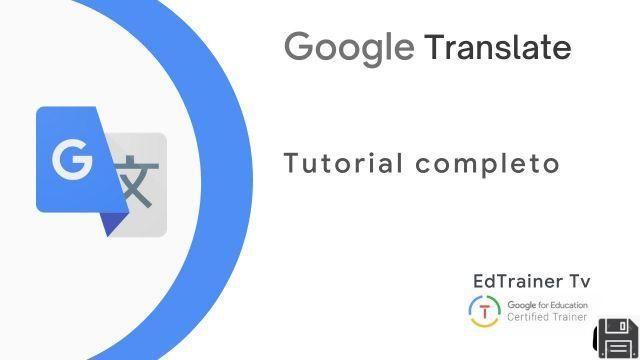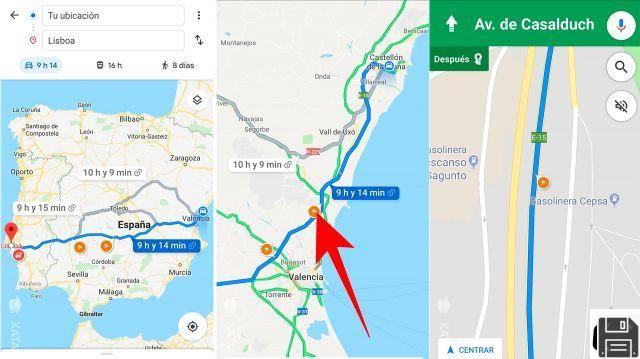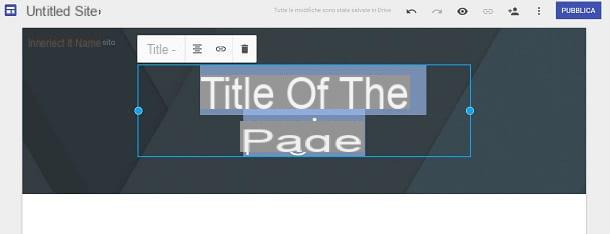From ForDataRecovery, we want to give you information on how to recover deleted history. To recover the data of each web browser, web page of, for example, Google Chrome, you will need to follow some steps that we indicate in this post (it works for any browser), whether you have Microsoft Windows or Mac. If it is not your history, remember to respect the privacy of others.
How to Restore Deleted History
To prevent nosy friends and family from finding out about the websites you visit, I recently read my guide on how to clear history and deleted the history of the browsers installed on your computer. However, after a few days, you have had second thoughts and now you would like to know if there is a way to recover the deleted history.
To clear your doubts about it, I want to tell you that yes, it is possible to recover your deleted history and, therefore, you can easily repair the "damage" caused. How do you say? You are very happy, but now you want to know how to proceed. Well, don't worry, I can give you a hand! If you follow my instructions, you will be able to recover the deleted history in no time, you have my word.
Before explaining in detail what to do, I want to reassure you about one thing: regardless of the operating system and web browser you use, this is a very simple operation to perform and for whose execution you only need a minimum of attention and a few minutes of free time. It doesn't matter if you are more or less expert in computers and new technologies.
If you want to know all the steps you need to do to recover the deleted history, I suggest you sit down and concentrate on reading the following lines. I am sure that in the end you will agree with me that recovering your deleted history was really a piece of cake and that, if necessary, you will also be willing to explain to your friends how to proceed. What do you say, we bet?
Recover Deleted History in Windows
Recover Deleted Web Pages from my PC History
In Windows, to recover deleted history you can use some special programs designed exactly for this purpose. These are basic tools that you can download directly from the Internet without spending a penny.
Thanks to these programs you can recover deleted history from all common web browsers: Internet Explorer, Microsoft Edge, Mozilla Firefox or Google Chrome. Use them and I'm sure you won't regret it.
MiTec Internet History
How to Know Your Internet History if it has been Deleted
The first software I suggest you to try to recover deleted history is MiTec Internet History. In case you haven't heard of it, it's a free program that you can use without installation and it allows you to easily recover your deleted history. I'll tell you how to use it.
First, click here so that you can immediately connect to the MiTec Internet History download page and then click the download button on the top right.
Wait for the program to start and finish downloading, then launch MiTec Internet History by clicking the Open button in your browser window or the program's ZIP file icon in your downloads folder.
Then double-click on the BHI application attached to the downloaded zip file, click on the Extract All item and press the Extract button. Now double-click on the BHI file attached to the new window that appears.

Wait until the MiTec Internet History window is visible and then click the Analyze button located at the top right to start the history analysis procedure.

When the analysis is complete, locate the date from which you want to retrieve the deleted history, select the history item you want to view with the mouse cursor, and then click the Open button at the bottom right of the window to view it directly in your web browser. The referring web browser is indicated by a special icon in the MiTec Internet History window.

BrowsingHistoryView
Was the MiTec Internet history not to your liking? If so, you can use BrowsingHistoryView. This is a free program that requires no installation, so you can do it in no time.
So if you want to recover deleted history click here to go to the BrowsingHistoryView download page and then click the Download BrowsingHistoryView button at the bottom. Click the Download BrowsingHistoryView 64-bit button if you are using a 64-bit version of Windows.
Wait for the program to start and finish downloading, then launch BrowsingHistoryView by clicking the Open button in your browser window or the program's ZIP file icon in your Downloads folder. Then double-click on the BrowsingHistoryView application attached to the downloaded file, click on the Extract All item and press the Extract button. Now double-click on the BrowsingHistoryView file attached to the newly displayed window.
Once the program window appears, select the browsers for which you want to recover the deleted history by checking the checkboxes in the Web Browser section, specify the reference period using the Filter by visit/time data section and then click the OK button at the bottom of the window.

Now wait a few moments for the history analysis procedure to start and complete, after which locate the items of your interest from the displayed list, right-click on them and choose the Open URL in Web Browser option so that you can view that specific web page directly in the reference web browser. The referring web browser is indicated by an icon in the BrowsingHistoryView window.

If desired, you can also export the history content to a convenient text file for later viewing. To do this, just select all the history items you want to work on, click File located in the upper left part of the program window and select Save Selected Items.

Recover deleted history on OS X
How to Recover Deleted History on iPad
If you have a Mac instead of a Windows computer and you want to try to recover deleted Safari history, the first thing you need to do is to check if OS X has made a backup so you can restore it with Time Machine.
If you haven't heard of Time Machine, you should know that it is a valuable utility included in OS X that allows you to save all the data on your computer to an external hard drive. To learn more about it, I suggest you check out my guide on how to backup with Time Machine.
Time Machine
As I mentioned, you can recover deleted history on Mac using Time Machine. Note that the utility is fully automatic. So, if it's not already active, you won't be able to recover your history, sorry.
To make sure that Time Machine has done its job, all you have to do is make sure that the utility is active. To do this, click on the Time Machine icon attached to the menu bar (it's a clock icon), click on the Open Time Machine Preferences... item, and check that the toggle on the left side of the window is next to the green Active button.

At this point, to retrieve the history in Safari, close the web browser, click anywhere on the desktop, hover the mouse cursor over the menu bar, and then click the Go item, making sure to press the alt button on your Mac keyboard at the same time. Next, select Library from the menu that appears.

In the window that will now appear on your desktop, find the Safari folder, double-click it to access its contents and locate the History.db, History.db-wal and History.db-shm files.

Next, go to Launchpad, click the More folder, and then click the Time Machine icon to launch the utility. Now use the timeline on the side to indicate the exact date from which you want to recover the deleted history. Next, select the History.db, History .db-wal and History.db-shm files with the mouse cursor, and then click the Restore button.
Once this is done, wait a few moments for the process to start and complete, and then log back into your web browser to verify that the process was successful. To make sure that your Safari history has been recovered, click on the History option in the browser's menu bar.