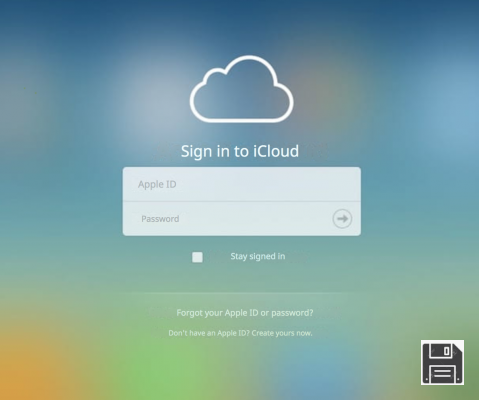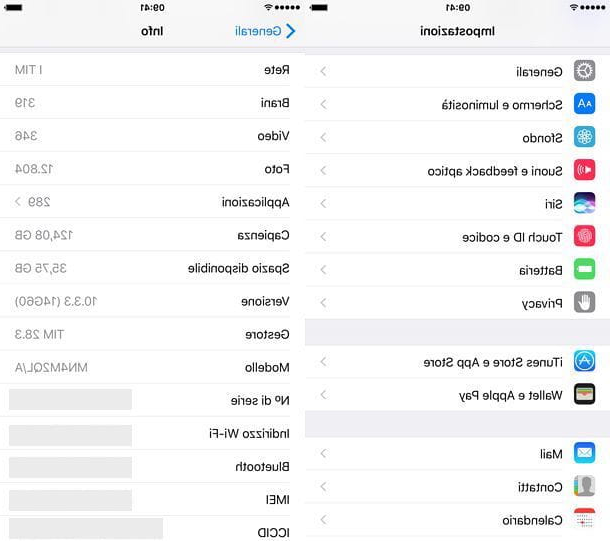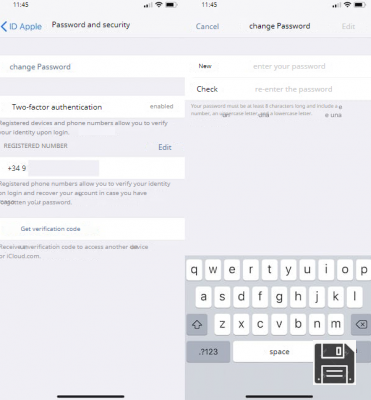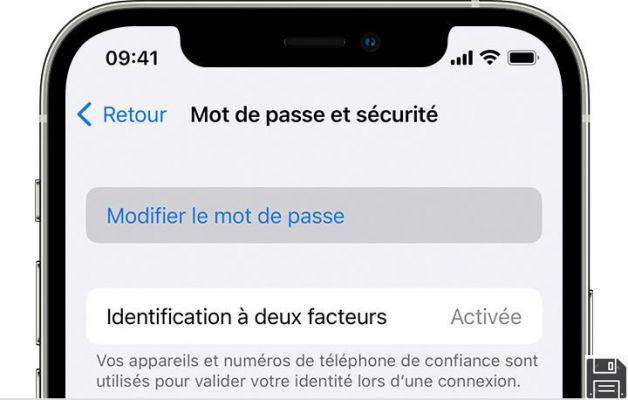
Creating an Apple ID (I explained how to do it in my guide on the subject) is essential to enjoy iTunes content, download apps from the App Store and access all the online services of the Cupertino company. But what happens when you lose your account password or, even worse, forget all your Apple ID login credentials?
Initially you experience a little drama - this is inevitable - but in reality there isn't much to worry about... there is a remedy or at least there is in this case. By following the procedure I'm about to show you, you can in fact recover your account and reset your password to access the service using a reset link provided via email or by answering security questions. These operations are extremely easy to perform (provided of course that you are the legitimate owner of the account you intend to act on!) even by those who - a bit like you - do not exactly consider themselves a great expert in new technologies.
So, would you like to find out how to retrieve Apple IDs in detail? Yes? That's great. So I'd say don't waste any more of your precious time, banish the chatter, and get started right away. Take a few minutes off for yourself, get comfortable and start focusing on reading this guidebook of mine. You'll see, in the end you'll be ready to say that it was actually a real piece of cake and I'm sure that in case of need you'll also be very willing to give any explanations to your friends in need to receive similar tips. Wanna bet?
Recover Apple ID
Want to figure out how to recover your Apple ID if you've forgotten your password? Can't remember the email address associated with your account? No problem, I can help you with that. Locate your problem and follow the directions below to see if you can solve it in no time. The best of luck!
However, please note that if your Apple ID has two-factor authentication enabled, you'll need a registered device or mobile phone number associated with your Apple ID to get the confirmation code you need to continue the process (for more information click here). If two-step verification is active, you will need to have your retrieval key and an Apple ID registered device at hand (for more information click here).
Forgot your password?
If you want to find out how to retrieve your Apple ID if you've forgotten your password, the first step is to log into this page of the Apple website and type the email address associated with your account into the text field provided. Then copy the security code you see at the bottom left in the Type the characters you see in the image and then click the Continue button.
Now make sure that the password option is checked among the data you want to reset and click Continue. Then indicate if you would like to reset your password by receiving an email with instructions to follow at the address associated with your account or if you would prefer to reset your password by answering the security questions you chose when you created your account (or changed it later) and then click Continue again. I personally recommend that you reset your password by receiving an email from Apple with all the necessary instructions, but then of course it's up to you, depending on your preferences.
Now, depending on the resetting mode you choose, to reset your Apple ID password and retrieve it, either click on the link you received via email or type in the correct answers (which you set when you created your Apple ID or changed it afterwards) to the security questions that come to you from Apple's website.
Finally, all you need to do is type in the new password that you want to associate with your Apple ID to retrieve it in the new password and password confirmation fields. Please note that your password must be at least 8 characters long (I recommend at least 15-18), including capital letters, lowercase letters, numbers, and special characters (e.g., exclamation point, parentheses, or asterisks). To confirm the password you entered, click on the Reset password button at the bottom right and the changes will be applied instantly.
In case you don't understand any of the steps, please also read the official guide available on Apple's website.
Forgotten Email
Can't remember which email address is associated with your Apple ID and would like to figure out how to quickly identify the right one? Then connect to this page on Apple's website and fill out the form on the screen by typing your first name, last name and email address. Then type in the security code at the bottom of the field on the right and click Continue.
At this point, if the email address you previously entered is the correct one, you will be shown the Apple ID message you found and by clicking the Go to your account page link you will be able to log in to your Apple account page right away. If the email address you entered above is incorrect, you will see the message No Apple ID found and you can try another email address by clicking the Retry link and recompiling the form.
In case you don't understand some of the steps, take a look at the official guide available on the Apple website.
Reset your Apple ID
If you changed the password associated with your Apple ID when trying to retrieve your Apple ID, you'll need to update your account login information on all the computers and devices you use it on. You're asking me how to do this? Everything is explained in detail below.
- On iPhone and iPad - Go to iOS Settings (the gear icon on the home screen), select your name or iCloud account entry and type in your new Apple ID password. Then go back to the main Settings screen, tap the iTunes Store and App Store, tap on your Apple ID at the top of the screen that opens, and if prompted, type your account password.
- On a Mac - Go to System Preferences (the gear icon in the Dock Bar), click the iCloud icon in the window that opens and update your Apple ID login credentials by pressing the Account Details button.
- On Windows - Open the iCloud Control Panel using its icon in the system tray or Start menu, click the Account Details button at the bottom left and enter your new Apple ID password.
In all three cases, if you get any error messages or have trouble syncing with your iCloud data, you can disassociate your iCloud account from iOS, Mac, and Windows and re-associate it. To do so, simply select the Exit button in the iCloud Control Panel and log back in using your new Apple ID credentials.
Note: Upon disconnection, the data associated with iCloud will be removed from your device but will all return to its place when you re-associate your account to your iPhone, iPad, Mac or PC.
In case of problems
Even though I followed the steps above, you can't retrieve my Apple ID? Are there any problems with the procedure and you don't know how to do it? In this situation, I can only suggest that you contact our support team.
To do so, please link to this page and select one of the following options depending on your preferences: Reset your password (to get help trying to reset your account password), Talk to Apple Support now (to get in touch with Apple Support immediately by phone), Schedule a call (to schedule a phone call), or Call Apple Support at another time (to leave your contact and information and call support later so you can save time in providing details).
Then follow the on-screen wizard. Of course, depending on your choice, the steps you take to get assistance from Apple to retrieve your ID may be slightly different. However, don't worry - in all cases, you won't have to do anything particularly complicated.
For example, if you choose to speak with Apple support, you will need to fill out the form by typing your first name, last name, email address and phone number. If you remember, type in your Apple ID and then click Continue and wait for the support call.