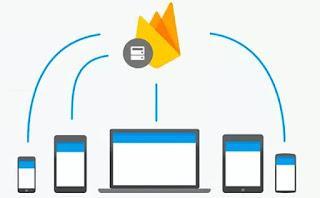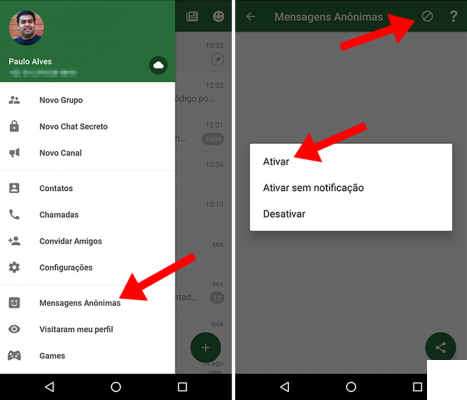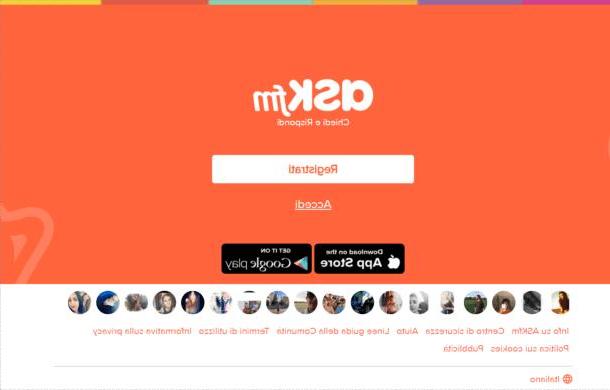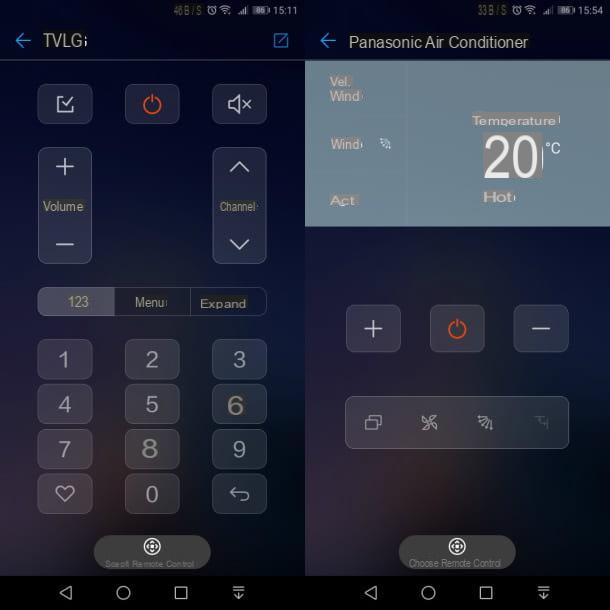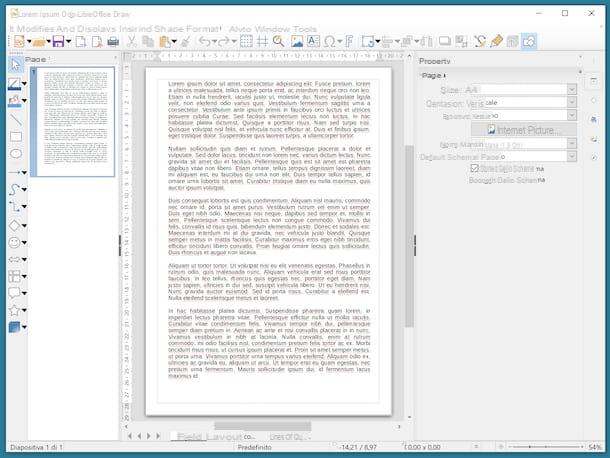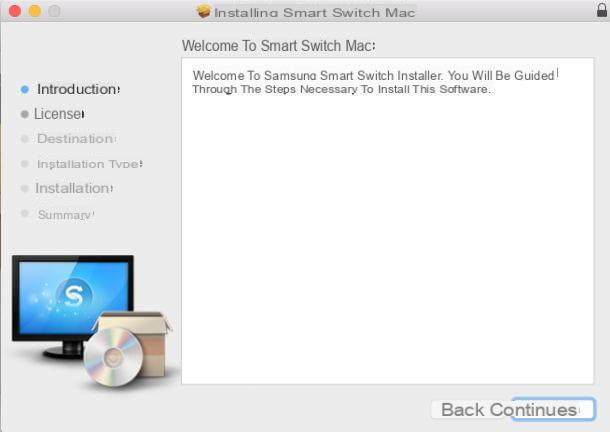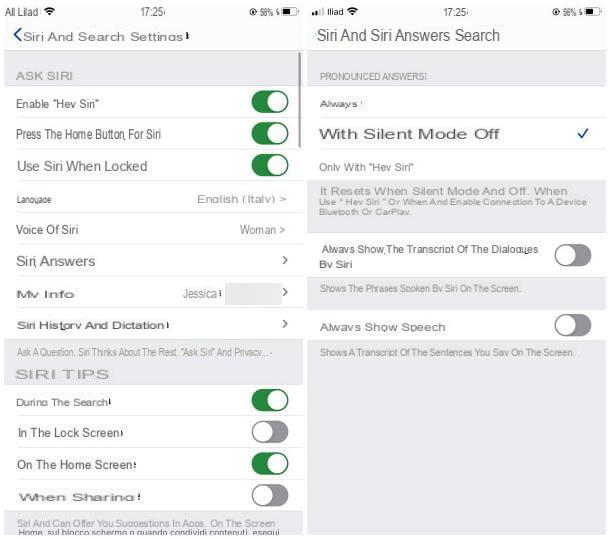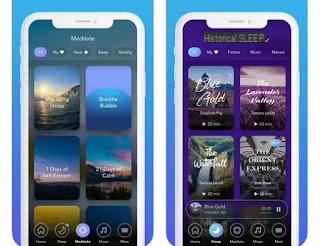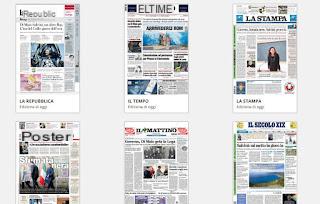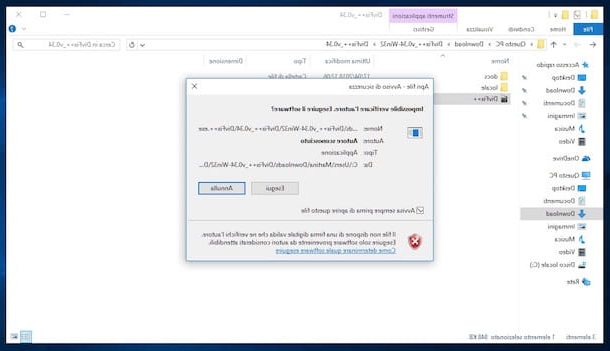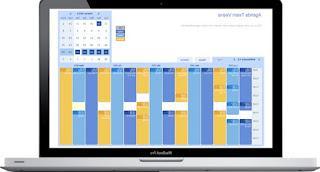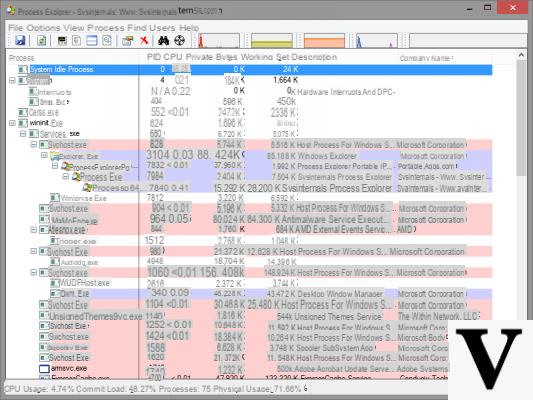
The Windows Task manager, the one that is activated by pressing CTRL-SHIFT-ESC, is a fundamental tool to understand which software is active on the computer, if there are unauthorized processes and to unlock windows if the pc crashes or if the computer goes slow.
Although in Windows 10 the task manager has been improved a lot and has become more complete with information, there are some alternative programs that make it easier and better to manage all the activities and processes of the system of Windows 7 and also for Windows 8.1 and Windows 10.
1) Process Hacker is a very effective program that serves to extrapolate all the information of the active processes on Windows, in the detail of each file that generates it.
Basically it is an enhanced and improved task manager with many more useful functions close active processes on Windows and avoid wasting memory.
2) Process Explorer è the best alternative to the task manager and is developed by the Sysinternals house which we have already talked about in another article about its suite of products for better computer management. Process Explorer goes deeper than the concise and superficial classic Task Manager and shows, of all the active processes on the PC, the name of the manufacturer, the file names and where they are located, the DLLs they use and a detailed level of information about the consumption of resources, their creation or modification. Very useful when trying to fix problems resulting from malware or viruses or when trying to figure out which process is blocking your computer.
Process Explorer is also great for checking if processes are safe or harmful on Windows
3) System Explorer it's a real one alternativa al task manager, with simpler graphics to do process analyzes. System Explorer allows you to see memory and CPU usage positioning the mouse on the icon next to the clock, thus having immediately a glance. It can be downloaded in a portable version to copy it to a USB stick, or in a version to be installed, also in English. At the first start, if the PC is connected to the internet, it does a security check to verify that there are no malware, viruses or ambiguous processes running. Subsequently it is possible to analyze every aspect of the computer thanks to an organization by categories. The processes are listed in the shape of a tree so as to immediately see the dependencies and to be able to distinguish them more easily. For each process you can click to see the details of what it is and allows you to learn to recognize them.
4) Very valid is also Daphne, a program that allows you to look at and understand the details of a Windows computer. It is very similar to an enhanced Windows Task Manager that allows you to explore all running processes and terminate them even on a scheduled basis.
5) Another program that can replace the task manager is AnVir Task Manager Free, a free tool full of different options: process control, startup control, i.e. what starts with Windows, the service manager (we talked about services in depth in another article) and many other things. Also this program gives all kinds of information about the processes, from the name of its creator to the files it uses, from which program it derives and how many network connections it uses. This last information is very useful to check if a process consumes too much network bandwidth (removing it from programs that need a fast connection) and to prevent external attacks and discover the vulnerabilities of a process that has no reason to go out on the internet to perform. its functions. From this menu, the individual TCP / IP connections of a single process can be terminated. Anvir is also a great system monitor that marks global CPU usage, hard disk and CPU temperatures, free space, memory etc.
This tool can be used in cases where you want to do it thorough diagnostics but it is not advisable to run it in automatic execution as a permanent replacement of the normal task manager because it takes up much more memory.
6) Task Manager Deluxe is a simple program that, like the Windows task manager, allows you to see everything that happens on your PC, with the details of all the processes.
8) Glarysoft Security Process Explorer is a task manager that also works to check if active processes are safe.
9) WinUtilities Process Security it's a powerful task manager to see and manage active processes on your computer, terminate them and check which programs they govern.
10 ) The Task Manager can also be opened in Excel, through this special xls sheet that allows, by means of a macro, to have a visualization of the processes and for the execution of the commands.
.
Alternatives to the Task manager to manage processes and tasks on Windows