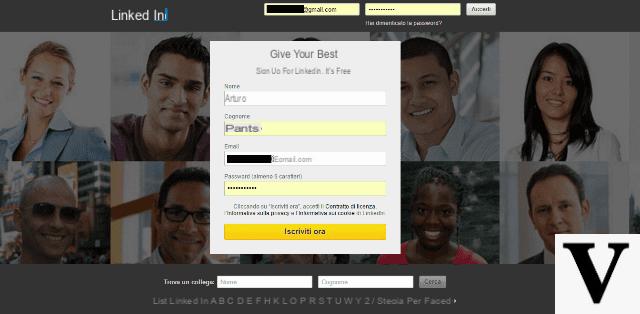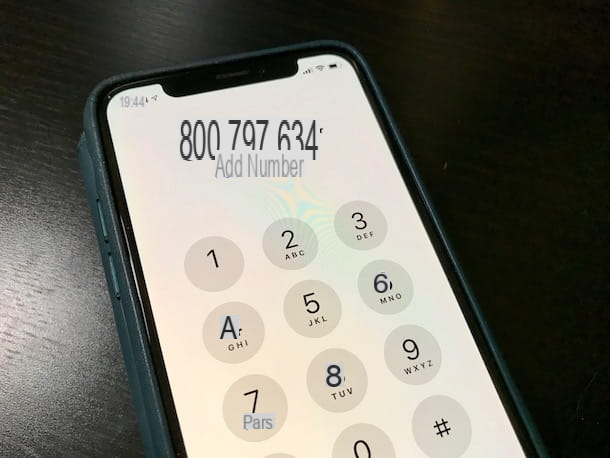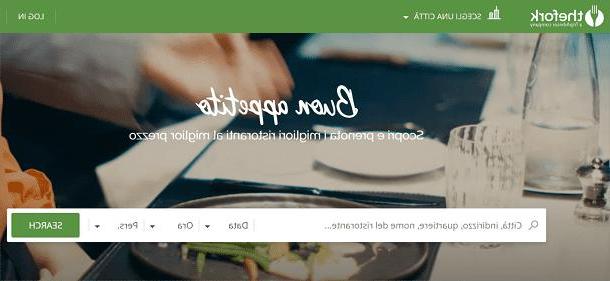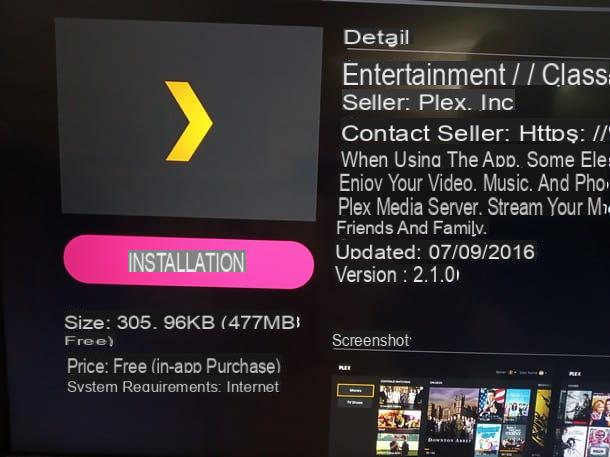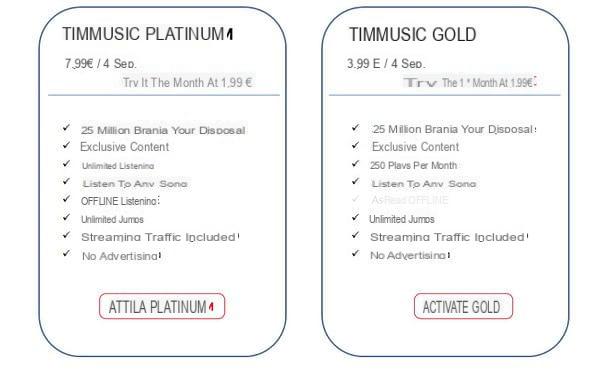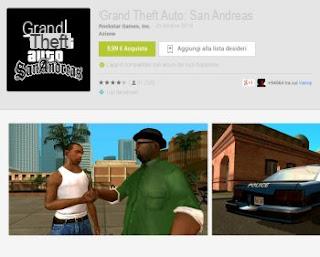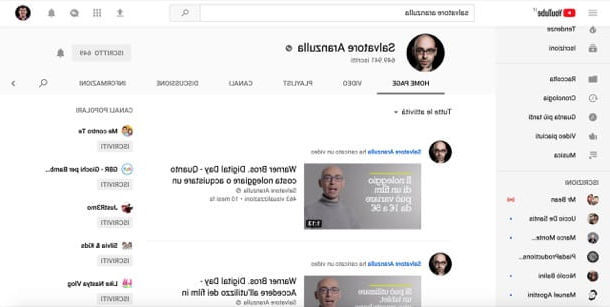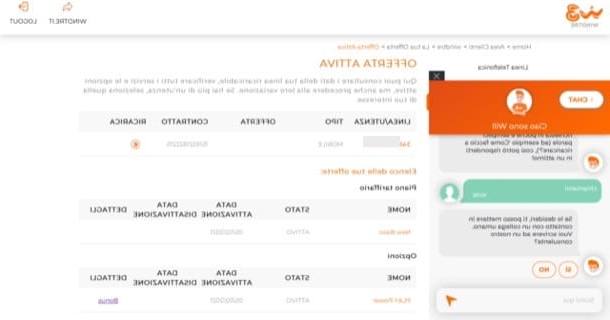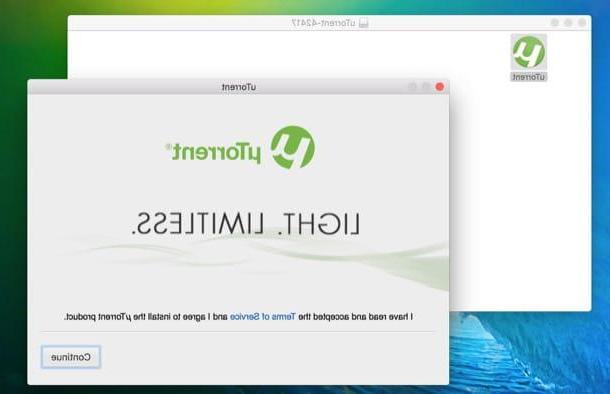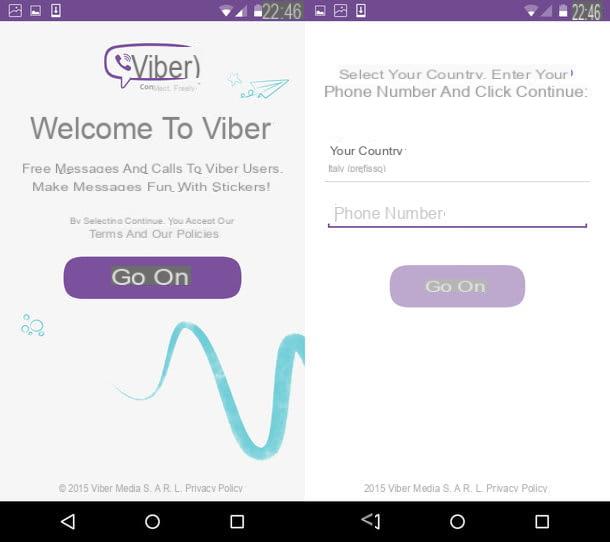How Smart Switch works on PC
The first thing you need to do is download and install the software Smart Switch on your PC After having explained to you in great detail the steps to be taken for installing the program on Windows and macOS, therefore, I will show you the procedure for backing up and restoring the data you have chosen to keep. Finally, I will tell you how to update Samsung devices to the latest software, using the program covered by this guide.
How to install Smart Switch
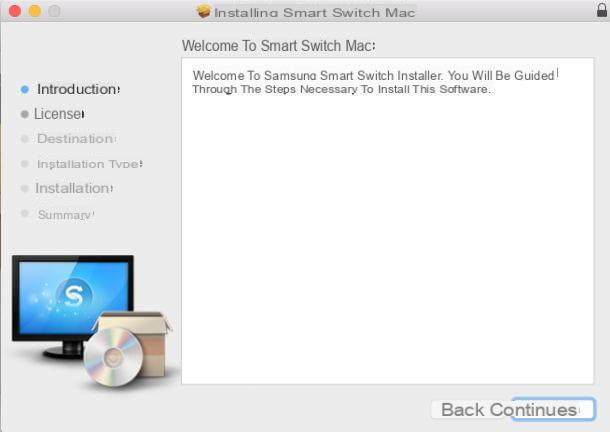
To install Smart Switch Samsung on your PC, access the official website of the program and move the mouse cursor down until you find the button Download for Windows, which you need to click to start the Smart Switch download.
Once the download is complete, start the Smart Switch installation by opening the file Smart_Switch_PC_setup.exe. In the window that opens, click the button Yes, put the check mark next to the item I accept the terms of the license agreement and finish the setup by pressing on first NEXT and then end. At this point the time has come to connect the Samsung smartphone to the PC via microUSB cable: the recognition phase of the phone by the software can take up to a few seconds, so don't worry if the connection is not lightning fast. When Smart Switch recognizes the mobile phone, a screen opens with the photo and the name of the device, plus the operations that can be performed: Backup, Restoration e Outlook synchronization.
If you have one Mac, to download Smart Switch, connect to the official website of the program and start the download by clicking on the button Download for macOS. Once the download is complete, open the dmg package which contains Smart Switch and launches the executable that is inside it. In the window that opens, click on the button Continue twice in a row, then on Continue, Accept e Install. Then type the Password of your user account on macOS and give Enter.
If you have done this correctly, you should see the screen Welcome to Smart Switch, where you will be asked to connect the device to get started. Now take the microUSB cable and connect the Samsung smartphone to the Mac. Even on macOS the Samsung Smart Switch program allows you to backup or restore data, as well as synchronize the Outlook mail client.
Data backup and restore

One of the most interesting features of Smart Switch for Windows PC and Mac is the ability to backup and restore phone data If, for example, you want to back up the files on your smartphone, click on the item Backup and, at the same time, tap on the item Allow in the box that opens automatically on the mobile phone.
A few seconds later, the program will automatically start the backup process of the files on the smartphone, including the images in the gallery. The backup operation can take several minutes to wait, especially if the phone has several GB of data including photos, videos and applications.
When the operation is completed, a summary screen will open with the backup creation date and the name of the phone from which it was performed. In the Smart Switch software screen you will also find the folders that have been successfully backed up.

In addition to backing up files, through the Samsung Smart Switch program it is possible to create a restore data from a backup previously accomplished. This is a very useful function, especially if you have just lost some important data from your smartphone and you don't know how to recover it, or worse, you no longer have any data saved on your device.
To proceed with restoring data through the Smart Switch program, click on the item Restoration located on the main screen of Smart Switch and wait for a new window to open, where you are warned about which backup you are restoring to your mobile.
Before continuing with the reset process, you can choose to click the button Select backup data and select the backup folder you want (the default is the most recent creation date). In addition, the software allows you to choose which files to include or not in a given backup. For example, if you want to deselect one or more files, you simply have to uncheck each of the items on the screen.
Take your time to decide which backup and which files you would like to restore to your Samsung smartphone and, when you have made your choice, click the button OK. If you think about it or, more simply, you want to take time because you do not know which backup to restore to your mobile, click on the button Cancel.
Device update

want update your software Samsung smartphone but you don't know how to do it? The solution can also be represented in this case by the Smart Switch program for Windows and macOS. The official software of the Korean giant, in fact, when connected with the phone, manages to retrieve the necessary information on the possible availability of an operating system update and show it under the name of the connected device.
If you choose to update the operating system via Smart Switch, click on the button Update and wait for the next screen to load, where the update code and the weight in MB appear. Remember that you still have time to stop the update procedure by selecting the button Later. Otherwise, continue by clicking the button Update and wait for the update to complete.
At the end of the update process, a final screen will be displayed which will certify that the operating system and smartphone have been updated. For more info on the subject, read my guides on how to backup Samsung devices and how to update Samsung devices.
How Smart Switch works on smartphones

As mentioned at the beginning of the post, Smart Switch is also available in the form of an app for Android devices, where it allows you to transfer data from one phone to another: you can find it for free on Galaxy Apps and Google Play Store. To download it, search for it in one of these stores, select it and press the button Install.
Once the application has been downloaded, start Smart Switch on your smartphone and press on the items Accept e OK. Now you have to select the way you want to transfer the contents to your new Samsung smartphone: go microUSB cable, without cables or via external memory. Personally, I recommend the "wireless" procedure, which is the most comfortable and easiest to implement.
Then choose the item without cables by tapping on the dedicated item and decide the role of the telephone in use: if you tap on the item Send, you are telling the Smart Switch app that you want to transfer your smartphone data to another Samsung mobile; if you press your voice instead You will recive, choose to receive files from another phone. If you select the item You will recive, the screen that appears next asks you to select the old device from iOS, Android, BlackBerry e Windows Phone.
If you tap on the item Android, the new screen Receive from Android it signals you to be waiting for the connection with the other device, on which you must have downloaded and opened the Smart Switch Mobile app, pressed on the items wireless, Send and finally Connect. On the other smartphone, select the data you want to send to the other Samsung phone (you can choose between address book, Message, uses, images, music, video, voice recordings e papers) And that's it.
When the file transfer is successful, the warning appears in the smartphone notifications menu, under the heading Wi-Fi Direct. To learn more, I recommend reading my guide on how to transfer data from Samsung to Samsung.
Samsung Smart Switch: how it works