Spotify compatible devices and pricing
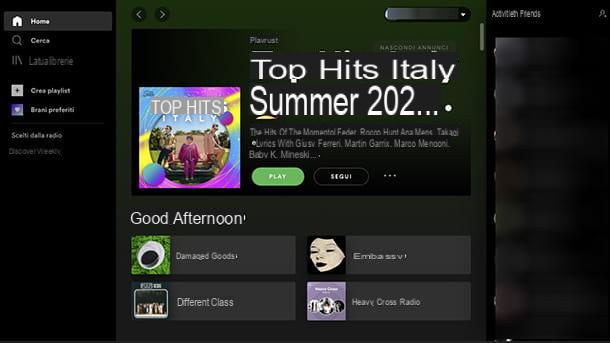
Before explaining to you how Spotify works, it seems only right to talk about compatible devices and prices of service.
Well, Spotify is available not only for computers Windows e Mac (also in the Web version, which can be used from any of the most popular browsers) and for all major mobile platforms (Android and iOS / iPadOS), but it can also be used on various other devices. Here are some examples.
- Smartwatch – Android Wear, Apple Watch e smartwatch Samsung.
- chromecast - All models.
- Video game console – PS3, PS4 e PS5.
- Sound systems and Smart TVs - some audio systems (as in the case of the speaker Sonos Play 1) and some Smart TVs include Spotify support. In any case, it will be possible to use aapp per Smart TV, after connecting the TV to the Internet, installing the Spotify one on the Smart TV itself, or by pairing a device (e.g. smartphone, tablet or computer) on which the Spotify app is present. For more details, read my guide on how to connect Spotify to TV.
- Smart Home devices - maybe you know Alexa, the virtual assistant that can be activated with voice commands, present on Echo devices, the now well-known speakers for the Smart Home produced by Amazon: well, it is possible to connect a Spotify Premium account with Echo devices. To know how, read my guide on how to connect Spotify to Alexa.
Find the complete list of compatible devices on the official Spotify website. To underline, then, the Spotify Connect function, which allows you to switch playback from one device to another (as long as Spotify is running with the account logged in) and to control playback on various devices using the same application.
Regardless of the device on which the service is used and except for a few small differences in operation between one and the other, the basic version of Spotify is completely free, thanks to the support of advertisements, but on mobile it limits listening. a lot of content to shuffle mode only. It also does not allow the playback of music in high quality (320 kbps) and does not allow the use of the service on devices such as the Amazon Echo.
To take full advantage of all its functions (and get rid of advertising interruptions) you need to subscribe to a monthly or annual subscription.
- Spotify Free (free) - Allows you to listen to all the songs in the Spotify catalog with commercial breaks. On a smartphone, it limits listening to music to shuffle mode, so you choose a song or artist and the app creates an automatic playlist from which, after a maximum of 6 skips per hour, you can't "escape". Streaming quality is limited to 160kbps and offline music cannot be downloaded.
- Spotify Premium (9,99 euros / month or 119,88 euros / year) - Allows you to listen to all the songs in the Spotify catalog, from any device and without advertising interruptions. It also allows you to download music offline (up to 3.333 songs per device on a maximum of 3 devices), to activate streaming in high quality at 320kbps and to take advantage of a special function to play music through speakers, TV, laptop or other devices, using the Spotify app from your phone or tablet as a real remote control.
- Spotify Premium Duo (€ 12,99 / month) - L 'Duo subscription allows you to have two Spotify Premium accounts and features like Duo Mix, a regularly updated playlist with the music that both users love.
- Spotify Family (from 15,99 euros / month) - Allows family members of Spotify Premium users to open an account with a 50% discount. It supports up to a maximum of 5 people.
- Spotify Student (€ 4,99 per month for one year, then converts to Spotify Premium, or Individual, for € 9,99 per month) - the Student subscription is reserved for a single account for students enrolled in accredited universities. For those of them who have never tried the Premium subscription, the first month is free. Up to 3 renewals with student status are allowed, upon their expiration and, in any case, after 12 months the subscription automatically converts to Spotify Individual. With Spotify Student it will be possible to listen to music without commercial interruptions, download songs offline and play them on demand. You may also be interested in reading my guide on how to pay for Spotify with 18app.
There are also some telephone offers which include Spotify Premium (often at a discounted price) and promotions for those who decide to return to Spotify after canceling their subscription for a few months. To find out more, check out my guide on how to get Spotify Premium for free.
New users can also activate one free trial of Spotify Premium with a duration of 30 days (sometimes even more, depending on the promo in progress): just select the appropriate item in the program and provide the details of a valid payment method (eg credit card or PayPal). Initially no amount is charged but if you let the trial period pass without deactivating your subscription, obviously, the automatic renewal is triggered and then the cost of the subscription is taken (which, of course, allows you to obtain, from time to time in time, an additional 30 days of Premium service). If you need more details about the subscription forms available to use Spotify and payments, you can consult the relevant FAQ section attached to the official website of the service.
How Spotify Works on Computer

If you want to try Spotify by installing it on your computer, just to start connected to the program's website and click on the button Download which is located at the top right. On the page that opens, choose whether to create your account on Spotify in the traditional way, that is by entering your details in the form that opens and providing your email address, or whether to log in via Facebook by pressing the appropriate button Sign up with Facebook. I recommend the second option, so you can take full advantage of all the social features of the service and share the songs you listen to with your Facebook friends. In both cases, remember to put the check mark next to the item I agree to the Spotify Terms & Conditions and Privacy Policy.
Once logged in via Facebook or created an account on Spotify using your email, the download of the most suitable software for the type of operating system in use starts automatically. So wait for the download to finish and then open the file you just downloaded on your computer (SpotifySetup.exe on Windows or Install Spotify on OS X) and wait a few seconds for the software installation to complete.
When the window to log in to Spotify appears, click the button Login with Facebook if you have subscribed to the service through your social profile or enter the email address and password you have previously chosen. Well, you are now officially in Spotify!
At its start, the software will ask you if this is the first time you use Spotify and if you want to show what you listen to on Facebook: set this option according to your preferences (you can always retrace your steps at any time) and press the button This is my first time using Spotify to access the main program window.
Now let's briefly analyze the Spotify interface to discover its main features and get a little familiar with them.
- At the top left is la l 'search icon through which to find albums, songs, artists and playlists and view the suggestions that Spotify creates for you based on your listening;
- At the top right is theicon to add friends and, below, a box where you can view theirs activity listening. There is also an item you need for manage the account (your photo and the down arrow next to it).
- Below are the buttons to control the music reproduction and the adjustment bar of the volume.
- On the left there is a navigation menu to quickly access all sections of Spotify and the music saved in your library (songs, albums and playlists).
In short, it's all very intuitive. It will take you a few minutes of use to find yourself at ease and master all the functions of Spotify, I just give you some useful "tips".
- If you have a Premium subscription and want to listen to the highest quality music possible, click on arrow facing down on the top right next to your photo, click on Settings, locate the section Audio quality and in the corresponding drop-down menu choose the item Very high, if you wish, also go to the voice Download, just below and set the option here as well Very high from the drop-down menu. But be careful, this preference involves an important consumption of bandwidth by the application, it is recommended only if you have a fast enough connection.
- If you don't want your plays to appear in your contacts' feed, click on arrow facing down placed next to yours photo in alto a destra and selects the voice Private session give the menu check if you press.
A separate discussion deserve the playlist. Depending on what your needs and preferences are, playlists can be private, public or shared. Among Spotify's "highlights" are the playlists automatically generated on a daily basis (Daily mix) and weekly (eg. Discover Weekly) based on the interests and ratings of the user.
Private playlists are viewable and customizable only by the user who created them, public playlists are accessible by everyone but can only be modified by those who created them while shared playlists can be viewed and modified by a selected group of users. To adjust the privacy level of a playlist, right-click on its title in the Spotify sidebar. To create a new playlist, select a song or album to add to it, click on the button (...) placed next to its title, select the item Add to playlist and then click on New playlist give the menu check if you press.
Also in this regard, I would like to point out that Spotify Premium users can also download playlists offline. To activate this function, all you have to do is select the content of your interest (from your library, not via the Spotify search bar), click on the button (...) and select the item from the menu that is shown to you Available offline. If you want to know more, check out my tutorial on how to download songs from Spotify.
Also keep in mind that Spotify plays are synchronized on all devices. This means not only that you will find the same albums, the same songs and the same playlists on all your devices, but also that you can pause the listening on your computer and continue it on your smartphone (or vice versa). Just start the application and click on the appropriate item located below.
How Spotify works on smartphones and tablets

In addition to computers, Spotify is also available for Android smartphones and tablets (or on alternative stores, if you do not have Google services) and for iPhone / iPad. You can download it for free on all platforms but of course it provides the features based on the type of subscription active on your account.
Its interface is very similar to that of the desktop application, so there isn't much to explain. For reasons of screen space the layout of the menus changes a little but I assure you that everything remains very intuitive.
The app opens with the menu Home, through which it is possible to discover the most interesting news of the moment, the charts and the new releases and the recommended audio contents. To access the search function and the contents of your music library, press the appropriate icons located at the bottom.
To access the menus related to settings and notifications instead, you must first press on the item Home, present at the bottom and then on the icon ofgear located at the top right for settings, or on yours photo to see, for example, your followers.
If, on the other hand, you are interested in activating the private session and temporarily hiding your listening to other users, you must access the app settings as I have just reported to you, then you must press on the item Social and you have to carry on ON the option toggle Private session.
Using the Spotify app for mobile devices, it is then possible to activate offline playback of both playlists, almost similar to what can be done using the computer client, and albums. In the case of playlists, first find a song or album to add to your playlist, press the button (...) placed next to its title and select the item Add to playlist from the menu that opens. At this point you can choose whether to add the content to an existing playlist or create a new one. Then go to the section The libraryof the app, presses on the itemplaylist, select the playlist to save offline and then use theicon with three dots (...) to open the next screen and, in the list of items, select the option Download. As for the albums, look for them, press the button with the arrow present under their cover image. Once the download is complete, you will find your albums by accessing the section The library of the app and then pressing on Album.
To access the synchronized listening instead (if there were any, of course) just start the application and press the appropriate icon located at the bottom. Easier than that?
How to manage Spotify account

At the beginning of the guide I told you that new Spotify subscribers can try the Premium plan of the service for free for 30 days and without obligation to renew. To avoid the automatic renewal of the subscription or in the event that you have subscribed to a Premium subscription and have changed your mind, follow the instructions below to avoid money being stolen from you.
Connect to your Spotify online account (if necessary, log in to the service) then click on your name located at the top right and then select the item Account attached to the menu that is shown to you. In the web page that opens, select the item Change plan, then, on the page that opens, scroll until you find the free subscription box and, inside it, click on the button Cancel your Premium subscription And his schermo followed him.
If you encounter any difficulties during the procedure, you can follow the instructions in my tutorial on how to disable Spotify to deal with it.
How Spotify Works for Artists

Most of the time Spotify is thought of as a music or podcast user, but how will we be able to listen to all this without the singers, bands and readers uploading their songs to the platform? Here, then, how Spotify works for artists.
To begin with, you need to know that in order to get a Spotify artist profile you will have to do a few preliminary operations: the first of all, of course, is to have songs, music tracks or stories that you want to share with the public, even better if they can be part of a collection or album.
The second thing needed to get to publish music on Spotify is to go through a distribution service. You will find quite a few distribution services on the web, generally paid (there are also free, perhaps a little less performing), but with often very popular access shares, able to allow even emerging talents to land on Spotify. The platform itself recommends some distribution services, within the official website in the version for artists.
So, if you produce music and audio content, these are the first steps to be able to take advantage of Spotify for artists: take into account that, in any case, it could take several days before you see your songs on the most famous audio streaming platform in the world. , because of timing of publication related to the distribution service and to those, if any, for the request of a verified artist profile on Spotify. To know how to do it, then, connected to the official Spotify site for artists and read my guides on how to create a Spotify artist account, how to publish on Spotify and how to upload podcasts to Spotify.
Consider that, if you are really willing to break into the world of music or podcast, with Spotify you can also earn: you will have to increase your followers, read and interpret the statistics which you will have access to and locate the target right for your audio content. In this regard, read my guides on how to grow on Spotify and how to increase ratings on Spotify.
How Spotify Codes Works

Do you often feel like sharing the music tracks and podcasts you stream with your friends? Surely, therefore, you will be interested in knowing how Spotify Codes works, The system QR Code on Spotify.
If you don't know that what is Spotify Codes, know that this is a function present in the app version of the well-known platform to make the sharing experience of the pieces more interactive, facilitating their reaching and listening. So, in the meantime, read the chapter on how Spotify works on smartphones and tablets to find out how to download the Spotify app for mobile devices.
After that, select the passage that you want to listen to and publish, for example on a social channel or in the chat of your friends and touch theicon with three dots of the menu. On the next screen you will see the artwork corresponding to the piece with some sort of underneath barcode.
At this point, you can save the image in your photo gallery on your device and share it. Once published, other users who use Spotify will be able to access their account, then, from the screen Home, touch the lens symbol (Search), displaying on the next screen thecamera icon, located at the top right. Selecting it will activate, in fact, the smartphone or tablet camera, which will be pointed at barcode. In this way the user will be immediately led to the shared audio.
Furthermore, it will be possible to do the same by framing the artwork with the code present on a other mobile device.
So far I have told you about the Spotify Codes function from the side of those who listen to music and audio content in general but, in case you were a artist with an active Spotify profile for artists, know that you can generate codes to attach to your songs. This will help users find you faster and more - you can too print the artwork of the pieces accompanied by code. How about making flyers to put around, ready to be scanned? Do you find this a good way to advertise your band? Optimal! Then read my guide on how to print Spotify code.
How Spotify Works

























