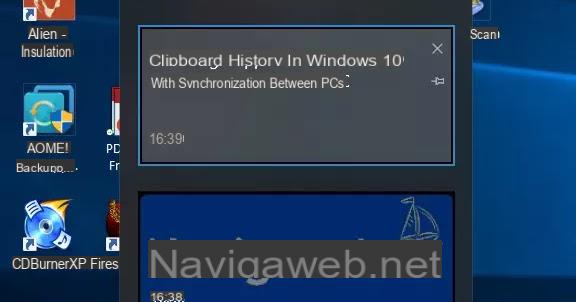As for the other versions, also for Windows 10 they came out special programs that allow the user to modify Windows 10 in every aspect, to improve performance, to change the behavior of menus and windows, to better adapt it to your needs and to disable what you don't need.
As for the other versions, also for Windows 10 they came out special programs that allow the user to modify Windows 10 in every aspect, to improve performance, to change the behavior of menus and windows, to better adapt it to your needs and to disable what you don't need.These are the so-called "Tweak" namely hidden settings that cannot be touched from the predefined control menus.
Most of these tools are simple to use, but should be used with some caution.
These programs in fact provide a graphical interface where each option you touch changes one of the Windows registry keys.
Even if they are tested programs, it cannot be ruled out that an incorrect use can make the system unstable and cause errors.
However, those who have some experience in the use of computers and those who enjoy discovering and experimenting with new customizations and configurations, will be able to do all the necessary tests without having to venture directly into the system registry.
Before using these programs, better activate and create a restore point on Windows 10.
1) WinAero Tweaker is, arguably, one of the best free tweaking tools for Windows 10.
With this free tool, which requires no installation, you can change various default settings and customize Windows 10 to your liking.
The Tweaker is updated regularly to include new tweaks and customizations. The various options are also organized by categories, making them easier to find and understand. You can then restore the old clock, the previous view of networks, the old battery manager, the vertical volume bar, you can enable the colored bars of the windows, adjust the height of the menus, change boot and login images of Windows and many other things. Each option can be deactivated and reactivated so you can always go back and do the tests you want to do without fear.
2) Ultimate Windows Tweaker is definitely the most complete tweaking tool for Windows 10, with over 200 settings to change everything in the operating system. The program is less easy than WinAero because it is less descriptive and all in English. Some options may require research before making changes. The program is updated, free, without malware or sponsors and also portable, so just download and run it directly.
3) Windows 10 Login Background Changer instead it is a program to change the background of the Windows 10 login screen to your liking and make it different from that of the desktop.
NOTE: In Windows 10 this program is no longer needed, because you can now customize the lock and login screen directly from Settings> Personalization
4) Classic Shell, which I have already talked about, is the program to bring back the Windows 7 Start menu in Windows 10 in a perfect way, without causing slowdowns and making it look native.
In addition to the Start menu, the program has many other settings to change and customize the appearance of the Windows 10 desktop and folders and, for example, make the taskbar completely transparent and choose which buttons to see in the top bar in each folder .
5) Winbubble for Windows 10 is a portable tweaking program with over 150 tweaks to try and apply to change any option, even hidden, of the system.
The program has an easy to navigate interface even if not in english, with all the options and settings sorted into seven categories and several sub-categories.
With WinBubble for Windows 10, you can change OEM information, owner information, add new desktop and right click menu options, change various security settings, hide disk drives, configure User Account Control, customize the taskbar and desktop settings and more.
6) 7 + Taskbar Tweaker instead it allows you to change the default settings of the taskbar in Windows 10.
The program has been recently updated and offers almost 30 settings to change the default behavior of the taskbar to your taste, the one with the icons at the bottom of the desktop.
For example, you can close programs by clicking on them with the mouse wheel or disable jump lists or even choose how to manage groups of open windows.
This program is free and safe, so you can experiment as much as you want without risk of doing harm.
7) Windows 10 Color Control is a small program to set different colors to the taskbar, the edges of windows and even the Start menu.
8) Folder Marker allows you to color the icons of Windows folders in a different way, to distinguish them from others and find them more easily.
9) Login Screen Background Changer is used to change the background of the login screen in Windows 10.
10 ) NTLite it is a program that is worth mentioning here even if it is not used to customize Windows 10 directly.
This tool can be used to customize and modify the Windows 10 installation.
Basically, with the help of NTLite, you can create a Windows 10 installation DVD by removing the one you don't want and adding things like drivers or other important software.
11 ) DISM ++ repairs, cleans and optimizes Windows with a whole series of options written in english to customize system behavior and correct recovery and recovery errors.
12 ) Computech Windows Tweaker is a program for those looking to disable internal Windows functions such as Firewall, UAC, Remote RPC, Security Center, Offline Files, and more.
13 ) Win10Clean offers some useful options that would otherwise not be available in Windows 10, especially useful for disabling features like folder graphics, Windows Defender, Home Group, Onedrive, and other things.