Index:
- How WOW FI works
- How to activate / deactivate WOW FI
- How to change WOW FI password
- How to recover WOW FI password
- How to access WOW FI
How WOW FI works
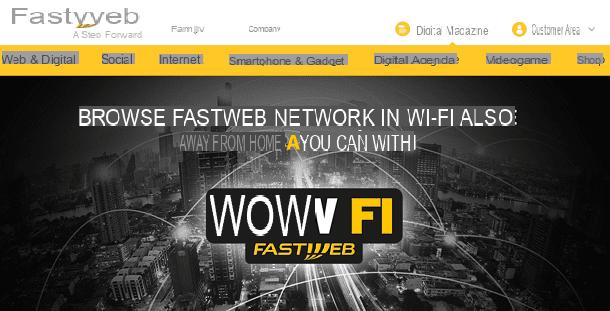
WOW FI is a service offered free of charge by the telecommunications company Fastweb which consists in offering all its customers a Wi-Fi network distributed throughout Italy. The aim is to be able to access it even on the move, that is, away from home.
You will be able to access this Fastweb network in a way free from your device, be it a computer or a smartphone. The only requirements to use it are to be a Fastweb customer and enable the Wi-Fi network of your device, in order to access WOW FI with the credentials that will be provided to you.
WOW FI is provided to you free of charge when you sign a fixed telephony contract with Fastweb. To access the Internet, you will be given, included in the offer, the modem to access the domestic line.
The modem has a double Wi-Fi signal inside: one for your home line, which you can access only and only you with the password indicated on the back of your modem, and a second signal. This last signal is the one dedicated to WOW FI and does not interfere in any way with your home line. In other words, it is as if there were two lines in your home, one private and one for "guests", that is, for other Fastweb customers.
The two networks will coexist and will not interfere with each other. If you are wondering if there could be any security problems, know that you can rest assured: the two Wi-Fi networks are completely separate and it will not be possible in any way, by those who use the WOW FI network, to violate your privacy or access the your private network, without password. Fastweb essentially uses its customers' modems by creating hotspots to distribute an independent network to offer for free to its own users.
That said, if you are wondering if the access of other users to the WOW FI network distributed by your modem can somehow slow down the performance of your home network, the answer is also in this case negative: you will not have any slowdown, considering that WOW FI is an independent network to your home network.
If, on the other hand, you have signed a contract with Fastweb for the mobile network only, by purchasing a SIM, you will be pleased to know that WOW FI is included in the offer. In this way, your smartphone or tablet with the new 4G SIMs inside will be able to access the WOW FI network completely free.
In general, the WOW FI service has no limitations on the content you can view. However, keep in mind that the performance of this service is not comparable to that of your home users. So, in case you are at home, it is advisable to connect your device to the home Wi-Fi network, disconnecting it from WOW FI.
However, there are also some limitations in the use of WOW FI: a limitation concerns the number of devices that can connect at the same time with the same username and password; the other limitation concerns the coverage of the service. Regarding the first case, you will not be able to connect more than four devices at the same time to WOW FI with the same username and password that was provided to you. However, consider that four devices could very well be the average number of members of a family and that therefore you should not have any problem in running into this limit. If, on the other hand, you are a Fastweb mobile customer with a 4G SIM, then you can connect to WOW FI only and only the device on which you have inserted the SIM.
As for the coverage of the WOW FI network, this is available in many cities of cities. You can consult the interactive map at this official link, to find out if your city is covered by the WOW FI network.

If, on the other hand, you are a Fastweb customer and you want to consult the detailed map with the coverage areas, you can download the app MyFastweb, available for Android and iOS. Access the app by logging in (if you open the app using your Fastweb Wi-Fi connection, the login will be automatic). Tap on the symbol of menu ☰ at the top left and select the item WOW FI. Wait a few seconds for a map to appear, indicating your current location (if you have GPS enabled). The areas marked with dark spots represent in detail the coverage of the service.
How to activate / deactivate WOW FI
The activation of WOW FI takes place in the way free and automatic when your Fastweb subscription is up and running. You will not have to reach any section or submit any request to activate the service. However, you will be able to know if WOW FI is active in the two ways that I will show you below.
You can first try to activate your device's Wi-Fi network to see if there is a named network in the list WOW FI - FASTWEB. However, this method does not actually guarantee the safety of activating the service, if there are other Fastweb customers in the nearby area where you live (for example in an apartment building).
The safest method is instead to check if, on the mobile number you communicated during the signing of the contract, an SMS has arrived from Fastweb with the access credentials to WOW FI. As soon as you receive that SMS, you can start using WOW FI and also allow other Fastweb customers to access your hotspot. If you do not receive the SMS, contact Fastweb customer service (I explained how to do it in this other guide of mine, how to contact Fastweb), to unblock the procedure.
But if you want to deactivate this service, what should you do? I can tell you that you can carry out the service deactivation procedure at any time, but that disabling the service also implies that the username and password you received to access WOW FI will also be disabled. In a nutshell: if you don't enable the service, you can't even use it yourself.

To disable WOW FI, go to the official Fastweb website and click on the button at the top right Customer area. Select the voice Family (considering that you are a user with a private contract and not a business) and wait for your personal page to load. Once the page has loaded, click on the menu item Subscription, placed in the horizontal menu at the top and select the item on the right WOW FI, under the heading Configurations. You will then have reached the WOW FI configuration section: scroll the page to the bottom and click on the button disable. In the window that appears, click on Confirmation, to conclude the deactivation procedure of WOW FI. The deactivation request will take a few working days to be processed.
How to change WOW FI password

If the password you received is too complex and you want to set a simpler one, you can change it through your personal MyFastPage page. Go to the official Fastweb website and click on the button at the top right Customer area. Then log in based on the type of subscription active on your line and wait for your personal page to load. Once uploaded, click on the menu item Subscription, top left, and select the item Change WOW FI password. You will be directed to a new section where you will need to enter the old password and then enter the new password (twice). Once you have filled in the fields, click Confirm and submit the data to complete the WOW FI password change process that you will use to access this service.
How to recover WOW FI password

If you received the SMS with your login credentials, but you can't find it now, you probably won't be able to access WOW FI. What to do then? You can request the recovery of the password associated with your Fastweb user.
To do this, go to the official Fastweb website and click on the button Customer area, located at the top right. Log in and wait for your personal page to load. As soon as you have reached your personal MyFastPage area, click on the menu item Subscription, located at the top left, and select the item Recover WOW FI password.
In this new section, enter yours fiscal Code and cellphone number associated with your user. Put a check mark in the box below I'm not a robot (possibly pass the CAPTCHA test, should it appear) and click NEXT. You will receive an SMS with your username and new password, which you can change if you wish by following the instructions I explained in the previous paragraph.
How to access WOW FI

You can access WOW FI from any device that has a Wi-Fi antenna. I will therefore illustrate below the procedures for accessing from computers and mobile devices, such as tablets or smartphones.
If you have a computer with Windows or macOS, the procedure is the same. First you need to click on the icon with the Wi-Fi symbol (on macOS it is located in the menu bar at the top right, while on Windows in the notification area at the bottom right).
Then select the network WOW FI - FASTWEB to make a connection attempt. You will be prompted to enter the username and Password. Then enter the credentials that were provided to you via SMS and press Ok. If you receive confirmation or certificate verification messages, you agree to these requests.
If, on the other hand, you have a smartphone or tablet with Android or iOS, the procedure will be just as easy. You will need to activate your device's Wi-Fi network and select the network WOW FI - FASTWEB. Then enter l’username and Password you received via SMS. On Android, the username must be entered in the field Identity and the password in the field Password; on iOS you will need to enter the username in the field Username and the password in the text box Password. If you receive a certificate confirmation notification, you agree to this request.
How WOW FI works

























