How to use a GoPro
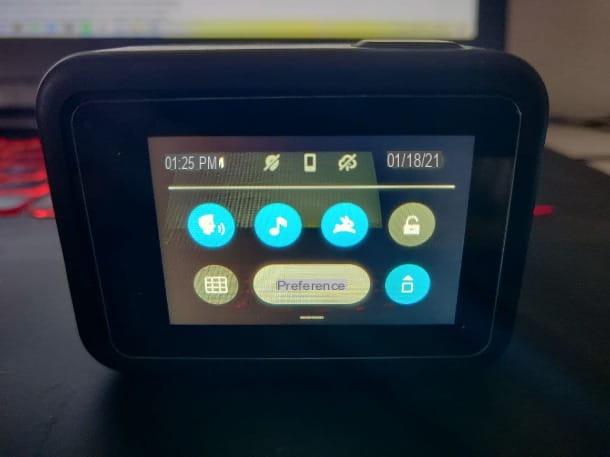
If this is the first time you use this product, I assure you that it is really very easy to get used to its functions, it is just a matter of practicing: with a couple of uses and "tweaking" a little over it, I am sure that in a very short time time you will know how to use the GoPro just as good as your smartphone or tablet.
To begin with, you need to know that there are two main modes of capture: that Gallery is that Video (which became three in the new GoPro models, with the addition of the Timed), which you can toggle by pressing the power button. The other button you find on the camera is the one for the recording / shooting.
Inside the GoPro you will already find predefined parameters for both modes, so that you don't waste too much time with details if what you are interested in is taking a nice photo or recording your vacation video quickly, but if you really feel the need to add a more personal touch to the final result, all you have to do is touch the various items with your finger to modify them.
The settings you can access and change are really many, but the main ones are the video resolution, which in the latest models reaches up to 4K; the framerate , that is the number of frames per second to be inserted in the videos (be careful, however, since some items may not be present as the resolution changes, especially if the resolution is particularly high); the field of view; the colors; the contrast and much more, which I advise you to view calmly as soon as you have some time available.
There is also a smartphone app, available both for Android (also on alternative stores) and for iOS / iPadOS, with some really interesting functions; thanks to it you can, for example, view the files in the GoPro directly from your mobile phone and decide whether to delete or transfer them inside. There is also a editor integrated into the video editing application, it is very simple and has all the basic functions that can help you cut or give a more dynamic touch to your footage.
The camcorder is equipped with a removable battery, whose duration, however, is really very short, which is why they sell them in reserve, along with many other accessories that I recommend you to view. On the GoPro store on Amazon you can really find everything: from the laces to tie to the camera so as not to lose it, to the case to carry it with you during your most extreme sports activities, even underwater (keep in mind that the latest models are waterproof, the GoPro of the older series, however, need the external housing to resist water).
Vedi offers your AmazonYou can also charge your camcorder directly from your computer with the use of a USB cable or, alternatively, connecting it to the electrical socket; however, in the first case it is also possible to use the computer to export all the multimedia files contained within the GoPro as you would with any video camera or even with your smartphone.
If you are wondering how to use the GoPro HERO8 o how to use the GoPro HERO9 specifically, rest assured, the information contained in this article is right for you, considering that each feature I am talking about refers to the versions starting from the series HERO4.
Now I would like to go into specifics, talking about some ways you can use the GoPro, keep reading the next paragraphs to find out more.
How to use the GoPro at night

If you are a fan of night hikes, I want to reassure you by letting you know that there is a possibility of use the GoPro at night and thus capture your best moments even in low light situations. Night mode is available from the series HERO4 onwards, so if you have one of the latest models you can relax and proceed with reading this chapter.
- Photography - as for the images, there is a real night mode, already present in the default settings. In the case of the HERO8, for example, just press on black button in the center of the screen to access the various presets, and scroll through the various items until you find the button called Night. If you want to take a photo in the dark, however, keep in mind that you need to keep the GoPro completely still for the duration of the entire shot (which will be longer than usual), since even the slightest movement will make the image blurry and shaky.
- Video - among the video modes there is no parameter used for this particular purpose, however there is the possibility to manually change some parameters to help you improve the result of your videos in the presence of reduced light. First try to reduce the framerate, then presses on central button and then onpen icon to a mode of your choice, then change the option RIS / FPS selecting 4K e 24 FPS (the fewer the frames per second, the better the low-light shooting will be). Set the item bitrate ad Alto e Shutter a 1/48, then proceed by editing ISO Min with the value 100 e ISO Max us 800. Finally, touch the items Sharpness e Color, setting them to respectively Middle e GoPro. These, of course, are only general indications. Try to "play" a little with the settings to get the best result for the scene you intend to capture.
How to use the GoPro while it is charging

You are away from home and you need to record a video, but you realize that you have run out of battery. So you remember that you have a portable charger in your backpack, you connect it to the camera with a USB cable and hope that everything goes smoothly. Have you been lucky? I'll answer you, saying yes: in the series HEROIn fact, the possibility of using the GoPro despite being charged has been implemented, in this way you can "remedy" the reduced battery life in case you are away from your home.
Be careful though, it is possible to connect to the power during use, however this only applies to recharging via wall charger, car charger or portable battery: in the case of charging via computer, however, the GoPro will enter USB mode and consequently it will not be possible to access the various features.
With models other than those indicated, unfortunately, it is not possible to perform the same operation. In any case, I remind you that for a longer life of the battery it would be generally not recommended to use the camera while it is charging.
How to use the GoPro on a motorcycle

If you want to share your riding skills with your friends or on the web, you can use the GoPro on a motorcycle. If you're wondering where to start, don't worry: everything is explained below.
- Settings - the first thing to do is definitely to create a motorcycle mode, so as not to have to change the parameters at each race. I'll use the HERO8 for this example. Pajamas on central button on the camcorder screen and then on the +, then select the resolution and frames per second. Keep in mind that the battery consumes very quickly: for a long or medium duration trip I would therefore recommend you to keep a fairly high resolution, but with a reduced framerate, maybe 2,7K 30FPS. Skill then Hypersmooth, aka GoPro's built-in video stabilization, and continue setting ISO Max e ISO Min respectively a 800 e 200. Conclude with Sharpness ad Alta e Color su GoPro. These settings should be fine but, as usual, these are just my recommendations. You can have fun "playing" with the settings and find a better balance for you.
- Location - at this point you are wondering where to stick your GoPro and, of course, how to do it, isn't it? Well, as far as the first question is concerned it's really very simple, it's up to you; there is no particular place to place the camera, however there are particularly frequent angles, which make the shot more realistic. Among the best there is certainly the recovery from helmet, so as to give the observer the impression of being in the driver's seat. You could also place your own GoPro behind the odometer, in such a way as to give a first-person driving impression, or alternatively by placing the camera on the the capital market sector, equity side and debt side, in all the preparatory and executive phases for the issue and placement of financial instruments; of the motorcycle body. A good choice would be to move it throughout the entire trip, in order to capture multiple angles for a possible video editing.
- Accessories - to answer the second part of the question, I will show you which tools are used to attach the GoPro to the various points of the bike or to the helmet. You will need to purchase camera mounts at some store, such as Amazon. There are really a lot of choices between suckers, tripod, glue and fixed supports, you are spoiled for choice. Once you have chosen the right product for you, you just have to proceed with the use of the most suitable tool.
If you are interested in knowing how to use the GoPro as a dashcam in the car, it is not very different, in fact I recommend the purchase of the same product that you find above, since the accessories contained within it are adapted to the various models of camcorder, starting from the series HERO4. As for the settings, I would say that those used for the bike are fine, considering that the difference is really insignificant.
Unfortunately, for the driver inside the car there is no variety of choices as in the case of motorcyclists, the only place available to see what happens on the road is in fact the windshield of the vehicle. In this regard, I recommend using a sucker to be positioned right in the center of the windshield, so as not to obstruct driving visibility, but at the same time capture good images.
Vedi offers your AmazonAlternative uses of the GoPro
Clearly the use of the GoPro is not limited to shooting excursions or car trips. In fact, this multifaceted action camera has a really high potential: for this reason I intend to tell you about some alternative uses of the GoPro that might interest you.
How to use the GoPro as a webcam

If your computer does not have a built-in webcam or you simply want to raise the video quality of video calls, I would like to let you know that you can use the GoPro as a webcam, and doing it is really very easy, let me tell you how. For this example I will use the HERO8 model.
First, you will need to update the firmware the video camera; to do this you can proceed by opening the GoPro application for Android or iOS / iPadOS, which at the time of startup and once connected to the camera, will ask you to continue with the update (if available). To pair the app with the camera, you need to log into your GoPro account or create one by following the on-screen instructions, press the button Connect now, select your GoPro and tap the button Camera turned on. Alternatively, you can download the latest firmware directly from GoPro's official website and then move the files to the camera's memory via PC (but this is a more complex procedure).
Once this is done, proceed by downloading the official program to use the camera as a webcam, which you can always find on the GoPro website for both macOS and Windows, even if in the second case it is an experimental version, since the native support was only implementing for Mac.
Once the software has been downloaded, launch its executable file (.exe on Windows and pkg on macOS) and always press on Next / Continue. On Windows you will have to tick the box relating to the terms of use and respond Yes at the request for user account control; on macOS, on the other hand, you will need to enter the Mac administration password.
When the installation is complete, next to the system clock will appear theGoPro icon. Proceed, therefore, turning on the camera and connecting it to the computer via USB cable, and if you have followed the instructions carefully, a blue dot indicating that the camera is ready for use.
At this point, by right clicking on the same icon, you can change the field of view by pressing on the item Digital Lens and preview the shot by clicking Show Preview.
You can therefore use the GoPro as a webcam in all applications and services that support webcam shooting, such as Skype, Zoom and the like.
How to use the GoPro as a video surveillance

You would like it use the GoPro for video surveillance? No problem, it's really that simple. All you need to do is have your trusty camera and the GoPro app installed on your Android or iOS / iPadOS device handy. First you will have to make the connection between the two devices, in case you have not done so yet I'll explain how to do it right away.
Start the application by phone, which will first ask you to create a GoPro account, then proceed by pressing on the writing Log in and enter your credentials. Once this is done you will have to pair the phone with the camera, then tap the button Connect now, select the model and tap the button Camera turned on.
Make sure that the connection is activated on your GoPro, in the case of the HERO8 just pull down the menu located at the top, press the buttons Preferences> Connections> Connect Device> GoPro App and wait for the phone to detect the device.
Once the procedure is finished, just go from the phone to the table with thevideo camera icon and press the button Check your GoPro. At this point, selecting the item Enable preview you will be able to see in real time what is framed by the camera. If you want to start recording video, all you have to do is select the mode Video camera and press the highlighted button (please note that during shooting it is not possible to view what is being captured by the GoPro from the phone).
There are some precautions you must take into account if you want to use your camera for video surveillance; first make sure you have enough memory in the SD cardotherwise, once the space is finished, it will not be possible to store any more images, and you could therefore lose the shooting of crucial moments. If you need SD for GoPro, I have made a buying guide about these memory cards.
Also make sure the GoPro is connected to the electrical outlet constantly, otherwise right in the middle of shooting, the camera will shut down. Watch out for these little details, and with some forethought no one will notice your hidden camera.
How to use the GoPro

























