Use OneNote on a computer
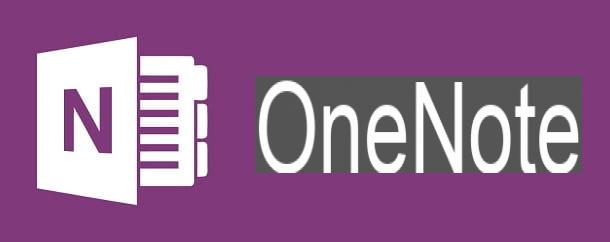
OneNote it can be used on a computer both via the web panel, accessible from the browser, and via the app for Windows and macOS.
To use the web version of OneNote, reach this link and press the button Log in, then typing the login credentials of the Microsoft account in your possession. Don't have one? So I suggest you read my guide dedicated to this topic and fix it right away.
To download OneNote on Windows 10instead, reach this link, in order to open the app page on the Microsoft Store. Then click the button Get and wait for OneNote to automatically download and install.
If you are using an older version of Windows, for example Windows 7, to download OneNote you need to connect to this web page and click on the button Free download. When the download is complete, open the file you just downloaded by double clicking on it (setuponenotefreeretail.x86.it-it_.exe) and, in the window that appears on the screen, click on the button Yes. Then wait for the download and installation of all the files necessary for OneNote to work and click on the button Close to conclude the setup.

Su MacOSinstead, go to the OneNote page on the Mac App Store, press the button Get and, therefore, on the button Install to download and install the app. You may be asked to type in your Apple ID password to complete the operation.
You can freely choose the platform on which to use OneNote, because its interface is almost identical on Windows, macOS and from the Web. The different versions differ only in some features, which I will talk about in detail in the next paragraphs.
As I have already indicated to you, through the web panel you are prompted for your Microsoft account login credentials to sign in to OneNote. The same thing happens, however, also using the desktop application: su Windows, after starting the app, press the button Microsoft personal account and select the Microsoft account you see on the screen or, if necessary, add one by clicking on the wording Microsoft account.
Su MacOSinstead, when the app starts, press the button Log in, follow the on-screen procedure to log in with your Microsoft account, and finally click the button Get started with OneNote.

On the main OneNote screen, in the left sidebar, you can see two columns in which the notes are arranged: the first column shows the sections, which group multiple notes, just as if they were folders. In the second column, however, the notes for each single section.
To add a new section, click on the button New section lower left. To create a new note, click on the button Page located at the bottom left. Pressing the icon < on the left (icon ☰ on the web panel) you can access the column Block notes, which represents a further higher level for the organization of notes.

In the central section of the OneNote interface, you can read the notes and edit them through the tools you find in the top menu bar, which is divided into several tabs. In the card Home there are tools for formatting text: font size, font, Bold, italic, bulleted lists, margin returns, style, text alignment and marks.
This last functionality, that is i marks, allows you to add markers on the text of notes with easily recognizable labels at a glance. For example, if you typed a phone number in a note, you can apply the flag Telephone number which will show an icon with a telephone cornet. While this feature is present on all platforms, there are only a few of the more than twenty usable markers on Windows 10.

Via the card Inserisci, you can add items to your notes, such as tables or a 'image or fillet attached. Moreover, it is also possible record an audio with the microphone and add gods hyperlinks to individual terms or portions of text.
Other tools are also available that are not found on all platforms: for example the menu Emoji is only available in the web panel, the menu Symbols only on Windows or from the Web, while the panel Equation, to write mathematical formulas, is present only on macOS or from the Web.

In the tab Design, you can instead freehand draw or add some predefined shapes to the notes. Finally, in the tab Show, there are tools to modify the display mode note on the screen, open the different panels on the left and change it background of the note.
Su MacOSIn this section, there is also a tool, called Password protection, which has the purpose of adding a password to protect the display of the note during the current session.

You don't need to save your notes, as they are automatically synchronized with Microsoft's servers, so they are available at any time on all compatible devices you log in to.
Also, you can share notes with other users to allow them to edit or just view them. To do this, click on the button Share, at the top left, and type the recipient's Microsoft account email address.
Use OneNote on smartphones and tablets

You can also use OneNote on smartphones and tablets, to write notes and have notes written on other devices handy. To download the OneNote app, go to the Android Play Store or the iOS App Store. Up Android, fai tap sul pulsating Install and finally, su apri. On iOSinstead, presses the button Get, unlock the download and installation with the Face ID, touch ID or the Password iCloud and, finally, tap the button apri.
After starting the app, on Android enter the email address for theMicrosoft account in your possession and presses the button NEXT. Then type the Password associated with it to access the OneNote main screen. Up iOSinstead, after starting the app, press on Start and log in to your Microsoft account, to access the main application screen.
The application OneNote for Android and iOS differs according to whether it is installed on a smartphone or tablet. In fact, OneNote on tablet is very similar to the desktop counterpart, so you can trust what I have already described to you in the previous chapter: all the tools are distributed within the tabs Home, Inserisci, Design e Show, located at the top.
On smartphones, however, the functions are reduced: it is in fact possible only to format the text and add attachments, using the buttons above the virtual keyboard. In addition, on Android it is also possible to practice free hand drawing (icon of felt tip pen above), functionality precluded on iPhone.

If you want to create a new note, on the OneNote main screen, first tap on the item Block notes or access one of the blocks already created.
Next, create a new section (New section) or tap on an existing one. Finally, hit the button Page, to create the new note or tap on one available on the screen to edit it. The changes are saved automatically.
How to use OneNote

























