Preliminary information
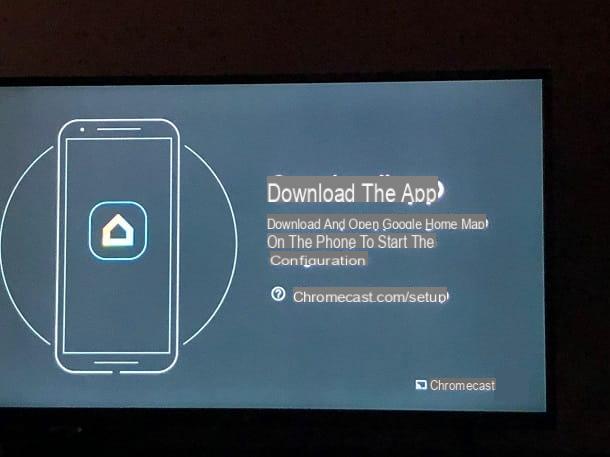
Before I go ahead and explain to you how to use Chromecast without WiFi, let me explain the exact conditions under which this can happen and all the limitations of the case.
To begin with, you must know that the installation and configuration of Chromecast are strictly linked to the presence of an active connection, exclusively Wi-Fi in the case of Chromecast or even Ethernet in the case of Chromecast Ultra. For everything to work correctly, the Google dongle and the smartphone (or tablet) from which the configuration is carried out must necessarily be connected to the same network, and the same condition is also valid for the transmission of content.
However, if you don't have an internet connection at home and / or a Wi-Fi router, you can still use Chromecast via the data plan of your SIM: in this case, you will need to connect the Google device to the Wi-Fi network generated by your smartphone (or tablet), which will act as a router.
Furthermore, at least for the initial configuration, it will be necessary to have a second smartphone or tablet available: the latter must be connected to the Wi-Fi hotspot of the mobile phone and used, together with the app. Google Home, to connect Chromecast to the Internet.
Keep in mind that, with this mode of action, the contents will be transmitted using only the Internet connection of the smartphone. Now, since video streaming is notoriously very expensive in terms of data, before proceeding make sure you have many Giga available (even better if unlimited) to use for the purpose, in order to avoid running out of Internet before the renewal of your promo or worse still, to run into unexpected costs.
Remaining on the subject of costs, also check that your telephone operator includes the tethering option in the subscription you have: some operators, in fact, may apply surcharges to the connection, if it is shared with other devices.
In light of this possibility, before proceeding, carefully check the conditions of the data plan active on your device, in order to avoid unwelcome (and very high, even if now quite unlikely) charges.
How to use Chromecast without Wi-Fi

Having made the necessary clarifications, the time has come to get to the heart of this guide and to explain to you, in fact, how to use Chromecast without WiFi. As I already mentioned at the beginning of this guide, at least for the initial configuration phase, you will need two compatible devices: your smartphone (or tablet), which must be connected to the data network of the SIM and must create the hotspot Wi-Fi, which we will call device A; and a support smartphone (or tablet), with which you will have to configure the Chromecast, which we will call device B.
To start, if you haven't done so yet, then connect Chromecast to one of the ports HDMI free on the TV, and then to the power supply, using a USB port or a power outlet (essential if you have Chromecast Ultra).
With that done, take the device A and create a Wi-Fi hotspots to which to connect Chromecast, once configured. If you don't know how to enable Internet connection sharing on your smartphone or tablet, please follow the steps below.
- Android - go to the menu Settings, by tapping on the symbol ofgear placed in the drawer of the device, reach the sections Rete and Internet > Hotspot and tethering > Wi-Fi hotspot, specifies il hotspot name and Password to use for connection, then move up ON the lever located at the top of the screen and wait for Internet connection sharing to activate.
- iOS / iPadOS - go to the menu Settings> Cellular> Cellular Data> Personal Hotspot and move up ON the lever indicating the wording Allow others to log in; to change the network key, tap on the item Wi-Fi Password and enter the new one Password in the appropriate field. Once you're done editing, tap the button end located at the top: the generated wireless network name is the same as the device name (eg “iPhone from”).
If you need an extra hand while performing these steps, feel free to consult my tutorial on how to use your mobile as a modem, in which I have covered the subject in depth.
Once the Wi-Fi hotspot is set up, grab the device B and connect it to the wireless network created earlier. Once this is done, if you don't have it yet, download the app Google Home available for Android and iOS / iPadOS, start it and, if required, select or configure the Google account to use to access the service.
Once logged in, tap the button NEXT to advance to the next stage and, if you have not done so previously, configure a new one casa (ie a new "smart" environment in which to use the associated Google devices) by following the short tutorial that is proposed to you.
Then, tap the button capacitor positive (+) leadI touched you Configure device e Set up new devicesselect il name of the house you created a little while ago and wait for the device to find the new Chromecast. When this happens, tap the button NEXT, check that the code displayed on the screen is the same as the one visible on the TV display, and if so, tap the button Yes.
At this point, you choose if share some data on using Chromecast with Google, indicates the room where the Chromecast is located and wait a few moments for the list of Wi-Fi networks available on the device to be displayed.

Now, tap the name of the previously created hotspot, enter it Password in the appropriate text field and tap the button Fellow worker: after this operation, the Chromecast should be connected to the chosen wireless network and configured with your Google account.
Finally, choose whether to register for the newsletter Google, tap the button NEXT located in the summary screen and, to finalize the configuration, touch the item Ignore tutorial and then the button Finish tutorial.
The game is practically done: from this moment on, you no longer need the device B, as the Chromecast will automatically connect to the active hotspot on device A, ie your “main” smartphone or tablet.
Once the configuration phase is complete, all you have to do is install theGoogle Home app also on the latter and log in using the Google account used previously, so as to be able to manage Chromecast also from the aforementioned device.
Once the configuration is complete, when you want to use the Google dongle, you simply have to activate the Wi-Fi hotspot of your device and wait for Chromecast to connect to it; to play content on the TV screen, start it, tap on the icon broadcast (Quella a forma di screen with waves) and choose the name of the Chromecast from the proposed list. To find out more, consult my tutorial dedicated to the operation of Google's “HDMI key”.
Note: since the Wi-Fi hostpot negatively affects the battery life of smartphones and tablets, I recommend that you perform short charges on the device to which the Chromecast is connected, during use.
Other interesting solutions

If you'd rather avoid streaming content via hotspots, you may want to consider purchasing a portable router, Of a 4G router for home or of an ADSL / Fiber router with SIM support: devices of this kind allow you to easily share the connection of the SIM card inserted inside them, creating a special Wi-Fi network to be used for the purpose, to be used like any common wireless router.
Solutions of this kind are ideal for those who do not intend to activate an ADSL / Fiber subscription at home, since they have a large amount of Giga, even on a dedicated data SIM; if you are interested in buying a portable router, take a look at the specific guide I have dedicated to these devices.
Finally, if you are in a place where the Internet is only available in a wired way, you can work around the problem by using Chromecast Ultra, which has a “standard” network port, a custom Ethernet per Chromecast or of an computer.
Vedi offers your AmazonAs for the latter solution, all you have to do is connect your computer to the router via Ethernet cable and configure it to share the Internet via Wi-Fi. I've explained everything to you in my guide on how to use your PC as a hotspot.
How to use Chromecast without WiFi

























