Index:
Programs to turn scanner and printer into a copier
iCopy
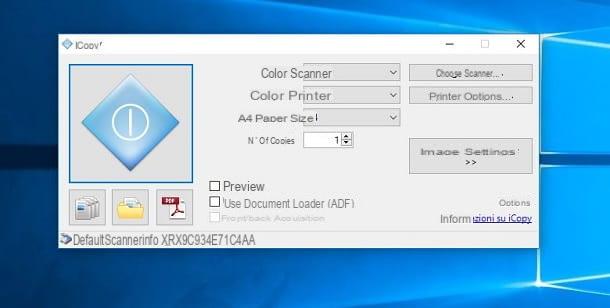
If you are looking for software to turn a scanner and printer into a real copier, then you should turn your attention to iCopy. This open source software is available for free to download to computers with Windows operating system.
If you are interested in this program, then I recommend that you go to the iCopy website, where you can get its latest version. However, I inform you that, although still downloadable, this program is no longer updated. Therefore, if you encounter any operating problems, you will unfortunately have to contact another software.
Then go to the link I gave you and then click on the button Download that you find in the menu bar at the top.
After reaching the section Download, click on the wording iCopyX.X.Xsetup.exe that you find under the heading Installer. You can also download the version that does not require installation by clicking iCopyX.XXzip that you find under the heading Portable.
After downloading the installation file, double-click on it and then click the button Yes in the window of Windows User Account Control.
After the installation window starts, click NEXT and then check the box I accept the license conditions.
By clicking the button again NEXT, you will be shown a window where you will be asked if you want to configure the buttons on your scanner to automatically start the photocopy functionality.
If you are interested, please check the box Register iCopy to scanner buttons; if not, then I advise you not to activate the box and simply click on the button NEXT, ignoring the request.
Then click the button again NEXT and then on the button Install. Then finish the installation by clicking the button again NEXT and then end.
When installation is complete, start iCopy using its icon that you will find in the list of programs in the menu Windows Start.
This program is very simple to use: its interface has only a few parameters to configure before starting with scanning and printing documents.

Click on the button Choose scanner and, from the window that will appear, select the icon corresponding to the scanner installed and connected to your computer. Then click the button Ok to confirm your choice.
Now you will need to select the default printer to print your documents instead. Then click the button Printer options and choose one of the printers connected to your computer. Then click the button Print to confirm the choice of printer.
Before scanning and printing a document, I recommend that you set the color of the scan and print. If you have a printer with black toner or a black-only ink cartridge, choosing this setting may be unnecessary.
If, on the other hand, you have a color printer, but want to generate a black and white photocopy, you will need to set it under Printer value it White black.
Then choose the size of the paper you are using, which should usually be A4, and indicate the number of copies you want to print.
From now on, simply click on the blue button on the left of the iCopy interface, to immediately start a scan and subsequent print in the document. A window will then appear showing you the percentage of completion of the process, at the end of which the printing will start.
If you need to adjust other parameters on the image, such as brightness, contrast, magnification and resolution, click the button Image settings.
If you are unsure of the scan result and don't want to waste paper and color, then you may want to activate the box Preview, which will allow you to see the result of the scan and make changes, and then send it to the printer.

If, on the other hand, you need to perform several consecutive scans, you can click the button Scan multiple pages located on the left of the interface. In this way iCopy will scan page by page and then send everything to print.
This program also allows you to scan and then save the image in a file (Save image to file) or directly in PDF format (Save to PDF).
Art-Copy Enterprise

Another program that might be right for you is Art-Copy Enterprise. This software allows you to perform various operations on the images you acquire with your scanner, including the possibility of making a direct copy.
This program is available however at payment for Windows via the official website. However, if you are interested in trying it to test its features, you can download the evaluation version (Trial).
To download it, then click on the link I gave you and then click on the wording Trial version that you find next to the product Art-Copy Enterprise. Once you reach the download page, click on the link under the heading Download link. Also take note of the password indicated under the link that you will need during installation.
When the download is complete, double-click the file and then click the button Yes in the window of Windows User Account Control. In the window that appears, click on the button Yes and by clicking on the button Next per due turn consecutive.
Then click the button Yes and enter the password that was on the download page. Then continue by clicking on the button Next three consecutive times and wait for the installation to finish. Then finish the whole process by clicking on the button Close.
Then start the program, using its icon that you will find in the programs list of the Windows Start menu. A window will appear where you will need to select the scanner you are using; then click on it and then click on the button Select.
In the program activation window, click the button Continue trial version, followed by the button Ok.
Before you start photocopying your documents, you must first set up some parameters for the acquisition and printing. Select the image acquisition method, indicating whether the image should be scanned in color (Color), in black and white (B / W) or grayscale (Gray).
It then indicates whether an enlargement or reduction must be carried out by activating the box Reduce / enlarge and setting the percentage using the drop-down menu. If not, you can activate the box Fit to page selecting the item autofitso that the image fits the edges of the print.
Then select the number of copies to print, indicating the number using the box corresponding to the item Copies. When you're done, click the button Copy that you will find on the right and wait for the image to be scanned and printed immediately.
NAPS2

Although it is not a software that allows immediate printing after scanning, as you have seen on the other software I told you about in the previous paragraphs, NAPS2 can be suitable for your purpose. This software allows you to acquire one or more images and, through its simple and intuitive interface, print everything with a single click.
If you are interested in this Windows program, you can download it for free via the official website. Then go to the link I just gave you and click on the button Download NAPS2 that you find at the top, to download the installation file on your computer.
Then double-click the file you just downloaded and then click the button Yes in the window of Windows User Account Control. Then select the language cityno and click sul pulsating Ok. Then activate the box I accept the terms of the license agreement and continue by clicking on the button NEXT four consecutive times. Then click the button Install and then end.
Then start the program via its desktop icon or look for the program in the program list on the menu Windows Start.
After starting the program, click the button Scan that you find in the upper left corner and wait for the scan to finish. If you want to scan multiple documents, click the icon with the symbol of a triangle that you find next to the button Scan; A drop-down menu will open where you will have to select the item Batch scan.
When you are done capturing the images, click the button Print that you find in the bar at the top. In the window that appears then select the printer and then click on the button Ok.
How to turn scanner and printer into a copier

























