From ForDataRecovery, we want to explain how to recover your Skype account. If you do not remember the Email or Password to log in to your User of this Microsoft company, you are in the right place. If you want to know how to fix it, stay and read the post.
As you remember, years ago, you had created a Skype account to use for video calls with friends and family. However, once the initial excitement passed, you slowly stopped using it and it fell into oblivion. But now you need to use it again for business reasons and have no idea how to retrieve your old credentials and access the service.
That's the way it is, right? So don't worry, with a few simple steps and a little effort you will soon succeed in your attempt. With this tutorial, in fact, I will explain to you in detail how to recover Skype account even if you have no idea what username and password are associated.
How to say, you can't wait to hear again the famous Skype video call sound, then don't waste any more time! Make yourself comfortable and carefully follow the instructions I'm about to give you. In no time, you will be able to log in again, use your lost account and contact all the people registered for the service (or even traditional phone numbers).
How to recover Skype account
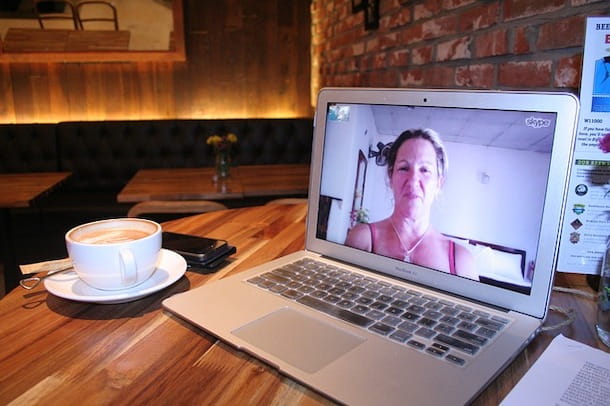
It can happen, in the large number of accounts you have, to forget some data to log in to your services. In most cases, however, there is the possibility to recover it through the emergency procedure available only for this eventuality.
In the case of Skype, the popular instant messaging service and Microsoft home video calls, there are two different methods: one that allows you to recover the username, the other that allows you to change the forgotten password.
In the following paragraphs, I will show you how to use both one and the other, on PC and mobile devices.
How to recover Skype username

Let's start with username, in case you have forgotten it. To retrieve it, the first thing you need to do is to connect to the Skype login page. However, if you use the application, tap its icon and press the Start and Sign In or Create an account keys. In both cases, on the new page or screen that opened, press the Login Options link, to continue with the recovery.
Once this is done, click on the I forgot my username option, enter the alternate email address or associated phone number for your Microsoft account in the space provided and press the Forward button.
On the medium you selected (phone number or email), Microsoft will send you a security code to be inserted in the new page that has been opened. Once received, type it in the space provided and click the forward button. In case you have changed your mind, you can click on the Enter a different email address or phone number link and repeat the procedure seen a while ago.
Now, if the account exists and the phone number or email you entered is associated with it, you can try to sign in to Skype by clicking on the Start link. To complete the operation, after pressing the Send Code button, you will receive a code at the number or email address you provided.
Alternatively, if you remember it, you can use your password by pressing the Use your password link. If you have decided to use the first method, check your inbox or incoming SMS, enter the disposable code in the space provided and finally press the Start button.
If you have followed the step-by-step procedure from a PC, you must be inside your own Microsoft account, in the section relating to Skype account. To find your username, click on the Edit profile item (in the left menu) and, under your profile picture, you will see the Skype name.
If, on the other hand, you did it through the application, you can find your Skype name by tapping on your profile picture and pressing on the item Skype Profile.
How to recover Skype password

The procedure to recover Skype password is very similar to the one you see above. First, connected to the Recover your account page, enter the email, phone number or Skype name in the corresponding field and press the forward button.
With Verify your identity, on the new page opened, click on the Get code button, to receive a 7-digit code to be inserted in the dedicated space, then press the forward button. Now you can, through the new page opened, set yours New password, confirm it (re-enter it in the field below) and conclude the operation by pressing the keys forward and Start.
If you use the smartphone application, it is not always necessary to use the password. If you sign in with the email address, for example, you will need to use the disposable code that Microsoft Accounts Team will send you in the same.
Using the phone number, in case you forget your password, you will need to click on the Forgot your password? link or the Send the code by SMS to [phone number] link to sign in without entering the "official" password.
Using the Skype name instead, the only way to recover the password will be the Forgot your password? link. To complete the procedure, select the email, confirm that you are the owner by typing it in full version in the corresponding field and tap the Get Code button.
After that, enter the verification code received by e-mail, press the Forward button and finish the procedure, setting the new password. If you do not know the full version of the email address, you can click on the link I do not have this information and continue the process through the web page indicated on the device.
How to recover a blocked Skype account

Did you notice that your Skype account is blocked? Most likely Microsoft has blocked it due to unusual activity found on it.
However, to try to unblock it, you can follow this simple procedure: connect to the official Microsoft page and sign in to your blocked account by clicking the Start button and entering your credentials.
On the new page that opened, insert a phone number on which to receive your SMS verification code to unlock the account. In this case, the number does not need to be associated with the account or be your personal number.
Once this is done, press the Get Code button and wait to receive it, then enter it on the Web page. At this point, to complete the operation, change your password through your account's financial box by clicking on the items Security (in the menu at the top) and Change your personal password. Now just follow the guided procedure, confirming your identity and resetting your password.
How to recover a deleted Skype account

You deleted your Microsoft account, and consequently, with it is gone also Skype, but then you regretted your gesture? The situation, in this case, could be a bit problematic. It all depends on how much time has passed since the account was deleted.
If you have deleted the account less than 60 days you just need to make a new login, using their credentials, on the official Microsoft site. In fact, within this time, your data will still not have been deleted and everything will return exactly as before.
If, on the contrary, more than 60 days have passed, I regret to inform you that it is impossible to recover your account and related data. The only thing you can do is to create a new Microsoft account, following the procedure I have indicated in this guide.
How to recover a Skype account without email

You are wondering how to recover Skype account but you have no idea of the primary (or alternate) email address associated with the latter? Then you can follow the procedure I indicated above, using the associated phone number.
You haven't even set up the associated number? In this case, you just need to log in using the Skype name. How? You don't even remember this data? Then there is one more attempt you can make: sign in through some device on which you have opted to store, through the corresponding option, the login credentials.
Check the applications on smartphones or applications on computers on which you used Skype. With a little luck, you can log in through them and find your lost credentials.


























