From ForDataRecovery.com we want to offer you all the necessary information so you can recover your Netflix passwords, through your email(e-mail). It should be noted that this process that we will explain in our post, can be done through the application of the platform. If you want to know all the details, don't miss our post!
Are you a fan of movies and TV series, do you dedicate your free time to "consume" the Netflix catalog as soon as you have the opportunity? Suddenly you have a "problem", you can't access the service from a new device and you don't remember the password associated with your account. Don't worry: if that's the case, we're here to help.
In today's guide, I'll illustrate in detail how to recover your Netflix password using the password managers included in web browsers, smartphones and tablets (where you've probably stored your credentials). Also, in case you have trouble finding your Netflix account login information, I will explain how to reset your password and still recover your profile. Below we will provide you with all the necessary tips so that you can put them into practice.
How to find Netflix passwords
Do you want to find your Netflix password? In this case, if you don't remember it anymore, you can try to search for it among the stores of your devices. How? I will explain it in detail in the next chapters.
Reset password from PC
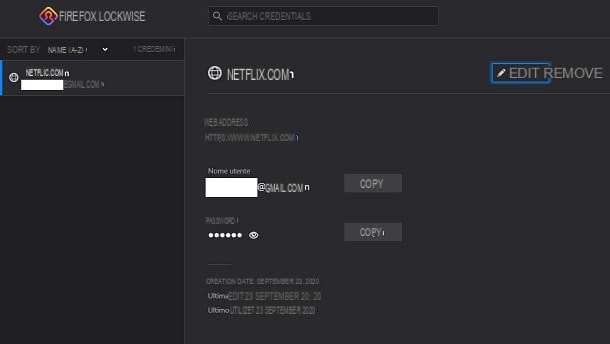
If you logged in to the Netflix website through your favorite browser and you agreed to save your credentials when logging in, being able to see your login information will be very simple.
You should know, in fact, that web browsers are equipped with a built-in password manager that allows you to store the login data of the sites you visit (provided that you authorize this operation). If you have not authorized the saving of passwords in the browser, do not despair: you can always reset the password and regain possession of your Netflix account, as I will explain later, also in this tutorial. However, ban the chatter and let's see how to access the password managers of the major web browsers.
- Google Chrome: Click on the ⋮ icon located at the top right and select the item settings in the menu that opens, go to the Your and Google tab, select the item Password and use the search bar at the top to type the term "Netflix". If you have a match in the results below, click on the eye icon and enter the computer PIN to view the Netflix account password.
- Microsoft Edge: tap the icon ... located at the top right and, in the menu you see, click on the item first Settings and then on the dashboard Profiles. Now, select the item Password and, using the search bar at the top, type the term "Netflix". Among the results displayed below, if you find the entry corresponding to Netflix, click on the eye icon and type the PIN on your PC, to see the password you are looking for.
- Mozilla Firefox: press the ☰ icon located at the top right and click on the Credentials and passwords item in the open menu. In the screen you are shown, use the search bar at the top to type the term "Netflix". In the left sidebar, you will be shown the search results: click on the one called Netflix (if present) and press the eye icon to see the Netflix password.
- Internet Explorer: The login data saved with Internet Explorer can be found in the Windows Control Panel. Therefore, search for the latter in the Start menu (the one that opens by clicking on the flag icon) and select the first result returned. Then follow User Accounts > Credential Management > Web Credentials and scroll through the list displayed to identify if the Netflix website access data are present. If found, click on the wording exposure, to view the stored password (you may be prompted for PIN Windows user login).
- Safari: click on the Safari item present in the menu bar, top left, and select the Pref Renze item from the menu that opens. In the new screen that appears, tap the Password tab and enter the administration password on your Mac. At this point, use the search bar that appears on the screen to type the term "Netflix" and click on the corresponding result to see the login details of the famous streaming service.
Still not sure how to view the password stored in your web browser? Then all you have to do is refer to all the information I gave you in my guide on how to view saved passwords.
Reset password from smartphones and tablets.

If you are logged in to the Netflix website or its dedicated application via your smartphone or tablet, you can find the password to access the service by relying on the password memorization functions present on the devices in question.
Your Android, websites and applications login data are stored in the Google account possibly configured on the device. To access this function, start the settings application and select the Google item. At this point, press the Manage your Google account button and presses the Security card.
Among the various items you see, click on the one labeled Password Manager and use the search bar that is displayed to type the term "Netflix". If the corresponding search result appears, tap it and enter the PIN to unlock the device. By pressing the eye icon, you will be able to read the password associated with the Netflix account.
Your iPhone and iPad instead, all you have to do is launch the Settings app and then select the Password item. At this point, use the Face ID, Touch ID or Apple ID password to unlock access to the section.
Using the search bar that is displayed to you, type the term "Netflix" and press the appropriate search result, to see the details of the stored login information, including the password associated with your Netflix account.
How to reset your Netflix password
Despite following the procedures outlined in the previous chapters, were you still unable to find your Netflix password? If this is the case, it is almost certain that you have never given your consent to save the login information for this service. In that case, the only alternative left to you is to do the password reset. Find out how to proceed in the following lines.
Reset password from PC

If you use Netflix on your PC, via your web browser or the desktop application for Windows 10, the password reset procedure is very simple.
So, open your browser and get to this link, which refers to the section to recover login credentials for a Netflix account. You will be offered two methods of recovery: via email is via SMS. As for the latter method, although more practical, it is not certain that you can use it, as you need to have added aphone number to your profile and, unfortunately, this procedure is not carried out during the account creation phase.
However, if you have already added a phone number, by selecting the Text Message (SMS) entry, you will be prompted to enter thephone number associated with the account for which you wish to reset the password. In a few moments, you will receive an SMS with a code that will allow you to reset your password, following a brief on-screen procedure.
If you choose, instead, the Email option, you just have to type the email address associated with your Netflix account and, after performing this operation, carefully follow the instructions contained in the email message you will receive.
What you will need to do is press the button or link provided in the message received and use the appropriate text boxes on the web page you are shown, to enter the new password you will use to access your account.
If you have not associated any phone number with your account and have no idea what email address you used during registration, the only alternative left is to click on the I can't remember my email address or phone number wording.
In this case, you will be asked for information about the account owner: first name, last name and Credit or debit card number used for the subscription.
Are you still unable to access this information because you are a Netflix subscriber through a partner company? In this case, all you have to do is access the Netflix help area and use the search engine to type in the company name. This will take you to the Netflix FAQ tab on the indicated partner company, with information on how to reset your password as well.
However, if you have any problems, you have two alternatives: contact Netflix, through the tips I have given you in this guide of mine, or contact the partner company, if you are a Netflix subscriber through a third-party service.
Reset password from smartphones and tablets.

On smartphones and tablets, it is not possible to change the password to Netflix through the dedicated app. The procedure to follow requires access from a web browser to the credentials recovery section, which is identical to the one I have already described to you.
So, all you have to do, therefore, is to read carefully all the tips and procedures that I have provided you a moment ago, to make sure you can reset your Netflix account password without any problems.
Reset TV password

Do you watch Netflix content through the application available on Smart TV? In this case, know that, in addition to following the procedures I described above, you can also reset the password through the functionality built into the Netflix app for Smart TV.
Be warned that you will be able to start this procedure from the Smart TV, but you will still need to continue through a web browser. Start, which you will find on the home screen after launching the Netflix app.
Once this is done, click on the wording Forgot your password and enter the email address associated with your Netflix account. Now, press the After button and confirm the message on the screen, to receive an email with the link to reset your account password.
At this point, log in to your email box and follow the instructions provided to continue with your password reset. This procedure is similar to the one I have already described to you in this chapter, which also contains other information on how to proceed with password recovery using other methods that are not available in the Smart TV application.


























