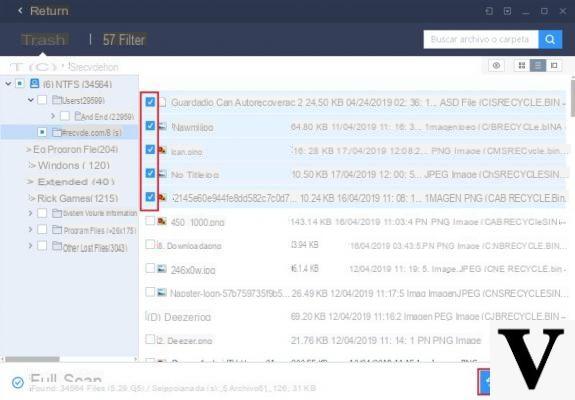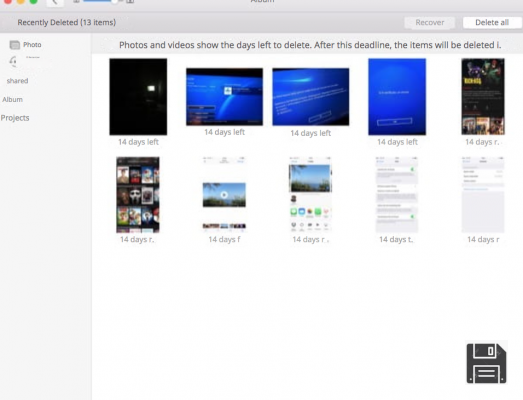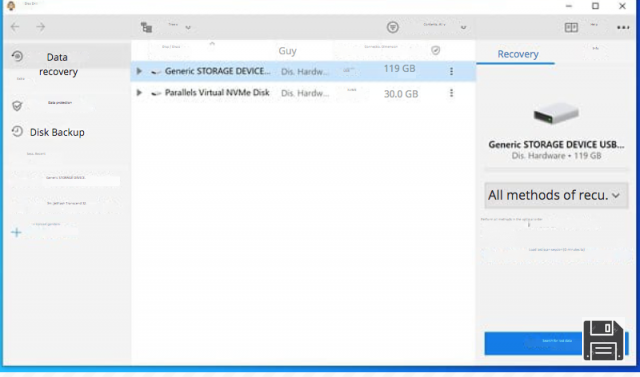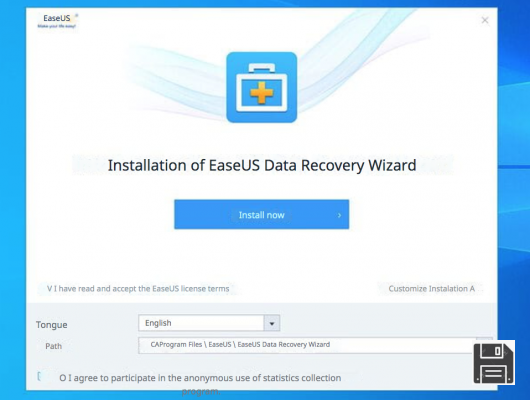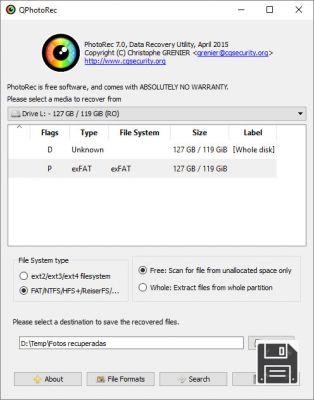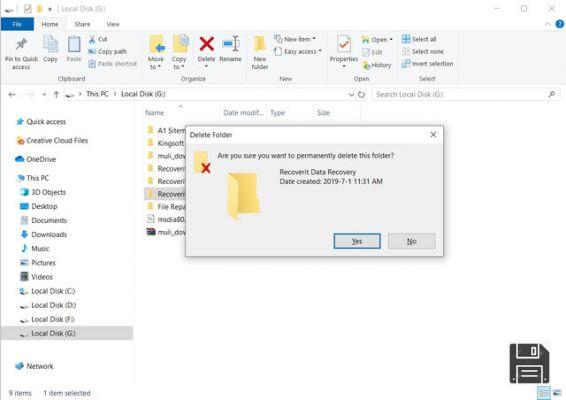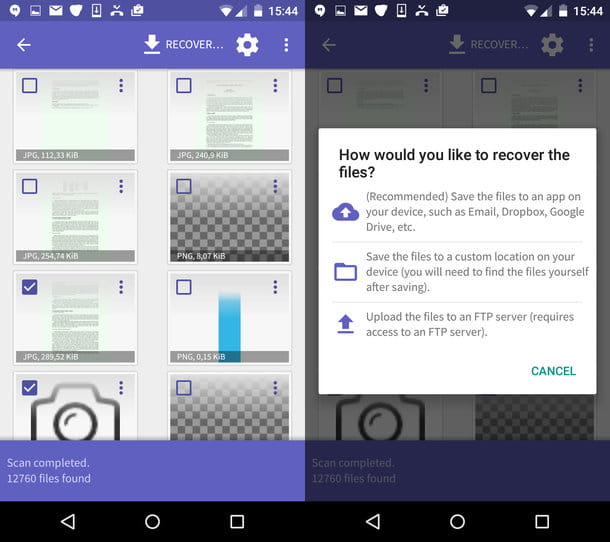At the weekend you went to a great concert and recorded a bunch of videos with your smartphone. Happy about it, you showed the videos to your friends but deleted some of them by mistake. Seeing the situation, you then rushed on the Web in search of some solution to remedy the thing and you ended up here, on my site, hoping to be able to receive useful tips on what to do.
How do you say? That's exactly how it is and you'd like to know if I can help you recover deleted videos from your mobile phone or not? Of course you can, don't worry! If you give me a few minutes of your precious time, I can show you how some special software for computers and apps for mobile devices work. These tools do not require any particular technical skills to be used, so they are quite simple and intuitive even for those who - like you - are not really a "geek".
Before getting to the heart of the matter, however, it is necessary to make a premise: if the portion of memory on which the videos were stored has not yet been occupied by other data, then the recovery should be feasible and there would be no problems. If not, the situation becomes more complicated and there may be no way to restore the videos. Anyway, as they say, it's worth a try. So... good reading and good luck!
Preliminary attempts
Before explaining which ad hoc tools you can use to try to recover deleted videos from your mobile phone, let me give you some indications that you can try to follow and that could allow you to get back your files without wasting too much time and, above all, without having to download and install anything, neither on the phone nor on the computer. Here they are.
Android Smartphone
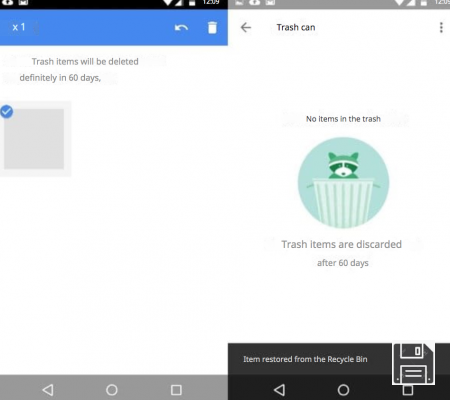
- If you have mistakenly deleted a video and use Google Photos as an application for managing photos and movies, you can try to recover your data by accessing the basket of the app where, precisely, the files are stored for a maximum period of 60 days. To view the contents of the Google Photos Recycle Bin, open the app, click on the three horizontal lines in the top left corner, and select Recycle Bin from the sidebar. If you can find the videos you deleted among the various files listed, select them and click on the arrow icon to move them back to your phone's gallery.
- If you created a backup of your phone using the application provided by the device manufacturer, you can use its restore features to restore the videos you want. For more information on what to do, I recommend that you check out my tutorials on how to connect Android to your PC and how to make an Android backup.
iPhone

- Videos (as well as photos) deleted from the iPhone are automatically stored in a sort of recycle bin in the Photos app where they remain for 40 days. If your videos are still stored in this special section of iOS, you can try to retrieve them by opening the Photos app, tapping on the Albums entry in the lower right corner, and selecting the Recently Deleted album. In the new screen that appears, if you find the videos you removed and want to restore, tap on the Select item in the upper right corner, select the thumbnails of the videos you want to recover, and tap on Recover and then Recover Video to complete the operation.
- If you deleted a video that was stored on iCloud Drive, you can try to recover it via iCloud.com. To do so, log in with your account, click on your name in the upper right corner and choose iCloud Settings from the menu that appears. On the page that opens, click the Restore Files link at the bottom left, locate the videos you want to recover (if any), select them, and then click the Restore link at the bottom to complete the process.
PhotoRec (Windows/Mac/Linux)

If your smartphone is equipped with expandable memory, and therefore if the videos you want to recover were located on the SD card that may have been placed in the device, you can insert it into your computer and try to restore the deleted files using PhotoRec.
This is a no-cost and open source program that allows you to recover deleted data from various drives and devices. It's compatible with Windows, Mac and Linux, and as for the version for computers based on Microsoft's operating system (the one I'll talk about below) it's also quite easy to use.
To download the program on your PC, connect to its official website and click on the link Windows (if you use a 32-bit system) or Windows 64-bit (if you use a 64-bit system). Just so you know, the software comes bundled with TestDisk, another useful program that allows you to restore lost partitions and make damaged disks bootable again (but you don't care about recovering deleted videos from your mobile phone).
Once you've downloaded it, open the ZIP file, extract the contents into any folder on your system and run qphotorec_win.exe. In the window that will appear on the desktop, expand the drop-down menu at the top, select the drive where your microSD resides and click on the primary partition of the card.
Then place a check mark next to FAT/NTFS/HFS+/ReiferFS and Free, click on the Browse button and choose the folder where to save the videos that PhotoRec will "extract" from your memory card. Once you've done this, click the File formats button and choose to recover the video files by selecting their type. Then click the Reset button to reset the selection of the default file types and check only the mov item (mov/mp4/3gp/3g2/jp2).
Finally, click the OK and Search buttons and wait patiently for the program to do its job. Once the process is complete, you'll find the recovered movies in the folder you specified above. It was easy, wasn't it?
Note: If you're more handy with PCs and smartphones, you can use PhotoRec to recover videos (and more) from smartphones without expandable memory. To do so, all you have to do is to create an image of the device's internal memory, convert it to VHD format and process it in PhotoRec. For more details on this, you can refer to the English-language tutorial on the XDA website.
Dr.Fone (Windows/Mac)

Another good program that I recommend you to try in order to recover deleted videos from your phone is Dr.Fone, a powerful software for restoring data on Android and iOS devices that have been accidentally removed. In short... just what you need.
Dr.Fone is very simple and intuitive to use and allows you to clearly preview all contacts, text messages, videos, photos and more before recovery so that you can restore only what you really need, avoiding unnecessary waste of time. The software is available in a free trial version (the one I suggest you download if you only need to recover some files occasionally) and a paid one, in a specific variant for iOS devices and in one for Android (but it's just a convention, in fact the program is identical) and you can use it both on Windows and Mac.
To use it, go to the program's official website, click on Dr Fone for Apple iOS if you have an iPhone and want to recover deleted videos from it, or on Dr Fone for Android if you have an Android phone and the videos you want to recover are on it. Then click on the Download button twice in a row (the second time you have to click on the button next to your computer's operating system).
When the download is complete, if you are using Windows, launch the executable, click on Run and then on OK. Then accept the terms of the license agreement of the program by checking the appropriate item and click Next three times in a row and then click Finish.
If you're using a Mac, open the .dmg package, drag the program's icon to the Applications folder in the new window that opens, and then launch Dr.Fone using Launchpad, Spotlight, or Siri. If you see an on-screen warning indicating that the program cannot be opened because it comes from an unauthorized developer, proceed as follows: go to the Applications folder of macOS, right-click on the Dr.Fone icon, select Open from the menu that appears and then confirm that you want to run the application. This will get you around Apple's macOS restrictions.
Regardless of the operating system in use, once you see the window of the program, click on the Recover button, then click on the button Recover data from iOS or Android depending on the device in your possession, connect your phone to the computer via the cable and then click on the option to recover data from the device that is located on the side.
Wait until your smartphone is detected and analyzed by the program, then remove the checkmark from all the boxes and leave only the one next to the item Application Video and click Start. If the program manages to find the deleted videos you want to restore, select the preview and click on the button at the bottom to export them to your computer.
Undeleter

If you own an Android smartphone and want to recover deleted videos from it without using your computer, you can turn to Undeleter, an app that allows you to restore videos and other files on your mobile device quickly and easily.
It's free to download from the Google Play Store, but you'll need to purchase the paid version of the app in order to unlock the recovered files. Note then that it needs root in order to work (if you don't know what I'm talking about read my article on how to root your Android to clear your head).
To use it, download, install and run the app, grant it root permissions by tapping on the Grant button at the center of the screen and select the Restore files option from the screen that is shown. Then indicate the drive to be scanned (the internal storage of the device or the SD card) and select the Deep scan option.
Then choose the file types you're interested in recovering(MP4, AVI and/or MKV), tap on Scan and wait for the app to examine the device and complete the scan. When you see the videos you're interested in, click on their thumbnail to preview them and then select the floppy disk icon in the upper right corner to save them on your phone or on one of the supported cloud storage services. As mentioned a few lines above, to complete the saving process you will have to unlock the full version of the app by paying.