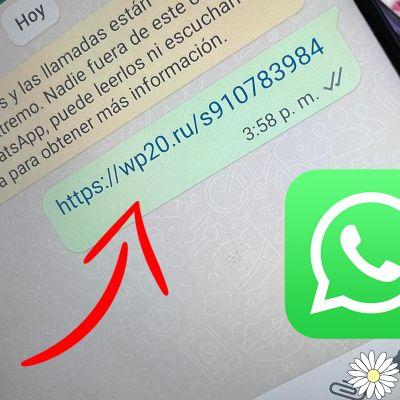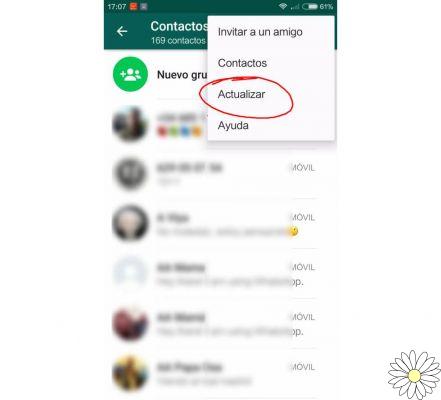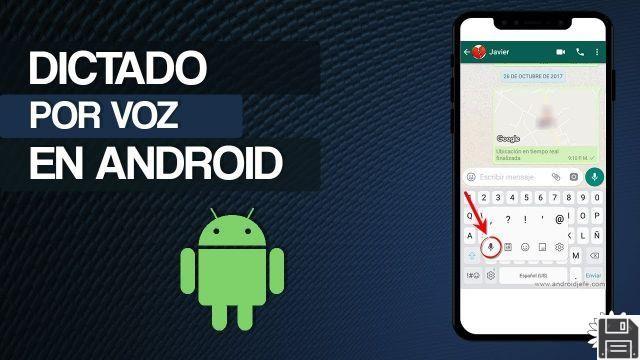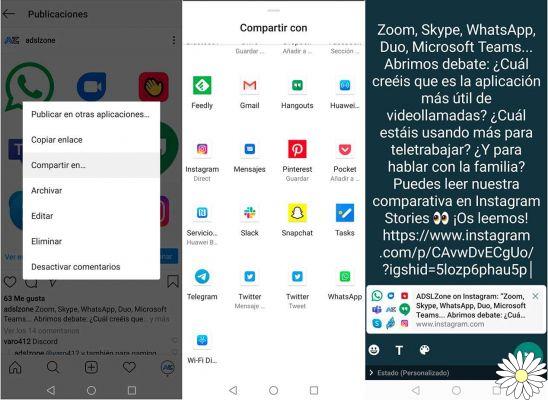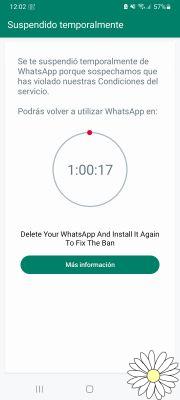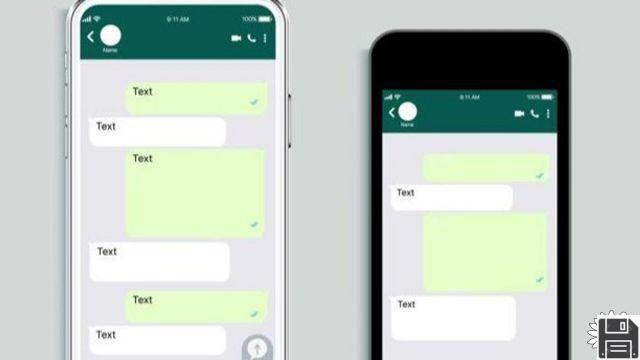Have you accidentally deleted some WhatsApp messages that you care about and are desperate to get them back? Don't worry, the last word is not yet spoken.
WhatsApp, as you probably already know, includes a backup feature that saves a copy of the messages on your smartphone. If you are lucky enough to have a backup from before the date you deleted the chats, you can easily restore them by reinstalling the popular messaging app on your smartphone and confirming that you want to recover the chats from the backup, which will be automatically detected by the app.
The procedure is feasible both on Android and iPhone, but let's say that on the operating system of the "green robot" there is a greater margin of maneuver, so you have more chances to recover everything. To learn more, I invite you to continue reading, you can find all the details on how to recover deleted messages from WhatsApp right below. I, in the meantime, am crossing my fingers for you... this can also be useful in similar circumstances!
How to recover deleted messages from WhatsApp Android
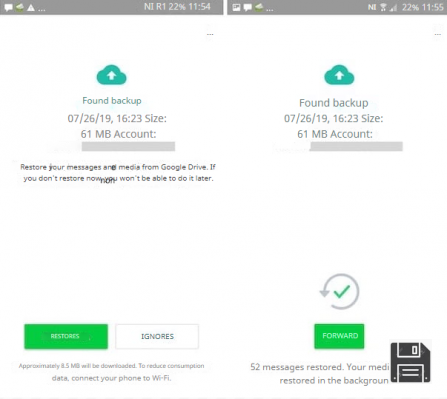
As I mentioned in the beginning, recovering deleted messages from WhatsApp on Android is feasible and, in addition, offers more recovery options than on the iPhone, as the application saves its backups both in the cloud (on Google Drive, to be precise) and locally (i.e., directly on the smartphone's memory). Keep in mind, though, that in order for everything to go as it should, the phone you're using must be associated with the same phone number and Google account as the device the backup came from.
That said, to recover deleted whatsapp messages from a previous backup, simply uninstall the famous messaging app, reinstall it and accept the restoration of backups found on Google Drive or in the phone memory. In the first case you can restore only the most recent backup made automatically by the application, while in the second you have the possibility to select "manually" the backups to restore and decide the exact date to which to restore the conversations.
Having made the necessary clarifications above, we come to the real crux of the matter. So, if you want to use Google Drive, first make sure that there is a backup available to use for message recovery. So, open WhatsApp on your smartphone, tap the button with the three vertical dots in the top right corner, and select Settings from the menu that opens. Next, tap on Chats, tap on the Backup Chats tab, and check the date of the last backup you made, if any.
If the date of the last backup is earlier than the date you need it (i.e., the date when the messages to be recovered were still present in WhatsApp), also make sure that the phone you are using is associated with the same Google Account and phone number as the device that was backed up (otherwise, the conversation recovery process will fail). To do this, tap on the Settings icon (the one with the gear wheel) located on the home screen and select the Account item from the screen that opens, then tap on the Google logo and check theemail address reported.
If, on the other hand, the date of the backup is later than the date you need to recover your chats, you can rely on WhatsApp backups stored in the device memory, which, unlike those made online, accumulate and thus allow you to bring the famous messaging app to a state prior to the last backup created. To check the date of your last local WhatsApp backup, simply go to your HomeWhatsAppDatabases or SDWhatsAppDatabases folder using any file manager (e.g. Google Files) and check the dates on the various files named msgstore-[data].1.db.crypt12 (where [date] is the day the backup was created).
Once you've located the local backup you're interested in, store it temporarily in a different location or on a cloud storage service. If you want, you can also restore an older backup by renaming one of the files named msgstore-[data].1.db.crypt12 (where [date] refers to the day the backup was created) - which are also located in the Databases folder - to msgstore.db.crypt12.
At this point, regardless of whether you want to use a Google Drive backup or a local backup, you can finally get down to business. First, delete the WhatsApp app from your device. To do this, press and hold on theWhatsApp icon on the home screen or in the drawer for a few moments, drag the icon to the trash can icon that appears at the top of the screen, and answer yes to the prompt asking you if you want to delete the app. For more details, see my guide on how to uninstall apps on Android.
Next, download and re-install WhatsApp by going to the Play Store and tapping the Install button. Then launch the application by tapping the Open button on the display or by selecting the icon that has been added to your home screen. If any of these steps are unclear, please read my article on how to install WhatsApp on Android.
Now, if the backup was made on your device's memory, first place the file that you temporarily set aside in the location I mentioned earlier, then go to this page to view the apps that have access to your Google account and remove WhatsApp from the list in order to force the application to search for local backups, not cloud backups.
At this point, regardless of what type of backup you have made, follow the initial WhatsApp setup process, agreeing to the terms of use of the service and providing and verifying your phone number. When you see the screen to restore your previous backups, tap the Restore button, wait for the recovery of your conversations to start and finish, tap the Finish button, and set up your name and profile photo again.
Next, go to the Chats section of the app: if everything went well, you should finally find yourself in front of the chats that you had previously deleted. Voilà!
How to recover deleted messages from WhatsApp iPhone

Unlike on Android, to recover deleted messages from WhatsApp on the iPhone you can only take advantage of backups saved on the cloud, more precisely on iCloud, because for the "apple" is not available any function for saving data locally. This allows you to recover your chats without "tinkering" with the restore files, but unfortunately cancels the ability to choose the date to which to restore the application. In addition, to make sure that everything goes smoothly, the reference backup must be to the same phone number and iCloud account that were previously associated with WhatsApp.
With all of the above in mind, to be successful, first make sure you have a backup from which you can restore your chats. To do this, open WhatsApp and choose Settings, which is located at the bottom right of the app's main screen. Next, go to Chats, then Chat Backup, and make sure that the new screen that appears shows that you have made a backup, as well as the date of the most recent backup.
If the iCloud backup function is not available, go to the iOS home screen, select the Settings icon (the one with the gear wheel) and tap on your name at the top of the screen. If you are not signed in with your Apple ID on your device (and therefore your name does not appear), select the appropriate heading, to remedy the situation. On the next screen, tap on iCloud and make sure the switches next to iCloud Drive and WhatsApp are turned ON (if not, you can do it yourself).
After completing the steps above, you can finally proceed to retrieve deleted messages from WhatsApp. So, delete the WhatsApp app from your device by tapping on the WhatsApp app icon on your home screen and continuing to press and hold on it for a few seconds, selecting Delete App from the menu that opens, and then tapping the Delete button in response to the prompt on your screen. For more information on how to do this, please see my post specifically dedicated to uninstalling apps on iPhone.
Next, download and reinstall WhatsApp on your Apple smartphone by going to the App Store, tapping the Get button, the Install button, and authorizing the operation with Face ID, Touch ID, or Apple ID password. Then, launch the application by pressing the Open button that appears on the screen or by selecting the icon that has been added to the home screen. For more details, read my specific guide on how to download WhatsApp on iPhone.
After launching WhatsApp, follow the initial setup process that is offered, accepting the terms of use of the service and indicating and verifying your phone number. When the iCloud backup is detected, tap Restore Chat History. Finally, type in your name and set your profile photo.
Once you have completed the initial setup of the application, go to the Chat section of WhatsApp, and if there were no problems, you should see a list of conversations that you previously removed. That's it!
How to recover deleted WhatsApp messages from your PC

Do you also use WhatsApp on your computer, either through the client available for Windows and macOS or through the service's web interface, and would like to understand how to restore the chats you deleted in this particular case? Well, it is not possible to do this directly from a PC, because WhatsApp is not available as a standalone application for computers.
The clients for Windows and macOS and WhatsApp Web, in fact, are nothing more than real-time replicas of what is offered by the smartphone, which work only if WhatsApp is installed and configured on the phone and if it is connected to the Internet, as I explained in detail in my tutorial on how to use WhatsApp on PC.
However, what you can do to recover deleted messages from WhatsApp on your PC is to follow the steps I proposed in the previous lines to recover chats on Android and iPhone, and then access the famous application from your PC, so that you can find the conversations you are interested in there as well.
How to recover deleted WhatsApp messages from another phone

Are you interested in understanding how to recover deleted WhatsApp messages from another phone? If so, you should know that this is doable, again using backups, by performing the account transfer process, which I discussed in detail in my guide on how to transfer WhatsApp from one phone to another.
Once you have transferred your account, you will need to recover your backup files, as I explained in the previous steps for Android and iOS.
Please note that you can also recover deleted WhatsApp messages on a different phone if you are using a different mobile number, as I explained in my guide on how to change your number on WhatsApp.
How to recover deleted messages from WhatsApp without a backup

You do not have a backup of your WhatsApp chats and would like to know if there is a way to recover deleted messages from the popular messaging service in that circumstance? The answer is yes, but I am sorry to say that the success of this operation is not 100% guaranteed, in fact, the chances of success are far from high.
Let me explain: to recover deleted messages from WhatsApp without a backup, you will need to use third-party apps and computer programs (connecting your smartphone to your PC) to recover deleted data, but they are only effective if the data has not been overwritten by other information on the device's memory.
However, if you want to give it a try, you can turn to apps like EaseUS MobiSaver for Android or software for Windows and macOS like Dr.Fone by Wondershare. For more details, I refer you to read my tutorials dedicated specifically to how to recover deleted WhatsApp messages without Android backup and how to recover WhatsApp conversations on iPhone.
How to recover messages deleted by others on WhatsApp

If, however, what you want to find out is how to recover messages deleted by others on WhatsApp and then are no longer available in chat, I inform you that you can succeed in your intent provided that you put into practice a "trick" specific.
This is not, therefore, a feature officially offered by the famous app to chat, but a practice that can be implemented without too much difficulty using a third-party application, which, I anticipate, is only available for Android terminals. For all the details of the case, see my guide on how to recover WhatsApp messages deleted by the sender.