Photoshop (Windows / OS X)
As this is a native format of Photoshop the first suggestion I can give you to open PSD files is to use the famous Adobe photo editing program.
If Photoshop is already installed on your computer, in order to open PSD files, just click on it twice consecutively with the left mouse button and wait for the program window to be visible on the screen. In the event that the double-click does not start Photoshop but another program you can open PSD files by clicking on it with the right mouse button, moving the mouse cursor to the item Open with attached to the displayed menu and then selecting the option Adobe Photoshop.
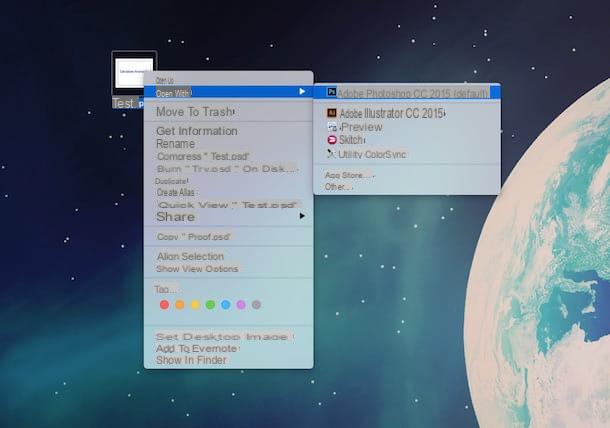
Then wait a few moments for Photoshop to start and for the program window with the PSD file “on display” inside to be visible on the screen.

If, on the other hand, you want to open PSD files but Photoshop is not installed on your computer, you will need to download and install the program before following the steps I have just indicated. To find out how to do it, just follow the instructions in my guide on how to download Photoshop for free.
Clearly, since the one in question is a native Photoshop format, if you deem it appropriate after being able to open PSD files you can also make changes to what is displayed using the appropriate commands and tools attached to the side toolbar. Then remember to save the changes made to the file by pressing on the menu Fillet placed at the top to choosing then Save with name ... give the menu that comes mostrato.
GIMP (Windows / OS X)
As an alternative to Photoshop, you can open PSD files using GIMP. If you have never heard of it, know that it is a free software for photo editing and one of the best alternatives to the very expensive Photoshop. This program can be used on both Windows and OS X, allows you to open most of the files that can be viewed with Photoshop, including the PSD format, and to improve the appearance of digital photos by performing various operations.
To use GIMP to open PSD files the first thing you need to do is download the software. To do this click here, then press on the item Download xxxx placed at the top and then click on the orange button. Now wait for the software download procedure to start and complete, then double click on the downloaded file to start the program installation wizard and follow the instructions on the screen to complete it.

Now that you have installed GIMP on your computer, start it by clicking on its icon, wait a few moments for the program window to be visible, then click on the item Fillet placed in the upper right part of the central window, press on Apri ... and select the PSD format file you intend to open and view.

At this point I would say that we are finally here! After these steps the procedure to open PSD files with GIMP is finished and in the program window you should be able to view everything correctly.
If in addition to being able to open PSD files you want to use GIMP for photo editing operations, I suggest you consult my guide on how to use GIMP in which I explained to you in great detail how to use this program.
IrfanView (Windows)
If you have a Windows PC but do not have Photoshop or GIMP at your disposal and moreover you are not at all interested in installing one of these two programs for photo editing on your computer, know that another excellent solution to open PSD files is to use the use of IrfanView. This is a free program that allows you to easily view photos and images saved in a variety of different formats in an extremely simple and fast way.
To be able to open PSD files with IrfanView, the first thing you need to do is to click here so that you can immediately connect to the program's download web page. Then he presses on the voice IrfanView placed on the side under the wording 32 bit o 64 bit depending on the version of Windows installed on your PC. Then press the button Download Now attached to the new web page displayed and wait for the software download to be started and then completed.
When the download is complete, open the file iviewxxx_setup-exe that has been downloaded to your computer, then start the software installation procedure by clicking on Si and then NEXT four times in a row. To conclude, press the button Done.

Now wait a few moments for the program window to be visible on the desktop and then presses on the item Fillet present in the upper right part of the same, select the item Open ... from the menu that is shown to you, select the file in PSD format that you intend to open and then press on apri.

Done, the procedure to open PSD files with IrfanView is finished and in the program window you should finally be able to view everything correctly!

Keep in mind that if necessary you can also use the buttons and commands located at the top of the program window to improve the display of the file or to make changes. Using the buttons in the upper part of the IrfanView window you can in fact view the file as a presentation, save the file, print the document, copy and paste and increase or decrease the zoom level. By pressing on the menu instead Edit and then choosing Show Paint Dialog you can display a toolbar to insert text, images, color and more to the file. To save all the various and any changes made to the file by pressing the menu Fillet and pi selects the item Save (original folder).
Preview (OS X)
If the one in your possession is a Mac, if you are interested in understanding how to open PSD files but you are not interested in downloading new programs on OS X know that you can succeed in your intent even simply resorting to the use of Preview, the application available “standard” on all Apple computers thanks to which it is possible to view images and documents and also make simple changes to them.
In order to open PSD files with Preview the first thing you need to do is to access the Launchpad and you'll click the app icon Preview. Alternatively, log in to Spotlight by pressing the magnifying glass icon located in the upper right part of the menu bar, type preview in the search field that is shown on the screen and then click on the first result in the list, the one located under the heading Il migliore.
Using the window that at this point will be shown on the screen, select the file in PSD format that you intend to open and then press the button apri.

Then wait a few moments for the procedure to open PSD files with Preview to be completed and for the file you selected to be visible on the screen.

If necessary, you can also make quick changes to the PSD format file displayed by pressing the button depicting a briefcase located in the upper part of the Preview window and then pressing the button corresponding to the tool you intend to use. If you are interested in simply cutting the displayed image you can follow the instructions in my guide on how to cut a photo with Mac. You can then save the changes made by closing the Preview window.
How to open PSD file

























