How to open JNLP files on Windows
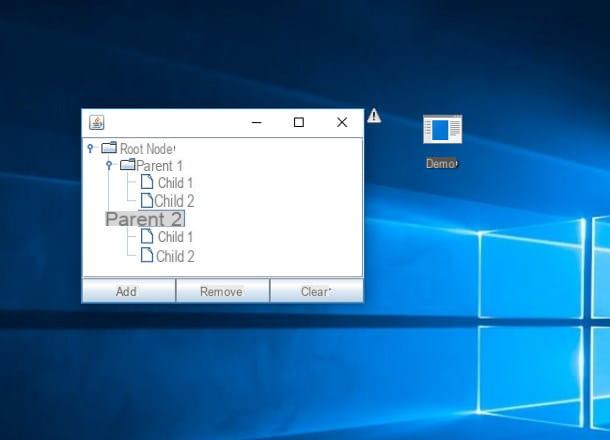
As I already mentioned in the introductory lines of this tutorial, files of type JNLP they are "launchers" of Web applications written using language Java: inside them, they contain information relating to the Internet address in which the actual executable file of the program is located, as well as the initial class to be invoked (ie the first "instruction" useful for starting the flow of execution of the Java application in question).
In other words, a JNLP file is nothing more than the launcher of a program written in Java, residing somewhere on the Internet. Consequently, to correctly open this type of file (and the program with which it is associated) it is essential to have a Java environment previously installed on the computer.

If you have an operating system available Windows, you mean open JNLP file but you have not yet carried out the installation of Java, you can run for cover in the following way: first, connected to the Java website, press the button Accept and continue to adhere to the cookie policy and then click on the button Java Free Download, to access the software installation page.
At this point, click on your button Accept and start free download to immediately download the installation file (eg. JavaSEuXXXX.exe) on your computer and, once the download is complete, launch the aforementioned program and press the button Yes to immediately start the Java environment setup procedure.
Next, hit the button Install to confirm the willingness to proceed and, if an announcement concerning the Oracle Java SE roadmap should appear, click on the button OK to confirm that you have read it. Starting from this moment, the installation of the Java environment should proceed automatically: you can check the progress through the appropriate green bar attached to the window displayed on the screen. Finally, click on the button Close located in the installation completion warning window.

The game, at this stage, is practically done: localize the file JNLP you intend to start and double-click on it, exactly as you would to launch any other program: after a few seconds, if everything went right, you should see a safety notice related to the execution of the file.
If the file does not open at all, you can alternatively right-click on its icon and select the item Open with…> More / Other apps from the proposed menu: once in the selection panel, select the app Java (TM) Web Launcher from the list of available programs.
After making sure that the publisher is trustworthy, click on the button Run to confirm the willingness to open the program in question and wait for the corresponding Java application to open. That's all!
Note: pay attention to JNLP files, as Java applications on the Internet may contain unwelcome surprises such as viruses, malware and so on. So, to avoid accidental damage to your data or computer, be sure to only start files you know where they come from.
In case of problems

Wait, you're telling me you failed to open JNLP file with the technique suggested above, although you have slavishly followed all the instructions provided? Then you may need to "reassociate" the JNLP extension to run via Java, so as to tell the operating system the application with which to open the type of file in question.
How? Very simple: first, right click on the JNLP file in question, click on the item Property attached to the proposed context menu, open the tab General and press pulsating Change ... at the section Open with.
At this point, click on the items Other apps ... e Look for other apps on this PC and, using the File Explorer / Explorer panel displayed on the screen, go to the folder that contains the Java executable files (which, in most cases, is C: Programs (x86) Javajrexxx_yyybin or C:Program Files(x86)Javajrexxx_yyybin), then select the file javaws.exe with a double click. Finally, press the button OK resident in the file properties screen and try to execute it again with a double click: the result is guaranteed!
How to open JNLP files on Mac

One of the strengths of programs written in Java is their cross-platform nature: these types of applications, in fact, can be run on any operating system that has previously been installed in a Java environment. Consequently, exactly as already seen for Windows, the first thing to do for open JNLP files on macOS is to proceed with the installation of the entire Java system.
How? Very simple: once again, you must initially connect to the Java download page, then clicking on the button Accept and continue to consent to the use of cookies. Once this is done, click on the button Java Free Download and repeat the operation with the button Accept and start free download attached to the next screen.
Once you have obtained the installation file (eg. jre-xxx-macosx-x64.dmg), launch it without hesitation and double-click the package-shaped icon located in the window that appears on the screen to start the installation procedure of the Java environment. At this point, click on the button apri, type the Password from Mac in the next text box, press the button Install assistant and follow the on-screen instructions to proceed: in principle, what you need to do is click on the buttons Install (repeating the operation, if necessary, on the button OK located within the Oracle Java SE Roadmap dialog) e Close to complete the installation procedure.

At this stage, all you have to do is locate the JNLP file you are interested in opening, select its preview by right clicking, choose the item apri from the proposed menu and confirm the desire to open the file by pressing the button apri: you only have to do this the first time you open the file, to "overcome" the restrictions imposed by macOS on applications from non-certified developers).
If everything went well, the system should show a summary screen on the application you are trying to open: if the author of the publication is consistent with what you expect, press the button Run to immediately start executing the file and that's it!
In case of problems

If, after trying to open a JNLP file following the instructions above, absolutely nothing happens, you may have to restore associations files of this type, thus signaling to the operating system the correct program to use to open them (in this case, the Java launcher).
Doing this is very simple: first, right-click on a file JNLP any, select the item Get information from the proposed context menu and expand the section Open with by clicking on the corresponding arrow. Then, in the drop-down menu located immediately below, select the item Other… and wait for the window to select the program to use to open the document.
At this point, move the top drop-down menu (initially identified by the item Applications) on the option Mac of [Your name], choose the Mac disk from the left side of the window and, using the adjacent panels, move to the folder System> Library> CoreServices then select the application Java Web Start from the list in the far right panel. If this is not selectable, take care to set the option All applications in the drop-down menu Attiva.
When you're done, press the button Add and, to ensure that all files with JNLP extension are started with the same application, press the buttons Edit all ... e Continue.

How do you say? After trying to open a JNLP file did you come face to face with a disturbing error message? Then the problem could be due to the digital signature associated with the file itself.
By default, the Java application execution policy on macOS is much more restrictive than the one set on Windows: for this reason, some applications without a valid digital signature may not work. Overcoming this drawback is relatively simple: it is possible, in fact, to make sure that the check on digital signatures does not happen at all, so as to be able to run any type of JNLP file without encountering security errors.
Keep in mind, however, that doing so could jeopardize the security of the system, as JNLP files do not have a valid signature they could pose a danger to the integrity of your data and your computer: it is good that you are aware of this aspect, even before intervening on the Java security settings.
How do you say? Do you want to proceed anyway? OK no problem. First, log in to Settings of the Mac by pressing the icon in the shape of gear attached to the bar Dock, select the voice Java and wait for the settings panel to open automatically. If this does not happen, do it yourself, by pressing the button Reopen the Java Control Panel.

At this point, click on the tab Advanced, put the check mark next to the items Do not check (not recommended) corresponding to the wording Run code-signed certificate revocation checks su, and repeat the operation with the same voice corresponding to the section Run TLS certificate revocation checks on. Finally, remove the check mark from the item Enable check for revocation of exclusion list and make the changes effective by pressing the buttons Apply e OK.
Once this is done, try again open JNLP file of your interest through the procedure described above: you should no longer have problems!
How to open JNLP

























