How to open web email attachments
You are interested in understanding how to open email attachments acting via browser, then using a service of Web Mail? Then continue reading: you will find everything explained in detail below.
gmail">gmail
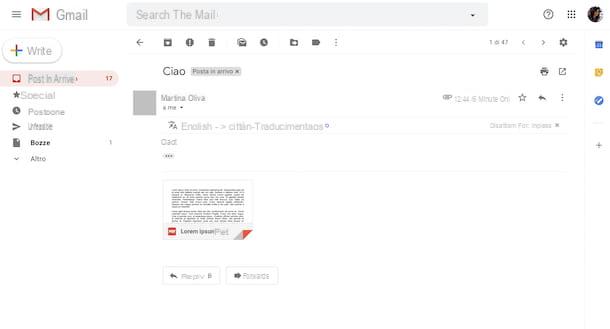
Purposes gmail">gmail and would you like to understand how to open attachments received via email with this famous email service? So, to begin with, open the browser you generally use to surf the Net from your computer (eg. Chrome), connected to the home page of the service and log in to your account (if necessary).
Once logged in, open thee-mail with the attachments from the central part of the displayed page, selecting the correct section of the inbox, after clicking on the tabs at the top. If you need to access a different folder, you can select it from the menu on the left. You can easily recognize emails that have attachments as under the subject you will find some marks with the format of the attached file and its title.
Once you have opened the email of your interest, click onpreview of attachments that you find under the body of the message, in order to open the latter directly in the browser window, using the appropriate viewer. However, keep in mind that not all file formats can be opened in the browser.
Alternatively, or in any case if the file cannot be opened in the browser, you can download the attachments to your computer or you can save and open them in Google Drive by clicking on the icons with the respectively down arrow and with the Google cloud storage service logo that are shown to you by placing the mouse pointer on the preview of the files.
If you want, you can also open attachments directly, without having to first open the email that contains it: to do this, just click directly on the relevant mark found under the subject of the e-mail message.
Outlook.com

If the email service you are using is Outlook.com, in order to open the email attachments you must proceed as follows: to begin with, start the browser that you generally use to surf the Net from your computer, go to the home page of the service and log in to your account (if necessary) .
At this point, select, from the central part of the window, the e-mail message with attachments you want to open, by clicking on them (after selecting the correct inbox tab): if by doing so you cannot find the email you want to open, search for it in a different folder by selecting it from the menu on the left (which you can expand by clicking on the button with the lines horizontally top left). You can easily recognize emails with attachments as they are marked with a special label indicating the file format and its title, as well as the icon of the clip.
After selecting the email with the attachments, it will be visible on the right side of the page. Attachments, on the other hand, are located at the top, immediately below the subject of the message: to open them directly in the browser window, click on their name. Note, however, that not all file formats are supported by the internal viewer.
If you want, you can also download the attachments on your computer to be able to open them offline: to do this, move the mouse pointer over them, click on the icon of the down arrow you see appear on the right and select, from the menu that opens, the item Download. If, on the other hand, you want to save attachments in OneDrive, the Microsoft cloud storage service, click on the wording Save to OneDrive that you always find attached to the same menu.
I would also like to point out the possibility of opening the attachments of your interest without necessarily having to open the message with which they were sent: to do so, click directly on thelabel of attachments in the preview of the email in the message folder and that's it.
Yahoo Mail

If the email service you are using is Yahoo Mail, in order to open the attachments you have received, you must first connect to the home page of the service using the browser that you generally use on your computer and log into your account (if necessary).
Once logged in, select the e-mail message of your interest from the central part of the section Arriving, visible in the central part of the page. If the message is in a different folder, select that folder from the menu on the left. You can easily recognize emails with attachments from emails without as the first ones are marked with an icon sheet next to the object.
After opening the message, click the name of the attachments that you find under the body of the email, to view them immediately directly in the browser window. Note that not all files can be viewed directly from the browser.
Alternatively, if the attachment format of your interest cannot be opened by the browser, move the mouse pointer over its name and click on the down arrow, which you see appear on the screen, to download it to your computer.
iCloud

Purposes iCloud as an e-mail service and would like to understand how to open the attachments you received via e-mail? Well, first of all connected to the home page of the service through the browser you usually use to surf the Internet from a computer, then log in to your iCloud account (if necessary).
Once logged in, select the email message with attachments you want to open from the central part of the page (the one where you find the list of your inbox) or, alternatively, first select a different folder from the menu on the left. You can easily recognize messages with attachments as there is a symbol next to the sender's name clip.
Once you have opened the email of your interest, to view the attachments, click on theirs name at the top of the message, under the subject. After doing this, the download of the file to your computer will start automatically.
How to open PC and Mac email attachments

Let us now how to open email attachments on PC and Mac, through the appropriate client, that is, through the programs dedicated to the management of e-mail, such as Outlook ed Apple Mail. The operations you need to perform are very simple and, regardless of the software used, they are practically always the same.
To begin with, open the client and select the message containing the attachment of your interest from the list in incoming mail or in one different folder. You can easily recognize emails with attachments as they are marked with a 'dedicated icon, typically depicting a clip.
Once the message is open, double-click on theattachment icon (usually it is the one with the program logo used on your computer to open that particular file format) and you can immediately view the file with the default software for opening it.
If you want, you can also download the attachment: to do so, just drag its icon to the desktop or click on the menu Fillet or on the one dedicated to the management of attachments and select the item for save the file.
For example, if you are using the program Outlook su Windows or on MacOS, after having opened the email of your interest, to view the attachment without downloading it, you must double click on its icon placed under the subject of the message.
To download, however, you have to click on arrow visible by placing the mouse pointer on the file and selecting the item from the menu that appears Save with name (to save a single file) or that Save all attachments (to save all attachments of the email).
How to open Android and iPhone email attachments
Now let's see how to open email attachments from android and iphone, using what are the Whatsapp made available by the main e-mail services, but not only. Find everything explained below. Even then, it's a very simple operation, you have nothing to worry about.
gmail">gmail

If you are using the gmail">gmail for Android or iOS, to open the attachments, first start the application in question by tapping on the relevant one icon that you find on the home screen of your device and to log in to your mail account (if necessary).
Next, select the message which contains the attachments of your interest, by tapping on his object in the screen main of the app (the one containing the inbox). If the message is in a different position, select the latter by tapping the button with the three lines horizontally, located at the top left. You can easily recognize messages with attachments as having a mark indicating the format of the file of your interest and its name.
Once the message is open, to view its attachments, tap on them preview that you find at the bottom of the screen, under the body of the email, and select theWhatsapp you intend to use to open it.
If, on the other hand, you want to download the files locally, click on the down arrow that you always find on their preview and choose the location on the device in which to save everything. Alternatively, you can save it to Google Drive, by tapping the button with thecloud storage service icon that you always find on the attachment preview.
If you want, you can also directly save the attachments without first having to open the e-mail message with which they were sent: to do this, select the relevant mark in the mail folder of your interest and choose theWhatsapp with which you want to view the file. That's all!
Outlook

You use the Outlook on your Android device or on your iPhone / iPad? In this case, to open the attachments, you must first start the application (by tapping on the relevant icon on the home screen) and log in to your email account (if necessary).
Then choose, from the section Incoming mail of the app, thee-mail which contains the attachments you want to view: you can easily recognize it as it is marked with a symbol clip. If you can't find the email in your inbox, make sure you're looking in the correct section by switching from the tab Highlighted to that Altra of the inbox, or vice versa. Alternatively, take a look in a different folder, choosing it from the visible menu by tapping the button with the three lines horizontally located at the top left.
After opening the email of your interest, click on name of the attachments that you find at the top of the screen, under the object, and you can choose, through the menu that will open, with which app installed on the device to open the file.
Yahoo Mail

Let's now take action through the email management app made available by Yahoo for Android and iOS. First, start the application (by tapping on its icon on the home screen) and log in to your account if necessary.
Next, select the message of your interest from the list visible in the section Arriving. You can easily recognize messages with attachments as they are marked with the symbol of clip next to the object. If you can't find the message you want to see in your current location, press the button with the three lines horizontally (top left) and select the correct folder from the menu that opens.
Once you have opened the message of your interest, tap on name of the attachments that you find at the bottom of the screen, immediately below the body of the email, and you will be able to view the files. If you want to download them on your device or otherwise open them in another app, after opening a given attachment, press the button with the three dots vertically (top right) and select the item from the menu that appears Download, or that Share, depending on your intentions.

If you are using an iPhone or iPad and use the app Mail for iOS, you can open the attachments of your email messages by configuring (if necessary) your email account on the device: find the instructions on what to do in my guide on the subject.
Then, start the Mail app by tapping on the relevant one icon found on the home screen, select the folder Inbound or in any case the one of your interest from the screen Boxes do tap sul message with attachments: you can easily recognize it as it is marked with a symbol clip next to the object.
Once you have opened the message of your interest, click on name of the attachments that you find directly in the body of the message, to view them immediately. However, please note that not all file formats are supported by the internal viewer.
Alternatively, if you want, you can download the attachments on the device or you can open them in another application: to do this, press and hold on the file name and select theWhatsapp or the position of your interest from the menu that appears. If, on the other hand, you had already opened the attachments in Mail, just select theshare icon (Quella with the rectangle and the arrow located at the bottom left) and then the position or l 'Whatsapp What do you prefer.
How to open certified email attachments

You ended up on this tutorial of mine because you were interested in understanding how to open certified mail attachments? Then I can not help but refer you to reading my guide focused specifically on how to open the PEC attachments, through which I proceeded to talk to you in detail about the matter.
I already anticipate that, similarly to what is possible for "normal" electronic correspondence, you can open the attachments received via PEC through the related service Web Mail, using the most famous client for PC and some Whatsapp for smartphones and tablets.
How to open email attachments

























