How to open DMG files on Windows
If you use a Windows PC and want to know how to open DMG file, here are some applications that should be right for you.
7-Zip (free)
Maybe not everyone knows, but 7-Zip, the famous free alternative to WinRAR, allows you to open DMG files in a very simple way. Unfortunately it doesn't support password protected DMG files, but otherwise it does its job perfectly well.
To download 7-Zip on your computer, connect to its official website and click on the item Download for the version of Windows installed on your PC: 32-bit x86 if you are using a 32-bit version of Windows or 64-bit x64 if you are using a 64-bit version of Windows.
When the download is complete open, by double clicking on it, the file you just downloaded (eg. 7zxx-x64.exe) and, in the window that opens, first click on Yes and then install e Close to finish the 7-Zip installation process.
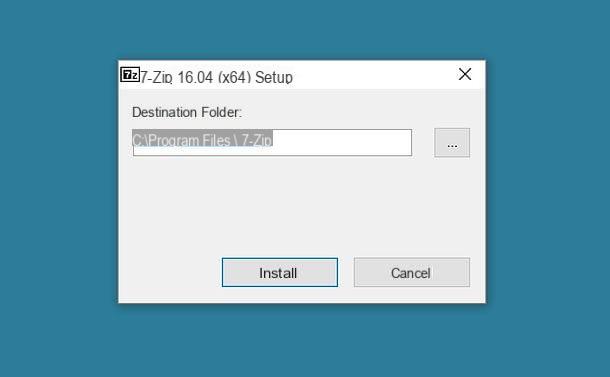
At this point you need to associate 7-Zip to the files in DMG format. To do this, right-click on any file in dmg and select the item Property from the menu that appears. In the window that opens, click on the button Change, select 7-Zip File Manager from the list of available applications and that's it.
If 7-Zip File manager does not appear in the list of available programs, click on the items Other apps e Look for another app on this PC and select the executable "C: Program 7-Zip 7zFM.exe".

Mission accomplished! Now you can open DMG files, view their content and extract it to any folder by simply double clicking on their icon.

HFSExplorer (free)
Another free solution that I recommend you consider is HFSExplorer: a free and open source application that allows you to open DMG files and drives formatted in HFS and HFS + on Windows systems. It is very simple to use but unfortunately it cannot "digest" many encrypted files and requires the presence of Java on the PC. If you want to try it, then connect to the Java website and click on the button first Accept and then Java Free Download e Accept and start free download to download the software to your computer.
When the download is complete, open the Java installation package ( JavaSetupxx.exe) and press the buttons Yes e Install. Therefore, wait for all the components necessary to install the program to be downloaded from the Internet and, in the window that opens, remove the check from the item relating to Yahoo! or to Ask search app to avoid installing promotional toolbars and changing browser settings, then click on NEXT e Close to finish the setup.

At this point, you just have to download HFSExplorer on your PC by connecting to the application's website and clicking on the item Download installer for Microsoft Windows systems.
When the download is complete, open the software installation package (hfsexplorer-xx-setup.exe) and click on the button first Yes, and then on Next, I Agree, Next for two more consecutive times, install e Finish to close the setup.

Mission accomplished! Now open any DMG file by double clicking on its icon and HFSExplorer should automatically take care of revealing its contents. If this does not happen, right click on any image in DMG format and select the item Property from the menu that appears. Then press the button Change (in the window that opens) and select the icon HFSExplorer from the app menu available. If you don't find HFSExplorer in the available apps menu, go to Other apps, Then Look for another app on this PC and select the path of HFSExplorer: "C: Program Files (x86) HFSExplorerbinhfsexplorer.exe" to associate the program with DMG files.
To extract the contents of a DMG with HFSExplorer, click on OK in the image file system dialog (eg HFS). Then select with the mouse the elements to export and click on the button Extract to select their destination folder. If you just want to open a file, double-click on its icon and press the button Open file.

As already mentioned above, support for DMG files encrypted with AES-128 and AES-256 systems is confirmed in the official documentation of the app, but in practice many times the extraction of DMG files with password gives an error.
PowerISO (for a fee)
Another way to open DMG file on Windows is converting them to ISO images. To do this you can use the PowerISO software which is paid (costs about 25 euros) but is also available in a free trial version that allows you to edit files up to 300MB.
To download the program on your PC, connect to its website and click on the link Download PowerISO vx.x (32-bit) or link Download PowerISO vx.x (64-bit) depending on the operating system you use. When the download is complete, open the PowerISO installation package (eg. PowerISOx-x64.exe) and click on the button first Yes and then Accept. Therefore remove the check from the items relating to promotional software (eg. Chromium e SpeedUpMyPC), deactivate the box relating to the acceptance of the terms of use found on the same screen and click on Install, NEXT e end to conclude the setup. On the last screen, put the check mark next to the extensions of the files you want to open when double-clicking with PowerISO.

To convert a DMG to ISO with PowerISO, start the program via its icon on the Windows desktop, click on Continue unregistered and select the item Converted from the menu Instruments of the program.

In the window that opens, click on the icon of folder placed under the heading Source file and choose the DMG file to convert, if you want indicate the destination folder of the ISO file by clicking on the second icon of the folder I awarded OK to start the image transformation process.

Once this operation is completed, I suggest you open the ISO file you just generated with the same PowerISO. Then select the image with the right mouse button and select the item PowerISO > Open with PowerISO (Or Open with> PowerISO) from the menu that appears. Unfortunately the conversion does not work with encrypted DMG files.

How to open DMG files on Mac
Even if you have a Mac, can't you open files in DMG format? Strange, but fear not, we will surely find a solution to this too.

If the problem is with just one file, I'm sorry, but you're probably dealing with a corrupt dmg file which cannot be read by macOS because it was not downloaded completely or was not generated correctly. In this case, the only thing you can do is re-download the damaged dmg file and / or look for a “healthy” version.
If, on the other hand, the problem concerns all the dmg files, which are no longer opened by macOS (nothing happens when you double-click on their icon) or are opened with software other than the official one from Apple, proceed as follows.
- Right-click on any file in dmg format and select the entry Get information give the menu to compare;
- In the window that opens, expand the pane Open with, select the voice DiskImageMounter from the drop-down menu below and click on the button first Edit everything and then Continue.

If you do not find DiskImageMounter in the drop-down menu for selecting applications, choose the item Other… and select "manually" the executable /Sistema/Libreria/CoreServices/DiskImageMounter.app.

Good. At this point double-click on a file in DMG format and it should open normally showing you its contents (or asking you for the unlock password, if protected).
If you have further problems, try booting your Mac in safe mode holding down the key Shift of the keyboard during the boot phase. Alternatively, try resetting the Mac by following my tutorial dedicated to the topic.
How to open DMG File

























