How to open RAR on iPad
Be vuoi scoprire how to open a RAR file with iPad, all you have to do is install one of the solutions that I will point out to you in the next chapters: identify the one that best suits your needs and download it on your iPad, to succeed in your intent!
Readdle documents
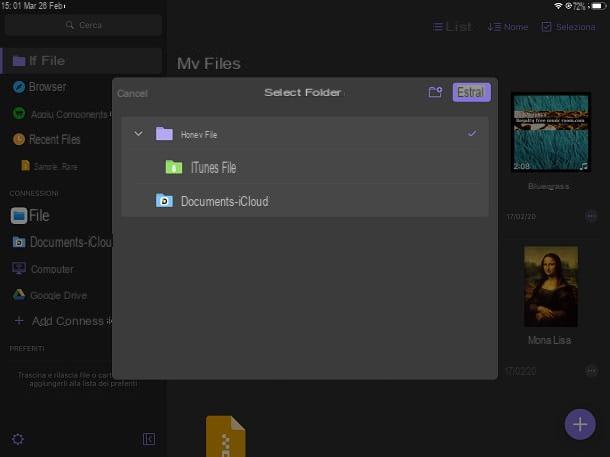
The first app that I recommend you to try to open a RAR file with iPad is Documents by Readdle. It is a free file manager that allows you to manage and view any type of file on iPad in a convenient and fast way, as if you were using Finder on Mac or Explorer on Windows.
To download the app in question, tap on this link directly from your iPad, so as to launch its tab in the App Store. Then press on the button Get and unlock download and installation via Face ID, Touch ID or Apple ID password.
After downloading the app and starting it via its icon on the home screen, press the button NEXT, until the introductory information is skipped. You will be offered to activate a 7-day trial version, but you will not need it to open a RAR archive on your iPad, as the subscription is only for managing and editing PDFs.
On the main screen of the app Documents by Readdle, select one of the tabs on the side, to reach the location where the .RAR file is saved. After identifying it, then presses on it and a new box will help you choose the location where to extract the files contained within it.
I warn you that you will be able to export files only within the root folders set by the app itself. Choose, therefore, where to save the file and press the button Extract. In the tab My Files you will find the folder with the same name as the RAR archive, which will contain all the files just extracted and which you can conveniently view. It was easy, wasn't it?
Zip

Zip is another useful app to open RAR files on iPad. It's free, but you can purchase the paid version, at the cost of 7,99 €, to enable some additional features, such as compression of encrypted archives or support for Face ID or Touch ID.
If you are interested in the app Zip, what you have to do is download it on your iPad, by reaching this link from your device, which refers to the tab of the app in question on the App Store. At this point, press the button Get and unlock download and installation via Face ID, Touch ID or Apple ID password.
After downloading the app Zip, start it by pressing on its icon located on the home screen and, in its main screen, select one of the tabs on the side, to locate the position where the .RAR archive to extract is present.
For example, if the file is on your iPad or iCloud, tap on the item Document Browser and use the box that is shown to you to reach the exact location where the archive is located. Once this is done, press on it and press the button Yes, in the on-screen notification, to import the file into the iZip app.
After the import, a new warning will ask you for confirmation if you want to extract the archive contents. Reply to this message in the affirmative by pressing the key OK, in order to generate a new folder in the app, inside which the files you have just extracted will be present, which you can easily consult by pressing on them.
Unzip

Another useful app that might be for you to open RAR files on your iPad is Unzip. This app is very useful for managing compressed archives, such as ZIP, RAR or 7z. Although the app is free, you need to make in-app purchases in case you want to unlock additional features, like removing banner ads or playing media files directly through the app itself.
To install Unzip, reach this link on your iPad to view the app listing on the App Store. Then you just have to press the button Get and unlock download and installation via Face ID, Touch ID or Apple ID password.
At this point, you don't need to start the app immediately, but locate the .RAR file to open via the app Fillet of iPadOS. Once this is done, keep your finger pressure on miniature archive and, in the box that is shown to you, presses on the wording Share.
Now, scroll through the various available items and locate the one named Open on Unzip. If you don't find it, click on the icon Other, to view all iPadOS sharing items. At this point, the .RAR archive will be imported into the app Unzip, which will start.
In the tab Fillet, below, presses on name of the RAR archive just imported, so that files to a folder are extracted immediately. By pressing on the name of the latter, you can view all the files just extracted.
WinZip

In addition to the apps that I pointed out to you in previous chapters, you might want to take a look at WinZip. This is the mobile version of the famous software for the management of compressed archives available on computers. The app is free, but it has advertising banners and limited functionality compared to the other solutions I showed you previously.
Through the version Premium, which you can buy at the cost of 5,49 €, you can in fact "unpack" the encrypted archives or access the files you have saved on your cloud, just to give you some examples.
Per scaricare l'app WinZip, press on this link from your iPad and press the button Get, in the App Store listing you see. Once this is done, unlock the app download and installation via Face ID, Touch ID or Apple ID password.
After starting the application, scroll the screen and press on the wording Try Free. You also consent to access to the various features of iPadOS, in order for the app to work properly. At this point, go back to the home screen and use the app Fillet to locate the .RAR file to extract.
When you've found the archive, keep your finger pressure on hers icon and, in the box that is shown to you, select the item Share. Now, what you have to do is press on the wording Copy your WinZip: if you can't find it, try clicking on the icon Other, to expand all sharing items.
If you have followed all the steps I have indicated so far, you will see that the app WinZip will be launched, showing you the contents of the .RAR file. If you want to extract the files, you will have to proceed manually: this operation is not performed automatically as it happens in the other solutions that I have listed in the previous chapters.
Therefore, press onpencil icon at the top and tap on the item Select All (to select all the files contained in the archive) or put a check mark on only the files you want to extract. Then press the button More at the bottom and, in the box you see, select the item Unzip.
Now you just have to press on the wording Try Free, to perform the extraction of the RAR archive. Through a special screen, choose the location where to save the files and press the button Unzip below, to confirm the extraction operation.
Other apps to open RAR on iPad

In addition to the solutions I explained to you in the previous chapters, there are many other apps available on the iPad App Store that you can install on your device, to help you open archives compressed in this format.
In the next paragraphs, therefore, I will list some solutions that you can download from the iPad App Store as effective as those I have indicated so far. All the apps I'm going to tell you about are free, but you may need to make in-app purchases to unlock some additional features.
- Total Files - is an app that allows you to easily manage any type of file. It is equipped with an integrated browser, to download some content and capture the multimedia elements present in the web pages (which Safari cannot capture). You can import any RAR archive and unzip it to view its contents. A paid version is available, at the cost of 5,49 €, which removes banner ads.
- Zip & Rar - is a simple and intuitive app, which allows you to import compressed archives and extract them. Unfortunately it is not optimized at the interface level with iPad, but it does its duty very well, also considering that there are no advertising banners.
- File master - like the other apps recommended so far, File Master allows you to manage files, such as compressed archives. You can, in fact, view its content and extract it on your device. A Premium version is also available, at the cost of 2,29 €, to unlock all features, such as removing banner ads and using a passcode to protect your privacy.


























