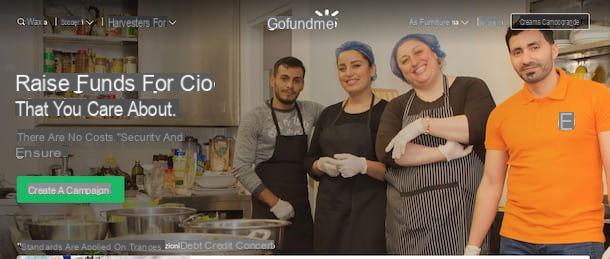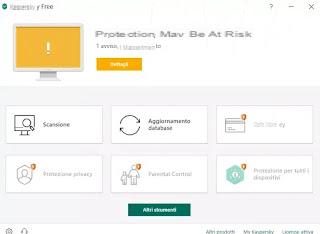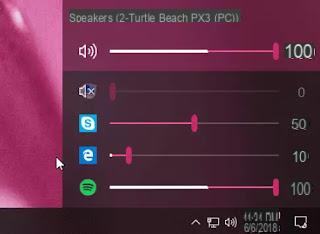Preliminary information
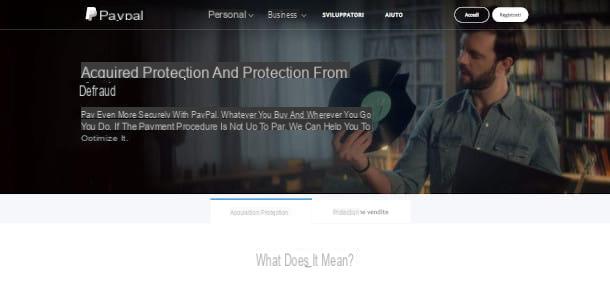
It can be really very annoying when an online purchase does not go as expected: it increases that sense of insecurity that is often felt when it is not possible to touch and carefully evaluate every detail of the desired product, as it happens, instead, in physical stores.
However, just to speed up and simplify the dynamics of trading and at the same time protect interests for both sellers and customers, PayPal has made available a valid tool that allows them to complain quickly and effectively in case of problems with a purchase.
The PayPal Resolution Center, in fact, is one of the many very useful services that this payment system makes available to both buyers and merchants and allows you to open a dispute in a very quick and intuitive way: in fact, just a few clicks are enough to identify the operation that is the object of your dissatisfaction and make sure that the seller is informed at the same time.
In any case, the advice I want to give you is, where possible, to try a direct contact with the seller, via email or telephone, to the addresses that are usually indicated on a specific page of your site (where a module to be filled in specifically for these situations).
How the PayPal dispute works

You have decided that the time has come to make your reasons heard: the seller is not responding and you are still struggling with a Item Not Received o improper than what you evaluated on the site from which you made the purchase. Other times you may encounter a non-intact packaging with the item inside damaged o defective, perhaps due to a long and too busy transport.
Let's see, therefore, how the PayPal dispute works: first you will need to go to the Resolution Center: from this interface you can open a dispute and send the seller all the details of your grievances. It should be noted that, in this initial phase, an official communication takes place but still "friendly" between you and the seller, in which PayPal assumes an observer role. The aim is precisely to encourage a peaceful resolution of the issue, with satisfactory results for both parties involved and without intervention by the company that dealt with the digital payment.
Also, before logging in, please note that it is possible to open the dispute after 7 days from the date of the transaction and within 180 days by the same, pursuant to PayPal purchase protection (I invite you to carefully read the page in question to find out all the cases covered and the details of the protection).
On the PayPal Resolution Center page, proceed to authentication: enter theemail address or your mobile number in the first field, then type the Password and click on the button Log in. You are now on the main screen of the Resolution Center, where you have an immediate view on the status of your practices. Click on the button at the top Report a problem and you will access a new page with thelist of your recent transactions. Locate that subject of the dispute and click on the dot to its left to select it.

In this way, the element will be expanded and you will see all the information relating to the order in question in a special panel below, such as the seller's details and article, transaction code he payment terms, with the total paid. Click below on the button Continue, and a new page will open where you can choose the reason for the dispute between: I have not received a purchased item, I have received an item that does not conform to the description e I have a charge error problem. Then click on the box that reflects your actual situation and you will be automatically redirected to a new screen.
On this last page you will see a summary of the choices made so far and a detail of the order: if you have purchased multiple items but the problem involved only one of them, check the relative box to his left. Below you will find a box where attach documentation, such as test that you have already tried to contact the seller without success. You can also enter one order confirmation, a Fattura relating to items not received or, again, aimage the damaged item.
You can attach the document by dragging, selecting the file from your computer with a click and, keeping the left button pressed, physically moving it within the frame. Alternatively click on the item Drag or click to browse and select the file "manually" from your computer.
Finally, click on the last field to enter a possible one additional description of maximum 2.000 characters, useful to better detail the problem encountered. Click on the button Send, below, to complete the procedure and thus forward the dispute to the seller. From this moment the 20 days schedule expected to find one friendly solution: if no agreement is reached within this time frame, it is possible transform the dispute into a complaint (note: the seller can also do this), thus involving PayPal.
You can to monitor the status of the dispute by always accessing the Resolution Center and clicking on the button Open practices: below you will see the list of all those still in progress, cataloged as Waiting for a reply from the counterparty. Click on the button View, present on the right under the column Operation, to open the detail on a new page.
From here you can view all the information of the case by clicking on the button Show more, top right, next to the down arrow: an additional section will expand just below the aforementioned button. Considers that at the end of the 20 days, if no operation is performed, the dispute is closed automatically and it is no longer possible to reopen it or convert it into a complaint.
Transform a dispute into a complaint

Several days have passed since the opening of the dispute: you have often checked the file, but you have not received no communication from the seller, or a satisfactory agreement has not been found. You do not want to expire the 20 calendar days within which it is possible transform a dispute into a complaint: you waited a reasonable time and unfortunately the problem has remained so.
To make the conversion, you need to access the Resolution Center again and follow the steps previously seen for consultation. Then click on Open practices and, in the row corresponding to the file to be converted, click on the button View, present on the right, under the column Operation.
A new page will open with the details of the dispute: click on the button below Inoltra a PayPal. From this moment on PayPal will take over the management and the signaling will go into the state Under review. It will be examined and evaluated by the service operators who, based on the information acquired, will decide the outcome within 30 days of calendar.

During this time you may receive communication by PayPal, via e-mail, in which it is plausible that you will be asked for additional documentation to allow the staff to better evaluate the practice. However, always keep an eye on the status of the case in the Resolution Center and follow any instructions indicated to complete the request, if necessary, so that it is not invalidated.
For any further clarification, I can not help but refer you to the PayPal FAQ page, which you will certainly find very comprehensive and complete. If you feel the need for direct feedback from the customer care of the service in question, there are several ways to contact PayPal.
How to open PayPal dispute from the app

You are constantly on the move and would like to understand how to open PayPal dispute from app? I'm sorry, but it is not possible to open disputes at the moment from the official PayPal app for Android and iPhone / iPad.
The only thing you can do is open the browser you use to browse the Internet from your mobile device (eg. Chrome your android or Safari on iOS / iPadOS) and proceed from the PayPal Resolution Center in the same way as described in the previous paragraphs dedicated to the PC.
How to open a PayPal dispute