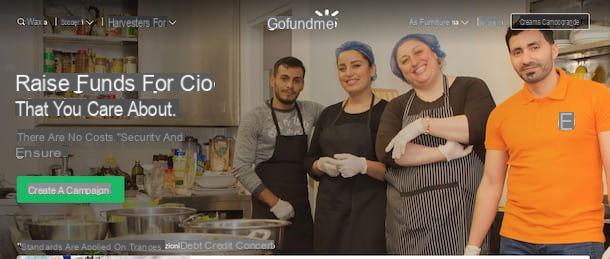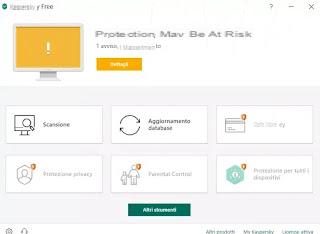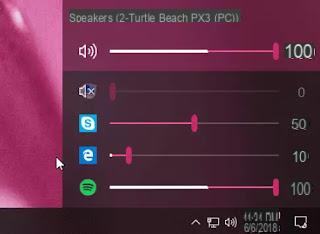Features of Bluetooth headphones

If you are reading this guide for informational purposes only, in view of the possible purchase of a pair of Bluetooth headphones, then you will be pleased to receive some useful information about the models available on the market.
You must know that Bluetooth headphones differ from each other, as well as for the price, also for a series of functional characteristics: below you will list the most important ones.
- Size - the most popular formats are those over-ear (with the pads completely enveloping the ears) e on-ear (with pads that rest directly on the ears). The latter, in turn, can be purchased in the form of headphones with headband, or without wire (i.e. two separate Bluetooth headsets which, however, use only one signal).
- Audio and surround channels - the headphones can support two or more audio channels and have virtual emulation support for surround 5.1, 7.1 o 9.1.
- Bluetooth and multipoint version - Generally, headphones that support the latest version of the Bluetooth standard are better, as they are less prone to interference from other wireless signals and consume less power. In addition, headphones equipped with support for the Bluetooth multipoint can be connected to two or more devices at the same time.
- Support NFC and Apple W1 / H1 - headphones equipped with NFC chips can be combined with smartphones and tablets equipped with the latter technology, simply by bringing them closer. Similarly, the headphones equipped with chips Apple W1 o Apple H1 can be instantly paired with iPhone, iPad, Mac e Apple TV and automatically sync to devices connected to your Apple ID.
- Microphone and controls - some Bluetooth headphones are equipped with a microphone for the acquisition of sounds (useful, for example, during phone calls) and with special keys, switches or gestures for volume and playback control.
- Noise reduction - some Bluetooth headphones, especially high-end over-ear ones, have the active technology for noise cancellation. However, these devices are generally expensive and have more limited battery life than models without noise cancellation.
- Sound quality - before even buying a pair of Bluetooth headphones, be sure to read the reviews to find out the audio performance of the same, that is, if they are able to return a balanced sound on all frequencies or, if on the contrary, they prefer some (eg . bass or treble) instead of others.
The ones I listed above are only the most important features to keep in mind when choosing a pair of Bluetooth headphones, but they are certainly not the only ones.
If you are serious about considering the purchase of a device of this type, I suggest you read my guides dedicated to the best Bluetooth headphones, the best Bluetooth headsets and, if you are specifically oriented to Apple-friendly models, the best Apple headphones. : in them, you will find an in-depth explanation on the various peculiarities of the headphones on the market, together with some advice for purchases, sorted by price range.
How Bluetooth headphones work on smartphones and tablets

If you are interested in understanding how Bluetooth headphones work on smartphones and tablets, then this is the part of the guide that is right for you: below, I am going to explain to you how to make the pairing between the audio device and the Android and iOS terminals.
Before moving on, make sure you've set your headphones on detection mode (also called modality of pairing o pairing): If this is the first time you turn on the headphones, you don't need to do anything else. If, on the other hand, you have already paired the headphones with other devices, you can activate pairing mode by pressing and holding the power button until the built-in LED starts flashing rapidly.
Some headphones have a connection button or of an switch dedicated, on which to intervene to set them in pairing mode. This component can be on both the headphones and the earphone case.
For more specific information about the model in your possession, I invite you to consult the user manual associated with it, or to carry out a short search on Google using the query pairing mode [brand and model of headphones]. Finally, remember to keep the headphones within detection range of your smartphone or tablet.
How Bluetooth headphones work on iPhone

Pair a pair of Bluetooth headphones withiPhone it's not difficult at all. First of all, if you have not already done so, activate the Bluetooth of the phone: therefore, call up the Control Center of iOS by swiping from the bottom of the screen to the top (or from the top right corner of the screen to the bottom, if you have an iPhone X or later), locate the icon of the Bluetooth (The Stylized B) and, if this is "off", turn it on by tapping on it.
Now if you own the earphones AirPods from Apple or a pair of headphones Beats recent, you can pair them with the iPhone in seconds: keeping the iPhone unlocked, open the case of the AirPods (or turn on the Beats headphones) and bring the audio device close to the phone screen.
In the case of the AirPods, immediately after opening the case, you should see a flashing white light coming from it, a sign that the headphones have entered pairing mode; if this does not happen, always with the iPhone unlocked, press the connection button present on the back of the case itself.
After a few moments, you should see an animation and a button on the display to start pairing the two devices: when this happens, tap the button Connect and wait a few moments for the connection to be established. Finally, press the button end.
For additional information about the procedure for pairing AirPods with iPhones, iPads and other Apple-branded devices, I invite you to consult the guide I have dedicated specifically to this topic.

For all other models of Bluetooth headphones and earphones, you can, instead, use the classic pairing procedure provided by iOS: after setting the headphones in pairing mode, take your iPhone, tap on the d-shaped icongear, to access the Settings operating system, and tap the item Bluetooth, located in the menu that appears.
If necessary, move up ON the lever located at the top, to activate the Bluetooth, then wait for the name of the headphones appears in the list of nearby devices and tap on it.
At this point, wait a few moments for the connection to be established and the wording appears next to the name of the headphones Connected. If prompted, enter your PIN 0000 or any other number sequence indicated in the headset user manual.
Once the connection between the Bluetooth device and the phone is established, you can manage its functions by going to Settings> Bluetooth e premendo il pulsating (I) located at its name.
Through the menu that appears, you can temporarily disconnect the device, disconnect it or, in the case of AirPods and headphones compatible with the technology Apple W1/H1, define some specific settings (use of the microphone, gestures, automatic detection and so on).
How Bluetooth headphones work on Android

Connect a pair of Bluetooth headphones to a smartphone or tablet Android it's not difficult at all: after setting the headphones in pairing mode, take your device, tap the icon Settings located in the drawer (the one in the shape ofgear) and go to the menu Connected devices> Connection preferences> Bluetooth.
On older versions of Android (or on those customized by manufacturers) the path to follow to access the Bluetooth settings may be slightly different (eg. Settings> Wireless and networks> Bluetooth, or Settings> Wi-Fi and other networks> Bluetooth).
Either way, make sure the toggle at the top of the screen is set to ON e premium pulsating Pair new device, to start searching for nearby Bluetooth devices. In some cases, the search starts automatically, immediately after activating Bluetooth.
When Android detects the Bluetooth headphones, all you have to do is tap on them name and wait for the connection to be established: when this happens, Android should display the confirmation of successful pairing. If necessary, when prompted, enter the PIN on Android 0000 (or any other code specified in the headset user manual) and tap the button OK, to confirm everything.
To disassociate the paired headphones, all you have to do is go to the menu dedicated to Bluetooth, following the same instructions I gave you previously, tap on the name audio device and select the item Unpair / Unpair from the proposed panel.
If both the headphones and the Android device in your possession are equipped with NFC technology, pairing is even easier: first, activate the NFC on Android by going to the menu Settings> Connected devices> Connection preferences> NFC (Or Settings> Wireless and networks> More / Additional settings> NFC) and activating the lever at the top of the screen.
At this point, all you have to do is bring the headphones to the device, making sure that they are on, and wait for confirmation of connection. It was a lot easier than you expected, wasn't it?
How Bluetooth headphones work on a PC
You have not found the information I have given you so far useful, because you would like to understand how Bluetooth headphones work on your PC? Then read the next paragraphs of this guide very carefully, specifically dedicated to Windows and macOS operating systems.
Remember, also in this case, to put the headphones in pairing mode, as I explained earlier, and to keep them within range of your computer.
Windows

If you have a computer with the operating system Windows, you must first make sure that, on it, there is a Bluetooth chip able to exploit this technology. If not, you can consider buying a USB Bluetooth adapter, to be used for the purpose: devices of this type cost a few euros and can be easily found both at the most well-stocked electrical stores and online.
See offer on Amazon See offer on Amazon See offer on AmazonOnce this has been checked (and after purchasing, if necessary, the necessary adapters), activate Bluetooth on Windows as follows: click on the comic located next to the clock, locate the button Bluetooth (I cheer with the "B" stylized) and press it until it lights up. If the button is not immediately visible, click on the item Expand, to view it.
On some notebook, Bluetooth activation can also take place after pressing the Bluetooth button located on the keyboard (together with the Fn, if necessary), or by intervening on the appropriate one lever usually located just above the touchpad. For more information about activating Bluetooth on Windows, I refer you to the guide I made on this topic.
Once Bluetooth is enabled, follow the instructions that best suit your version of Windows.
- Windows 10 - right click on the button Home located at the bottom left of the screen, select the item Settings from the menu that is proposed to you and go to the sections devices e Bluetooth and other devices. Then click on the button Add Bluetooth or other device, then on the item Bluetooth and wait for the headphones to be detected by the operating system. When this happens, click the name audio device and wait for the connection to be established (if necessary, indicate the PIN headphones when required).
- Windows 8.1 / Windows 7 - avvia il Control Panel calling it up from the menu Home, go to the sections Hardware and sound e Devices and printers and, from there, press the button Add a device, located at the top left. Wait, therefore, for the headphones to be detected, click on their name and wait for the connection to be established. Then enter, if necessary, the PIN device, to complete the connection.
Once the headphones are connected, they should automatically be set as the playback device and, if equipped with a microphone, as the audio capture device. To check the current settings and quickly switch between audio devices (e.g. from headphone audio to PC speakers and vice versa), click on thespeaker located near the system clock and then on the arrow attached to the box that opens.
On Windows 8.1 and Windows 7, you can change the audio input / output devices by opening the Control Panel located in the Start menu, by going to the sections Hardware and Sound> Audio and using the options resident in the tabs Playback e Registration.
If you want to disconnect the headphones from the computer, you can go to the menu Start> Settings> Devices Windows 10 and, after clicking on the name headphones, press the button Remove. On Windows 8.1 and Windows 7, you can get the same result by going to Control Panel> Devices and Printers, by right-clicking on the name of the headphones and selecting the item Remove give the menu to compare.
Note: If you are unable to complete the pairing between the headset and the computer because the latter is unable to use the Bluetooth module correctly, the problem could be due to the absence of drivers or the presence of outdated drivers. In this case, to remedy the problem, I suggest you use one of the missing driver programs that I reported to you in my previous tutorial.
MacOS

If you have one Mac, your computer definitely has built-in Bluetooth connectivity. To take advantage of this technology, you just need to check that it is active: then go to the System preference (the icon in the shape ofgear located in Dock), choose the item Bluetooth from the window that opens and, if necessary, press the button Turn on Bluetooth, located on the left.
At this point, wait for the Mac to detect the headphones and show their name in the box devices, dopodiché clicca sul pulsating Match and wait for the pairing between the Mac and the audio device to complete.
To be able to quickly manage the Bluetooth devices connected to the Mac, I recommend that you put the check mark next to the item Show Bluetooth in the menu bar, located at the bottom of the settings window, to be able to quickly manage Bluetooth devices (and, if necessary, disconnect the headphones) from the macOS menu bar.
Finally, if you want to quickly switch from headphones to Mac speakers (or vice versa) without disassociating the devices, go to the System preferenceclicca sull'icona Volume and put the check mark next to the box Show volume in the menu bar, located in the section Sound effects. Now, you just have to click on the icon megaphone located near the clock, to quickly switch between devices.
Note: if you have connected the AirPods or other devices natively compatible with Apple control technology, you can manage their functions (e.g. the microphone, the gestures during playback and so on) by going to the menu System Preferences> Bluetooth e clicking on your button options corresponding to the device name.
How Bluetooth TV headphones work

Are you going to take advantage of the Bluetooth headphones on a TV equipped with a dedicated one Bluetooth chip? Nothing simpler: after setting the headphones in pairing mode (as I explained to you earlier), what you need to do is access the options related to the Sound, then at Speaker settings and, finally, in the area relating toList of Bluetooth headphones on the TV.
Unfortunately, it is not possible for me to give you precise indications for every model of television in circulation, as the steps can be profoundly different from each other.
For example, if you have a television LG with WebOS, you need to press the ⚙ key on the remote control, highlight the item (⋮) (All settings) and press the button OK. Next, you need to access the section Audio, select the item LG Sound Sync / Bluetooth and press the button Select device.
At this point, you have to wait for the headphones to be detected and, when you see their name appear, select it from the proposed list.
Su Android TVInstead, you can easily pair Bluetooth headphones in the following way: scroll down the screen Home, premium pulsating Settings and go to Remote control and accessories > Add Bluetooth accessory. Next, locate the name of the headphones in the list of detected devices, highlight it and press the button OK on the remote control to complete pairing.

How do you say? Is your TV not natively compatible with Bluetooth? Don't worry, all is not lost. If so, you can consider purchasing a Bluetooth transmitter: a small device capable of "converting" the audio signal coming from the 3.5 mm jack into a Bluetooth signal that can be received by the headphones.
Adapters of this type can be purchased in electronics stores or online at a cost usually less than 30 euros. When buying, however, pay close attention to choosing a device equipped with transmission mode: devices compatible with the reception mode only are practically useless for this purpose.
However, once you have the Bluetooth transmitter, connect one end of the cable to theentrance from 3.5 mm of the transmitter itself and the other end to the same input on the TV.
In case the TV does not have it, you can use thejack / RCA adapter received with the transmitter: in this case, insert the 3.5 mm connector into the RCA adapter and connect the plugs coming from the latter to thered entrance of the TV, forright audio, and to thewhite entrance for the 'left audio (or for mono).
Once connected, press the power button of the Bluetooth transmitter until the LED starts flashing and, after activating the pairing mode of the headphones, wait for the headphones to be detected and for the connection to be finalized.
Alternatively, you can connect a pair of Bluetooth headphones on TVs that don't have one using media centers equipped with Bluetooth support, which could be Apple TV, Amazon Fire TV Stick, or an Android TV Box. To learn more, my guide on how to connect Bluetooth headphones to the TV might be useful.
How Bluetooth headphones work