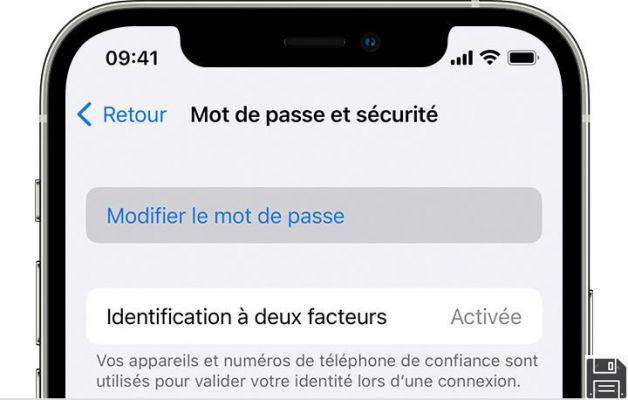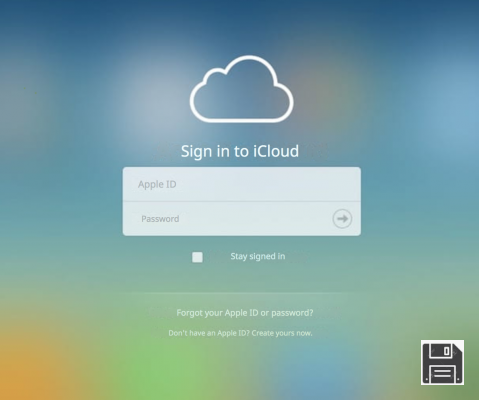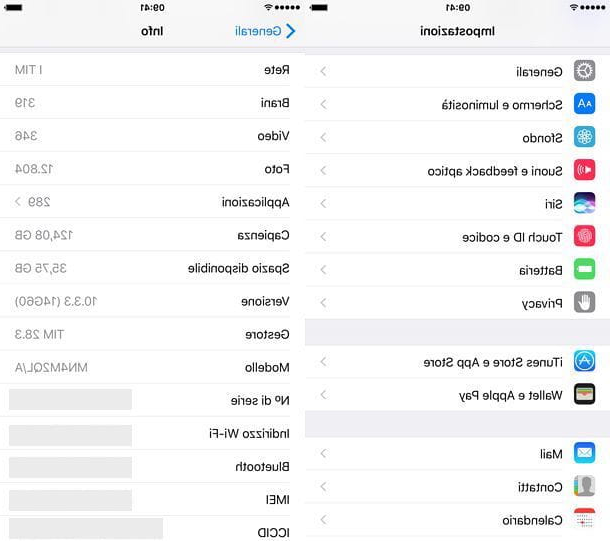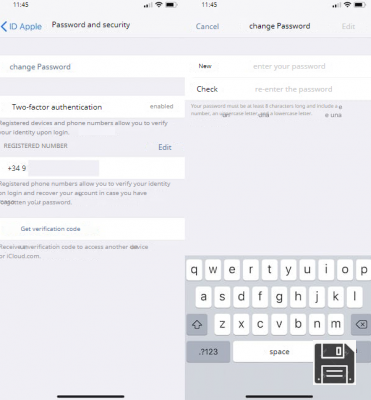Minimum requirements

Before getting into the car with your iPhone, I'd like to show you a few requirements necessary to be able to perform Apple CarPlay on your car.
First of all, you must know that there are two ways to run Apple CarPlay on compatible car models: the first, more traditional, involves connecting the smartphone via USB cable; the second provides for a wireless connection via Bluetooth and Wi-Fi.
That said, the Carplay app works the same for all cars, for example Apple CarPlay Mercedes is equal to Apple CarPlay Audi and so on.
With Apple CarPlay, the iPhone connects to the car's infotainment system and shares numerous applications that can be used while driving with the voice commands of Crab, which can be activated by voice or through a specific steering wheel button, if the car is equipped with it.
The car's CarPlay app will show you a dashboards which almost entirely mirrors the screen Home of iPhone. In this way you will be able to use, without distractions, the most common apps for information, communication and entertainment, such as for example Apple Music, Spotify, iMessage, Whatsapp, Google Maps and many more.
The concept of Apple CarPlay is to provide you with an intelligent co-driver to accompany you as you drive and perform small but useful functions for you while you are busy behind the wheel.
If your car is not equipped with a Apple CarPlay compatible infotainment system you will not be able to run this app from the iPhone in any way. The first requirement that I suggest you check, therefore, is to make sure that the model of your car falls within the certified ones. You can find the complete list of compatible car models on the dedicated page of the official Apple website.

After having ascertained that the model of your car is among the compatible ones, it remains for you to check if the iPhone model in your possession is compatible with the Apple CarPlay app. Well, all models after the iPhone 5 are compatible with this app, including the iPhone 5c, iPhone 5s, iPhone SE 1st and 2nd generation.
Finally, the last unknown to be solved: the CarPlay connection of your car is wireless o wired? Many car brands provide the service CarPlay wireless like optional, easily activated with a small software upgrade a payment. Other Brands include it as a service included in any model, for example Apple CarPlay BMW wirelessly is often offered in the base models. Unfortunately, other car brands do not have it physically and only provide support for Apple CarPlay via USB cable.
To find out if there is a wireless CarPlay package in your car, just start the car's infotainment system and tap the app called car-connect o connect-app. You will then see a message on the display, which will specify if you need to use a USB cable or if you can use Bluetooth and Wi-Fi connectivity.
The best advice I can give you is to always leave a spare USB cable in the car, in order to have the possibility to use the CarPlay functions in all circumstances. To equip yourself correctly you need to check what type of USB inputs are in your car (USB-C o USB-A). Find them under the dashboard, in front of gear shift. They are generally located near theLighter.
You can easily distinguish USB-A sockets from USB-C sockets, as the former are rectangular, while the latter are rounded. Here are some examples of cables USB-A > Lighting usable with Apple CarPlay and conveniently available online at a really attractive price (the Lightning attack is the proprietary one of the iPhone).
See offer on Amazon See offer on Amazon
Below, however, I propose some examples of cable USB-C > Lighting, in case your car has this type of USB input.
See offer on Amazon See offer on AmazonHow Apple CarPlay works

After reading what the requirements are necessary to use Apple CarPlay and making sure you have a compatible car and iPhone, you can continue with the guide and finally configure your iPhone and your car with the app in question. In this chapter, in fact, I will explain to you specifically how Apple CarPlay works and how to start it for the first time.
To proceed you will need to enter your car, if you think it is more convenient you can also follow this guide from the web page of a mobile device. First of all I suggest you pull the lever of the handbrake, put the shift lever in fuck o P (in the case of an automatic gearbox) and turn on the machine. Then start the infotainment system.
Now, connect yours iPhone to one of the USB inputs available through the appropriate USB cable. Your iPhone will detect the infotainment system automatically and show you a message asking for consent to use CarPlay with your car: tap the item Allow, to continue.

You will immediately notice a change in the car's infotainment system interface, which will show you the dashboard with the apps on your iPhone. As you can see, the number of apps shown on the display will be lower than that of the apps actually installed on the "iPhone by": this happens because not all apps are compatible and optimized for CarPlay.
If you want Apple CarPlay not to replicate some of your apps, then unlock the iPhone and go to the menu Settings> General> CarPlay, then tap the name of your car and then touch the item Customize. Here you can choose which app visualize in CarPlay and which one remove, simply by touching the symbol + or that - next to the app of your interest.
Well: now you can use the apps from the infotainment system display, by tapping one of them, or by requesting a specific action to Crab, by voice command.
From now on, whenever you connect the iPhone to the car via the USB cable, it will boot automatically the CarPlay app on the infotainment system. If, on the other hand, you want to use the USB cable for the sole purpose of recharging the iPhone battery and you don't want the CarPlay app to start automatically, you can disable the switch CarPlay with active lock, located in the menu Settings> General> CarPlay> [Name of your car] on iPhone.

But now let's see some practical examples of how the CarPlay app can be used while driving! If you have to send a SMS, proceed like this: Press and hold the button for voice commands on the steering wheel, in order to call back Crab (if you press it once you will activate your car's voice assistant instead). Personally, I suggest you enable the feature "Hey Siri!" to call Siri without having to press any buttons. It is not mandatory, but if you want to try you have to go to the menu Settings> Siri and Search> Enable "Hey Siri" of iPhone. To learn more, I suggest you read my article which explains in detail how to enable Siri.
After calling Siri and receiving confirmation via its audible feedback (similar to a bell), you can say "Send a message to [Contact name]". The recipient's name must be the same as the one you have stored in your address book - otherwise, Siri won't be able to find it. Apple's voice assistant will then ask you what you want to write, then say the message you want to send out loud, trying to spell out the words, for example “I am 5 minutes late”. At the end Siri will reread it and ask you to confirm the sending, then reply by saying "Yup", or "Do not" in case you want to cancel the sending.
If instead of an SMS you want to send a message via WhatsApp you have to specify it in the request you make to Siri by saying "Send a WhatsApp message to [Name of a contact]". Siri will ask you what you want to text him, then say the message slowly and clearly, for example, "Would you like to go out tomorrow night?". At the end Siri will reread it and ask you if you want to send it or not, then reply by saying "Yup", to send it, or "Do not", in case you want to cancel the sending.
If you want listen to music with CarPlay, call Siri by pressing and holding the button for voice commands on the steering wheel or saying "Hey Siri!". When you hear Siri's audible feedback, you can make several requests, for example "Play Spotify", to hear a random song on Spotify, or complete the request with a song title, such as “Riproduci Smell like teen spirits su Spotify” to play this specific song on Spotify. If you don't specify the Spotify app in your requests, Siri will search for music in the app Music / Apple Music.
If you want to set a destination on your navigator while on the move, call Siri by saying "Hey Siri!" or by pressing and holding the voice command button on the steering wheel. After hearing Siri's sound feedback, you can say Set a destination, (if you want to use Apple's Maps app as a navigator). If, on the other hand, you want to use Google Maps as a navigator, all you have to do is specify it by saying "Set a destination with Google Maps". At this point, Siri will ask you where you want to go, then you can tell the destination address, such as “Treviso, via Castellana” and the navigation app of your choice will be launched with that destination.
How Apple CarPlay Wireless works

If you have found that your car is equipped with the package CarPlay wireless, then you will be pleased to know that this chapter is right for you, in fact in the next lines you will find explained how Apple CarPlay Wireless works in every detail, but only for compatible car models.
To use CarPlay wirelessly you need to enable connectivity Bluetooth e Wi-Fi on iPhone, if only one of the two technologies is disabled you will not be able to connect to the car via CarPlay. You can activate the two connectivities from the Control Center, swiping from the top right corner of the screen to the bottom, if you have an iPhone with Face ID, or by swiping from the bottom of the screen to the top, if you have an iPhone with a physical Home button.
Once the Control Center menu opens, tap the Wi-Fi and Bluetooth, only if they appear with a slash across them (which would indicate they are disabled). Afterward, turn on your car's infotainment system and tap the button car-connect o connect-app, then tap the item Apple CarPlay.
You will see information about your car's wireless network and the name that represents it (valid both as a Bluetooth name and as a Wi-Fi name).

If you are unable to reach your goal by following the instructions on the display, access the menu Settings> Bluetooth of your iPhone, verify that the connectivity switch is enabled and tap on the name of your car listed under the entry OTHER DEVICES. On your car display you will see a Numerical code confirmation that will also be offered to you on your iPhone: if the code matches, tap the item Match your iPhone.
If you want to allow the synchronization of contacts and favorites with your car you can allow or deny it, choosing the appropriate voice Allow o allow in the next popup. CarPlay works even if you don't sync your contacts and favorites, so this is a choice you can make arbitrarily. Finally, tap on the item Use CarPlay.
Done! Now you can use the CarPlay apps by touching them on the display or requesting specific actions with the voice commands of Crab. From this moment on, it will no longer be necessary to repeat this procedure, just enter the car and enable the Bluetooth and Wi-Fi connectivity on the iPhone, the car will automatically detect it and propose whether to start the CarPlay app.
If you want to disassociate the iPhone from the car, all you have to do is enter the menu Settings> General> CarPlay> [Name of your car] iPhone and tap the item Disassociate this car.
How Apple CarPlay works