 The keyboards of smartphones and tablets have evolved a lot over the last few years, introducing new features and expanding the communication skills of each user, who can in fact immediately find the graphic elements or elements to change the way of communicating, going beyond the simple text message and perhaps focusing on GIFs, Stickers and new types of emoji (such as Apple's Animoji).
The keyboards of smartphones and tablets have evolved a lot over the last few years, introducing new features and expanding the communication skills of each user, who can in fact immediately find the graphic elements or elements to change the way of communicating, going beyond the simple text message and perhaps focusing on GIFs, Stickers and new types of emoji (such as Apple's Animoji).In this guide we will show you the tricks and most useful shortcuts for iOS keyboards and Android keyboards. This is a quick guide on how to use the keyboard on your devices so you can easily find special characters and write messages, emails or whatever else faster.
ALSO READ: Write faster on your Android smartphone or iPhone by tapping the screen
Tips and tricks for keyboards on Android and iOS
To become real experts in using the Android or iOS keyboard, we carefully follow the tips and tricks detailed below, so that we can write anything and communicate our mood like never before. Since on Android we can find different types of keyboards (one for each manufacturer), we recommend that you install Gboard (the Google keyboard), so that you can standardize the functionality on any phone.
Top tips and tricks for mobile keyboards
To keep up with the times we need to be able to use emojis in every app we find ourselves using, even if the app in use has a dedicated key. To invoke the emojis on the Android Gboard keyboard press on the field in which to type the text, hold down the comma key at the bottom left, press the emoji icon and select one of the emojis or animated emojis offered by the keyboard.
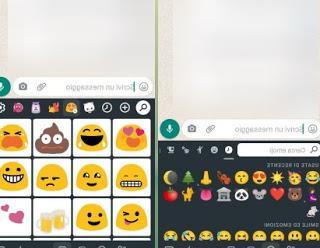
On iPhone and iPad we can use both the Gboard app and use and Animoji, as seen in the guide Create Animoji on Android and iPhone with Zepeto (the animated avatar social network).
If, on the other hand, we want to send GIFs in chats or in the social apps that we usually use, we can do it on Android and on iPhone / iPad always using the Gboard keyboard; to proceed we open the keyboard by pressing on any text field, we press on the item GIF at the top or press and hold the comma key, press the icon Emoji and select the menu at the bottom GIF.
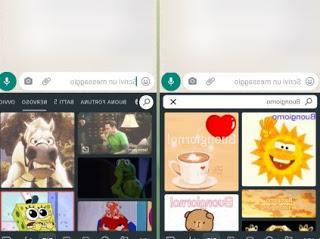
Once the screen is open we use the search bar to find the GIF that suits our mood or what we want to communicate; alternatively we can use the categories present next to the search bar, so as to immediately find the best GIFs to communicate moods.
To learn more we can read our guide GIF keyboard for iPhone and Android; best apps to "write" with animated images.
More Tips and tricks for mobile keyboards
Those seen above are the tricks most requested by very young users or by novice users with the new touch keyboards present on modern devices. To find more classic tricks (to be used in simple writing) just read those in the following list:
- Special characters with accent: To write special characters with an accent, simply touch and hold the corresponding letter for a while until a list of accented characters appears to choose from. Don't release the key before touching the letter to use, otherwise the choices will disappear.
- Enter the period immediately: When you finish typing a sentence, double-tap the space bar on the keyboard for automatically insert a period followed by a space. The next letter will be capIn your languagezed automatically.
- Automatic apostrophes: The keyboard in smartphones, both Android and iOS, is smart enough to add apostrophes automatically. For example, if you have to type "the year", the keyboard will automatically insert the apostrophe in the correct place. On an iPhone, you can also hold down the comma key to get the apostrophe without switching to the numeric keypad.
- Quotation mark style: To change the style of quotation marks or use a longer hyphen, switch to the numeric keypad and press and hold the corresponding sign. In iOS, to type the degree symbol, switch to the numeric keyboard and hold down the 0 key. In Android, on the other hand, many other symbols, including degrees, are listed by pressing the key above ABC in the numeric keyboard
- Autocomplete web addresses: on modern keyboards we can write the internet address of a site and then hold down the dot key to add the extension which can be .com, .org or .net.
- Email auto-completion: using modern keyboards while typing an email address we can immediately enter the most used ones. To add the most common domains after the @ instead, press and hold the dot to get a list of common extensions such as gmail.com, outlook.com, hotmail.com etc.
- Voice dictation: by pressing the microphone-shaped button we can dictate the words to be written, very useful for compiling emails on the fly or for writing notes starting from the voice. To learn more we can also read the guide Voice dictation on Android and iPhone.
- Keyboard themes: on new generation keyboards we can change the keyboard graphics. To change the theme on Gboard all we have to do is press on the menu with the three dots at the top, we press on the menu Subject and choose one of the available themes.
- One-handed mode: with the Gboard keyboard we can also get a smaller keyboard, so you can write with one hand even with the phones with screens larger than 6 inches. To activate it, press the three dots at the top, then select the item With one hand.
By following all the suggestions proposed we will be able to use all the hidden features of the keyboard and write like real pros!
Conclusions
Nobody is born learned and, even if young people now know how to use every function of the keyboard without anyone telling them anything, many novice users limit themselves to pressing only the character keys on the screen keyboard, without using one of the many tricks seen in high and useful to become more social.
Always on the subject of keyboards, we invite you to read our guides Best keyboards for Android, to change the way you type e 5 App to change writing on iPhone.
Guide to the iOS and Android keyboard: tricks, shortcuts and special characters


























