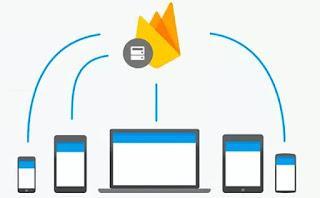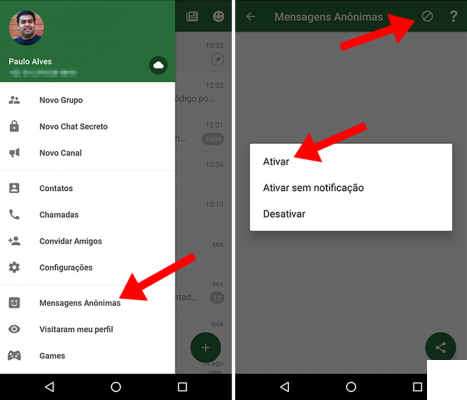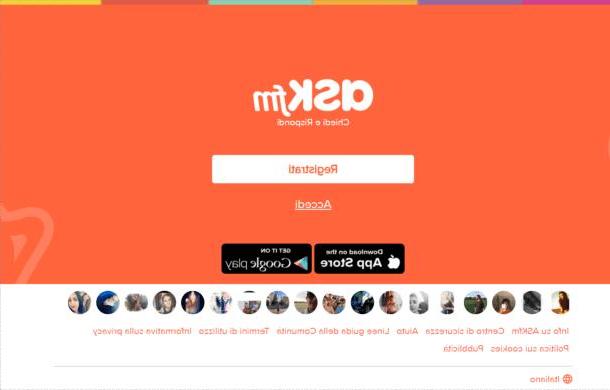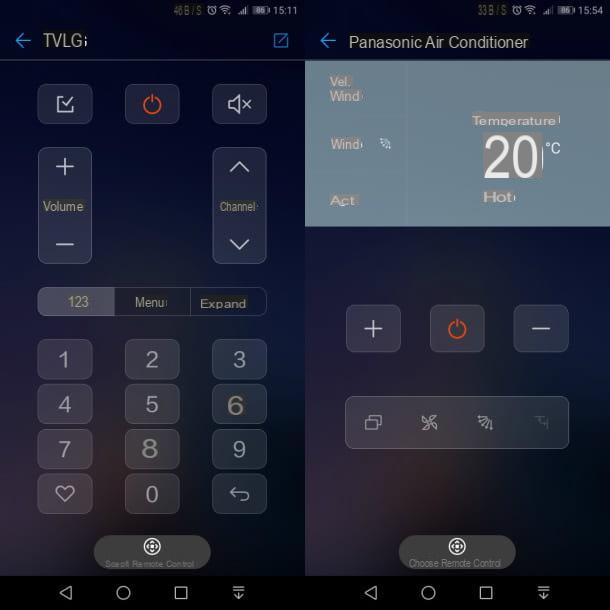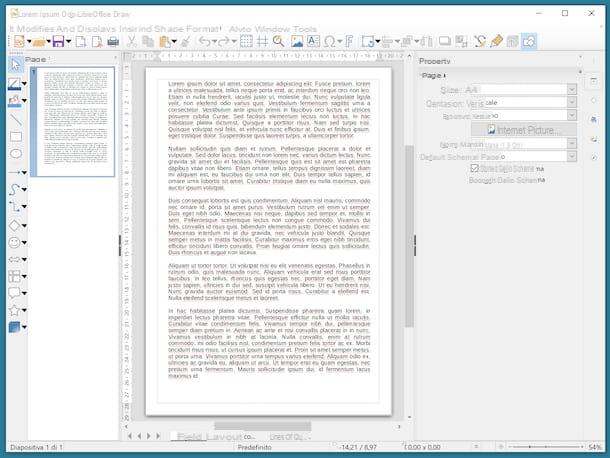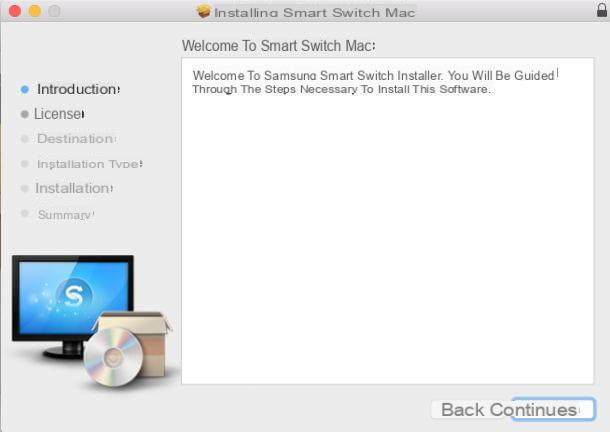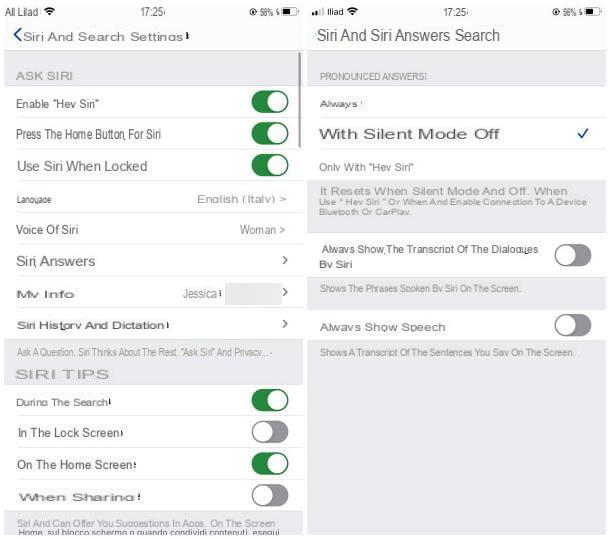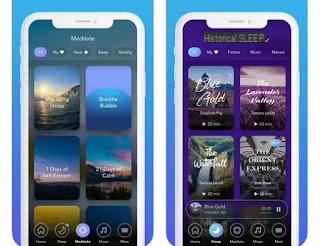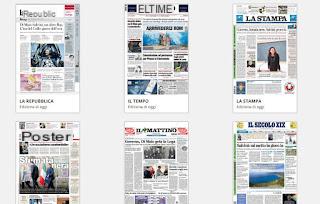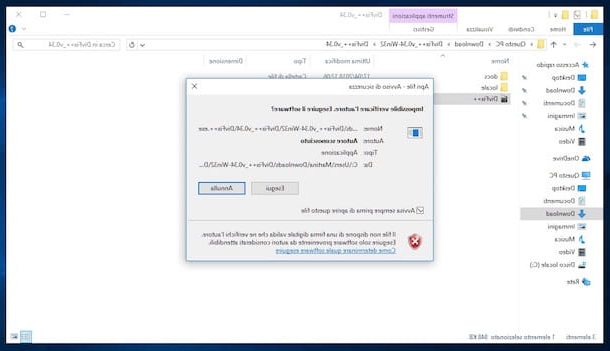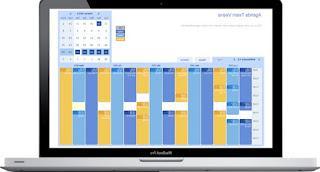With the enormous customization capabilities that Android offers, each brand and model of smartphone looks different from another simply because it uses different applications for its basic functions: application launcher, lock screen, settings and more. If you then wanted to bring on your phone one or more functions of other Android distributions such as those installed on a Xiaomi smartphone, a Samsung, it would be necessary to change the operating system and install a different ROM using a procedure that, for those with little experience, can certainly be complicated.
With the enormous customization capabilities that Android offers, each brand and model of smartphone looks different from another simply because it uses different applications for its basic functions: application launcher, lock screen, settings and more. If you then wanted to bring on your phone one or more functions of other Android distributions such as those installed on a Xiaomi smartphone, a Samsung, it would be necessary to change the operating system and install a different ROM using a procedure that, for those with little experience, can certainly be complicated. In this article, instead, let's find out how it is possible edit android without installing another ROM, without changing the system and also without the need to obtain root permissions on the device. The apps on this list have in common an activation procedure that requires the use of the ADB tool, which is used by connecting the phone to the computer via USB cable.
ADB (Android Debug Bridge) is a command line program that allows you to perform operations on the Android system, usually used by developers and to install different systems on the phone or perform rooting procedures. But ADB isn't just useful for developers and doesn't necessarily require a rooted device to use. There are indeed many applications that take advantage of ADB to enable special features to try and Android tricks no need for device rooting.
Configure ADB
Using ADB is very easy, the only initial difficulty may be to configure it.If you are using a Windows PC (it can also be done on Mac but with a different procedure) You must first download ADB on PC, as explained in another article, by downloading the Platform tools and extracting the files in the C: drive, to then have easy access.
On Android, then, you need to enable the developer options and enable USB Debugging. To do this, go to Settings> About phone and tap the build number seven times to bring up the developer menu notification. Once activated, go to Settings> Developer options.
At this point, connect the phone to the PC with the USB charging cable and to the PC, holding down the Shift key on the keyboard, right-click on the Platform tools folder and open the command prompt or Powershell window from here .
On the command line screen, type .adb devices to verify that ADB is functional. On the smartphone accept the authorization to enable access to USB debugging and we are done.
Now, after having performed these steps, you can install these applications listed below which will require you to launch specific commands with ADB to be activated (only the first time, not at each use).
App to edit Android via ADB
1) App Ops
Oops app is a framework within Android that allows you to change the permissions of individual apps. While Android already has permissions management, with this tool you can manage them in a granular way. For example, when granting access to WhatsApp to view the address book, it is not possible to selectively authorize or deny each component of the authorization. App Ops, on the other hand, allows you to access all permissions for any app, in a comfortable way.App Ops requires Android 6.0 or later, and the Shizuku Manager app is also required to call and manage system-wide APIs for it to work.
After configuring ADB, open Shizuku Manager and on your PC type this command in Powershell or command prompt:
.adb shell sh /sdcard/Android/data/moe.shizuku.privileged.api/files/start.sh
Now open App Ops and tap on any app to see how many permissions it can manage. After making changes, you can press the Update button to save them.
The app is also in english, allows you to choose the graphic theme, allows you to backup the changed options, and allows you to selectively allow or deny permissions for newly installed apps by configuring automatic templates.
2) Tiles
Secure Settings is an app that allows you to change many hidden settings that would not be possible from normal menus. There are dozens of switches according to your preferences, organized into 70 categories to control practically every function, even hidden, of the phone, from the notification menu. You can change your custom quick settings in one place and lets you choose which ones to hide and which ones to keep handy.3) Naptime
The Doze function included in Android is the one that allows you to optimize battery use by suspending CPU activities in the background and network activity when the device screen is off and the smartphone is not in use. Naptime improves Doze implementation by adding more features to achieve even greater battery savings (says 9000%).To use Naptime you need to launch the app and then run these ADB commands:
.adb -d shell pm grant com.franco.doze android.permission.DUMP
.adb -d shell pm grant com.franco.doze android.permission.WRITE_SECURE_SETTINGS
After gaining access, remove Naptime from Android battery optimization by going to Settings> Apps & notifications> View all apps> Naptime> Advanced> Battery> Battery optimization.
4) Fluid Navigation Gestures
Navigation gestures to do quick operations are a feature of all Android smartphones, although in most cases there are no options to customize them. This app, on the other hand, allows you to configure almost any navigation gesture option and also change the function of the three main keys or hide them completely. To use all the features of this application, including the one to hide the navigation keys, you must use this command on ADB:.adb shell pm grant com.fb.fluid android.permission.WRITE_SECURE_SETTINGS
To reset the navigation keys, disable the app and uninstall it or you can type this command:
.adb shell wm overscan 0,0,0,0
5) Brevent
Many apps on Android (for example Facebook) have the feature of remaining running in the background, ready to use. To close these apps it would be necessary to use tools such as Greenify, reported among the most effective apps to speed up Android.An even better solution, however, is using Brevent which can force shutdown of apps quickly and safely.
To activate the app via ADB you need to execute the command
.adb -d shell sh /data/data/me.piebridge.brevent/brevent.sh
Brevent does not impose the suspension of apps or put them on standby by default, you must first put them in the brevent list to stop them from being in the background, while still allowing synchronization to receive notifications or perform tasks.
6) MIUI-ify
Taking one of the best features of the MIUI distribution, a very interesting app came out that you can install on any Android smartphone for move the notification bar (which also includes the various switches) from top to bottom and with options for make the notification bar transparent.MIUI-ify is a free Android app that brings some of the best functions of Xiaomi's MIUI system to your smartphone. It can be installed for free and at first start it requires permissions for the accessibility service, to overlap other apps and to show notifications, all necessary for proper operation.
To move the notification bar down and unlock all the MIUI-ify functions, you need to launch this ADB command from the PC:
adb -d shell pm grant com.tombayley.miui android.permisson.WRITE_SECURE_SETTINGS