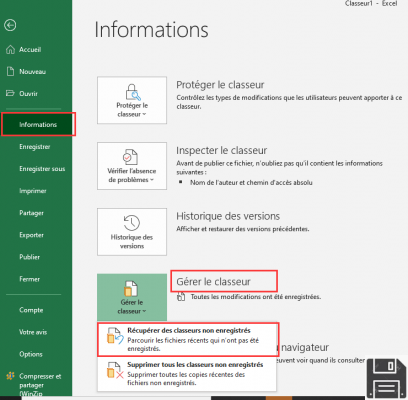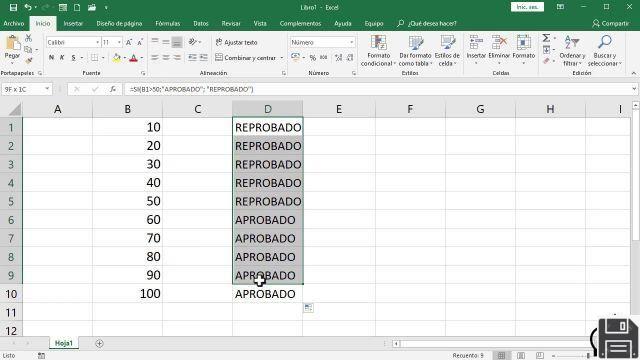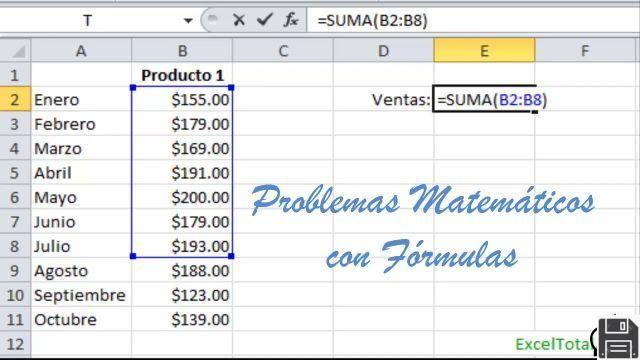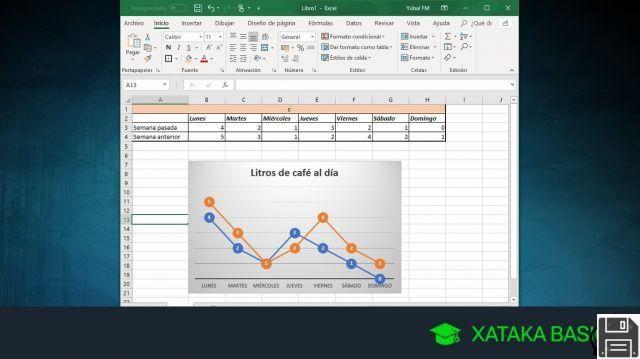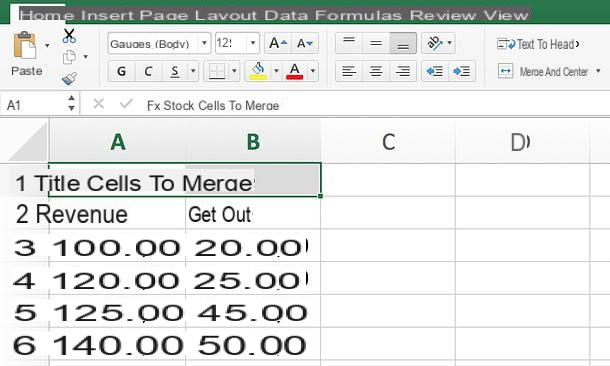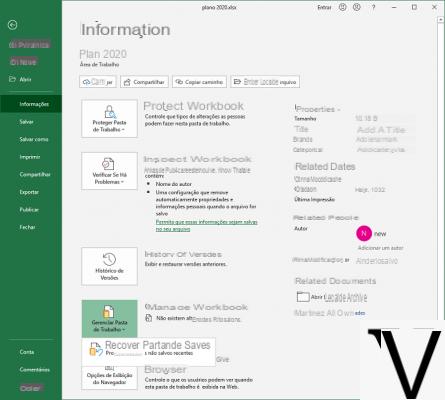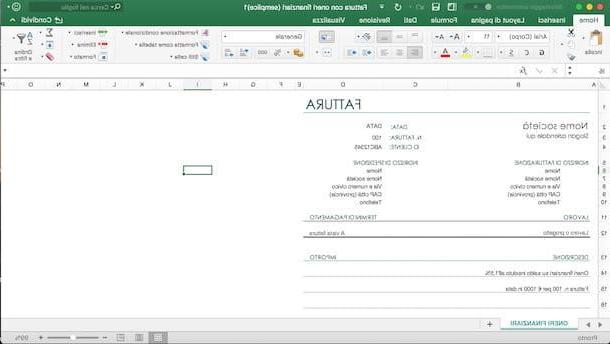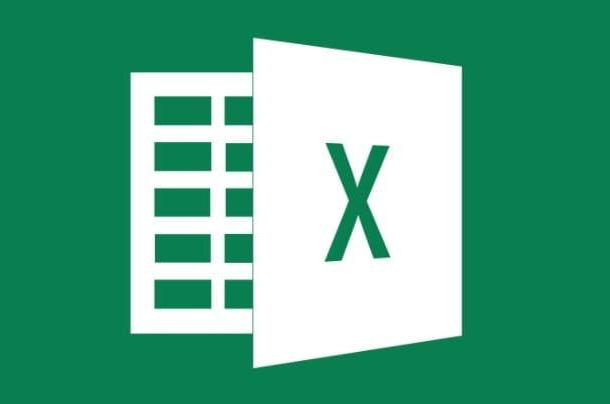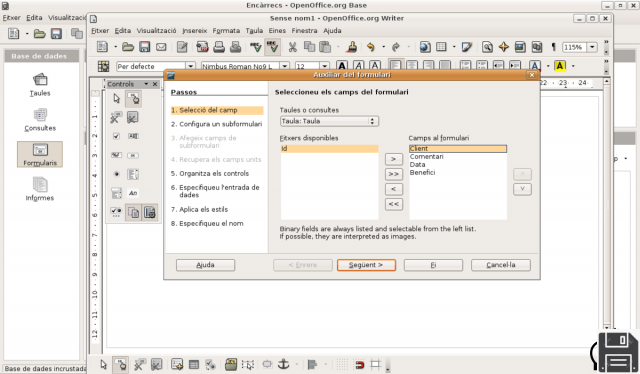The Word and Excel programs within the Office suite, although different from each other, can be integrated in different ways. In fact, nothing prevents you from inserting a table into a Word file or copying text written with Word into an Excel table, so as to be able to create professional content rich in data, tables and graphics.
The Word and Excel programs within the Office suite, although different from each other, can be integrated in different ways. In fact, nothing prevents you from inserting a table into a Word file or copying text written with Word into an Excel table, so as to be able to create professional content rich in data, tables and graphics.In this article we see how to convert an Excel file to a Word file or insert a table or chart into a document. This operation cannot be done automatically with Office programs, but instead requires you to proceed by copying the Excel table into the document or by using external online file format conversion tools.
How to import an Excel table into Word
To bring an Excel table into a Word file we select all the cells with data (by pressing the CTRL-A keys) and press CTRL-C to make Copy (or use the option Copy from the Edit menu). In addition to being able to copy and paste data from an Excel sheet into Word, you can also copy a chart from an Excel sheet and insert it into a Word document.
Once the data has been copied from Excel, let's go to the Word document, click on the point in the document where the table is to be inserted (possibly at the end of a paragraph or in any case far from the text) and use the keys CTRL + V or click on Paste at the top. If you want to have more options to import data according to different formats, you can press the key with thecopy icon with lightning after pasting the Excel data and click on Paste Special. In this case we will create a link so that the changes to the table made in Word are also replicated on the Excel file and vice versa.
If this option button does not appear, you must enable it in the Word options, under Advanced Settings> Cut, Copy and Paste, by activating the "Show buttons for the paste function" option. In the table options you can choose whether keep formatting that it had in Excel or whether to adapt it to the formatting of the Word document.
Instantly create an Excel table in Word
To avoid having to leave two Office programs open on the same PC, we can also quickly create an Excel-style table in Word. To proceed in this direction we open the Word document where we have decided to insert the table, let's go to the point where we want to insert it (always away from the paragraphs already written), press up on the menu Inserisci and press the button at the top Table.
In the window that will appear, choose the size of the table and its style in the Ribbon Bar and enter the necessary data in it. The table obviously does not have the same characteristics as those generated in Excel (for example advanced calculations or formulas), but it can be a good solution for those looking for a table that is quick to write and simple to fill in, without necessarily having to open Excel.
Convertire file Excel in file Word
In case you want to find one most automatic solution to convert Excel XLS or XLSX file to Word DOC or DOCX file there are some online tools that are also capable of converting a Word document to an Excel table.
The most popular site for doing this type of operation is Zamzar.com already mentioned several times among the best sites to bookmark.

From this site we can upload the Excel file and choose to convert it into Word file by choosing the .doc format. After a few minutes you will be able to receive the new Word document via email which will look similar to the original Excel, maintaining the formatting of tables, text and images.
While Zamzar is the best, we can also try other good online Excel file to Word file converters like Coolutils.

Coolutils is easy and immediate, just load an xls or xlsx file and click on Download converted file to immediately obtain a document in doc or docx format. The final file is downloaded in the compressed zip format, which we can unpack for free with 7-Zip. In some situations the formatting of the text and tables are lost, but nothing that cannot be fixed within Word itself (perhaps by regenerating a new table and copying the data).
Another site that we can use for converting Excel files to Word is PDFMall, which despite its name works well with any document.

Once the site is open, make sure they are selected EXCEL e DOC in the conversion field (recognizable by the arrow that turns on itself), press up on Choose file, load the file to convert and press at the bottom on Convert now.
Among the sites that allow you to convert Excel files to Word we also point out Convertio, a real universal converter of Office documents and more.

To proceed, click on Choose files, load the Excel file to convert, click on the drop-down menu next to the In item, search in the integrated search engine doc o docx then we press on the key Converted to start converting the document.
Conclusions
Excel and Word are strongly interconnected: using them together we will be able to bring professional tables on any document, so as to prepare it for presentation in the office or by the boss. Some simple tables can be obtained directly from Word, without going through Excel; if, on the other hand, the document is full of tables, it is better to use one of the conversion sites seen above to convert an Excel into a Word file.
To discover other useful sites or programs to convert files on PC, we invite you to read our guides File converters for all formats and types, sites and programs e Best programs to convert PDF to Word.