Premium Play Pricing
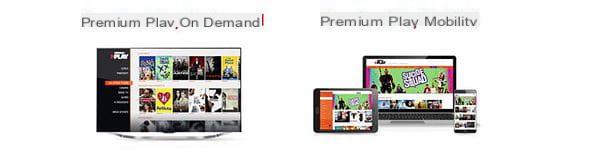
As just said, thePremium Play offer It is divided into two options: one for viewing on-demand content from home and one for viewing on-demand and live content from portable devices (as well as from home). Here they are both in detail.
- Premium Play On-Demand - allows you to access over 10.000 titles including films, TV series, cartoons and TV shows, even in HD and in the original language with subtitles. It is included in all Mediaset Premium subscriptions and can only be used on PC and TV (via devices such as Premium Smart Cam, Chromecast, enabled decoders and video game consoles).
- Premium Play Mobility - allows you to access over 10.000 titles in on-demand mode and 20 Premium channels in live streaming (including those dedicated to TV series, films and sports) from smartphones, tablets, PCs, TVs and all compatible "home" devices . The live channels are accessible only from PCs, smartphones and tablets, while the exclusive “Download & Play” function is intended for portable devices, which allows you to view content offline. It costs 3 euros / month and can be added as an option to any Mediaset Premium subscription.
To access Premium Play contents, you need to activate one or more Mediaset Premium packages on digital terrestrial. Currently, the Mediaset Premium offer consists of a single rechargeable solution.
- Cinema & TV Series - includes all Premium movie and TV series channels plus Infinity for 20 euros / month. To be activated on a rechargeable card.
Alternatively, you can buy a smart card with a 1-year subscription, always including TV series and Cinema in electronics stores or online stores.
Compatible devices and Premium Play minimum requirements

Premium Play On-Demand e Premium Play Mobility they are accessible from a wide range of devices and operating systems: here they are all listed in detail.
- computer - Premium Play can be accessed directly from browsers such as Chrome 55 and later; Firefox 52 and later; Internet Explorer 11 and later and Safari 6 or later. Internet Explorer and Safari require the presence of the free Microsoft Silverlight plugin. On PCs equipped with Windows 10 it is also possible to take advantage of the Premium Play app on the Windows Store.
- Smartphones and tablets - Premium Play is available as a free app for Android, iOS and Windows 10 smartphones and tablets. It also offers the feature Download & Play to download content locally and watch it offline.
- Smart TV - the Premium Play app is available for numerous branded Smart TVs Samsung, LG, Sony e Panasonic. More info here.
- Premium Smart Cam - it is a CAM to be installed in the TV (Smart or non-Smart) and which allows access to the contents of Premium Play On-Demand via the Wi-Fi network. It is controlled via smartphone or tablet thanks to a special app for Android and iOS.
- Digital terrestrial decoder enabled - some digital terrestrial decoders with support for Internet connectivity also allow access to Premium Play contents. Here you can find the complete list.
- Xbox - video game consoles Xbox 360 e Xbox One include apps for easy access to the Premium Play On-Demand catalog.
- chromecast - thanks to the famous Google “key” it is possible to project Premium Play contents from the smartphone or tablet to the TV. If you don't know how Chromecast works, read the guide I dedicated specifically to this device.
It is possible to associate up to one maximum of 5 devices to your Premium Play account and up to a maximum of 10 devices per year. Viewing is permitted by only one device at a time.
The contents are available in standard definition and Full HD. On some models of Samsung 4K Smart TVs, content playback is also enabled in UltraHD. More info here.
Mediaset did not detect i minimum requirements connection necessary for the use of Premium Play contents, in any case we can imagine they are similar to those of Infinity (another Mediaset service for which, however, the minimum connection requirements have been disclosed): 1.3 Mbps to view the SD contents e 4.5 Mbps for HD content and 9 Mbps for 4K content.
How to use Premium Play from PC
Now is the time to find out how Premium Play works. If you intend to use the service via computer, connected to this Web page, type the number of your Premium card in the appropriate text field and click on the button Continue. Alternatively, if you do not have a Premium card or have a promotional code for Premium Online, leave the field blank and click directly on the button Continue which is located at the bottom right.

On the page that opens, fill out the form that is proposed to you by entering your data, then name, surname, email address, city of birth etc. in the appropriate text fields. Then click on the item If, on the other hand, you wish to express your consent for each of the aforementioned purposes, click here in the box relating to Consent to the processing of personal data and select the options you prefer. If you do not want to receive any promotional communication and you do not want to send any data relating to your Premium Play usage habits, set all options to I have read and I DO NOT agree.
At this point, metti il segno di spunta accanto alla voce I declare that I have read the General Conditions for the supply of the service to accept the terms of use of Premium Play, copy the control code in the appropriate text field (at the bottom of the page) and presses the button Confirmation to complete your registration.

Now you have to open your mailbox, click on confirmation link received from Premium Play. In the same message you will also find the combination of username e Password required to access Premium Play (valid for both Premium Play On-Demand and Premium Play Mobility).
Done! Now you can start using Premium Play. Then connected to the main page of the service, click on the item Login and log in using the data sent to you by email just now.

The main page of the service is divided into various sections. At the top you will find the navigation menu to browse the Catalog with movies, TV series and other content available for on-demand viewing, access the TV channels live and view the list with the contents added to Add to Wishlist.
The Catalog is divided in turn into genres, where you can find Cinema, TV Series, Doc & factual, Kids & teens, Fiction, TV Programs, Football & sport, Infinity e For rent (where first-run films are available for rent). Further down, however, there are selections of titles grouped according to various criteria, for example Recommended by the editors with the most interesting titles of the moment, You are seeing with the titles of which the vision has begun, Latest arrivals and news with the latest movies and so on.

To start playing a movie, a TV series or any other content, all you have to do is select its cover image and click on the button play present on the page that opens. In the case of films, the play button is present on the poster. In the case of the series, however, it is present next to the title of each episode. The first time you start playing content from a new device, Premium Play will ask you if you want to associate the latter with your account: answer in the affirmative to go on (remembering that you can keep a maximum of 5 devices connected to your account at the same time. ).
For the rest there is not much to say as it is all very intuitive. The Premium Play player, in fact, presents all the most common playback commands that can be found in all kinds of players: the button play / pause to stop and resume playback; there timeline to scroll the video; the adjustment bar of the volume; the button to start playback a full screen (the rectangle at the bottom right) and the icon of settings (the gear) to select audio track and subtitle track.
Using the functions available in the right sidebar, you can then give a vote to the content you are viewing (from 1 to 5 stars), add it to yours favorite o share it on social media. Once stopped, as in any self-respecting streaming service, playback can be resumed from the point where it was left off (just click on the appropriate button after pressing play).

If you have activated the Premium Play Mobility service and want to watch Mediaset Premium channels in live streaming, click on the item TV channels located at the top, select a sub-category from Football & sport e Cinema & series and select the channel you want to play.
As you can easily understand, you can only play the channels that are included in your Mediaset Premium pay TV subscription.

Finally, I point out that by accessing the section Add to Wishlist you can view the list of titles you have added to your favorites and you can customize your personal profile by choosing the titles you like. By choosing the titles you like best, Premium Play will record your preferences and offer you new content in line with your tastes.
How to use Premium Play from smartphones and tablets
As already mentioned above, Premium Play it is also available as an app for Android, iOS and Windows 10. You can download it for free, but to use it you need to activate the option Premium Play Mobility in your Mediaset Premium subscription for 3 euros / month.
If you are already a Mediaset Premium subscriber and want to add Premium Play Mobility to your subscription, visit this page, click on the item To activate Play Mobility click here!, log into your Premium Play account and follow the onscreen instructions.

To download the Premium Play app, on the other hand, all you have to do is visit the links I provided you before (if you are reading this post directly from your smartphone or tablet) or you have to open the store of your device (es. Google Play your android or App Store on iOS), search Premium Play within the latter, select the app Premium Play from the search results and start the download by pressing the button Installa / Ottieni.

When the download is complete, start the Premium Play app, press the button ≡ located at the top left, select the item Login from the bar that appears on the side and log in with your account (the one you created before via PC).
If you don't have a Premium Play account yet, press on the item Register now which is located at the bottom of the screen and complete the registration procedure for the service by following the instructions I gave you before for registration via PC (the steps to be taken are the same).

Now you can use Premium Play on your smartphone or tablet just as if you were using the service from your PC. The only difference is that the menu to access the catalog, To TV channels and favorite it is not at the top, but on the side: to call it up, press the button ≡ which is located at the top left.
To start playing a content, however, select its cover image and press the button Guarda (which in the case of the films is directly on the poster, while in the case of the TV series it is next to the title of each episode).

Watch Premium Play offline
Would you like to always carry your favorite contents with you and play them even without an active Internet connection? No problem. As mentioned above, Premium Play Mobility also enables you to download content from smartphones and tablets (and convertible devices with Windows 10).
To download a content, all you have to do is select its cover image e pigiare sul pulsating Download present in the screen that opens. At the end of the download, you can access the content by pressing the button ≡ located at the top left and selecting the item Download & Play from the bar that compares di lato.

Content downloaded in the Premium Play app expires one week after being downloaded. After the first reproduction, then, they must be consumed within 48 hours. They are downloaded in standard quality and only under Wi-Fi network. To change these settings, press the button ≡ che si trova in alto a sinistra e seleciona la voce Settings from the menu that compares di lato.
In the screen that opens, choose whether to activate the download sotto 3G to activate the download of contents even under the data network (in this way you will consume a lot of traffic, be careful!), if you activate the automatic download content when you start the app (pending downloads will then resume automatically) and choose whether to download the videos in quality low, half o high by tapping on the item Download quality.
How to use Premium Play from Smart Cam
La Premium Smart Cam is a wireless CAM that allows you to access Premium Play On-Demand content through a wide range of compatible TVs (you can find the full list here). It installs like a normal CAM, but its operation is very similar to that of Google's Chromecast.
After inserting the Smart Cam into your TV, you have to start the app Smart Cam Control on an Android or iOS device and run the device setup wizard. Configuration is very simple and consists of a few simple steps. After choosing the option for configure a new Smart Cam from the main menu of the app (if you do not see this option, press the icon of the Smart Cam located at the top right), presses the button Continue and selects the WIFI network to which your device is currently connected.

Then choose whether to connect to the Smart Cam using the button WPS router or whether to proceed "manually". In the latter case you must connect your smartphone / tablet to the Wi-Fi network generated by the SmartCam and continue with the guided configuration by entering the password of the Wi-Fi network to which you want to connect the CAM.
If you do not detect any Wi-Fi network belonging to the Smart Cam, enter the settings of your TV and enable the CAM Wi-Fi connection from the appropriate menu (unfortunately I cannot be very precise in my indications as the menus change from TV to TV).
After completing the configuration of the Smart Cam, all you have to do is keep the smartphone or tablet connected to the same Wi-Fi network as the CAM, open the app Smart Cam Control and select the content to be played, which will be instantly projected on the TV.

The Premium SmartCam can be purchased through Mediaset or in any electronics store. If purchased through Mediaset, in case of withdrawal from the contract it must be returned to the Cologno company or you will face the payment of very high penalties! For more details on this, see my post on canceling Mediaset Premium.
Please note: in case of problems during the initial configuration of the Smart Cam, try to set the TV to a Mediaset Premium channel.
How to use Premium Play on other devices

As widely emphasized in the opening of the post, Premium Play is also accessible from digital terrestrial decoders, Smart TVs, video game consoles, Chromecast and other devices.
To use it from digital terrestrial decoders with Internet access, all you have to do is tune in to the channel 310, wait for the initial screen of the service to load. Then log in using your username and password combination and choose the content to play.
There was one Smart TV or a Xbox, you can install the Premium Play app simply by searching for it in the store of your TV or console and access it using your credentials.
For chromecast, however, there is not much to say: you can project content on the TV simply by starting the Premium Play app on your smartphone or tablet, pressing thetransmission icon located at the top right and selecting the content to play. For everything to work properly, Chromecast and smartphone / tablet must be connected to the same Wi-Fi network. If you need help setting up Chromecast, check out the tutorial I wrote on the subject.
How to manage Premium Play

Finally, I would like to point out that by connecting to the Premium Play customer area (also accessible by clicking on you don't know on the Premium Play home page) you can change all the settings related to your account, for example i connected devices,email address associated with the profile and the Password access to the service.
From the same page you can also manage your Mediaset premium pay TV subscription by changing your offer e managing your users. It only takes a few clicks to do everything.
If necessary, you can get in touch with Mediaset Premium assistance by calling the number 199.309.309 (active every day from 9.00 to 23.00) or using the online customer care available in the app MyPremium for Android and iOS.
Premium Play: how it works

























