 MX Linux Guide">
MX Linux Guide">
Linux loyal users are already familiar with Ubuntu, Linux Mint and Debian distributions, but taking a look at DistroWatch we can see that none of the most popular distributions are at the top of the list of the most downloaded distros. On the upper floors for many months now we find the MX Linux distribution, little known in British but has become a real point of reference abroad.
In the following guide we will show you what is MX Linux, what are its features and what can we do to try it or install it on our computer, so that we can test a valid alternative to the usual distributions by hand.
READ ALSO -> Best Linux distributions for all computers and needs
MX Linux
MX Linux is a GNU / Linux distribution based on the stable branch of Debian, so in fact we can consider it a sister of Ubuntu. This distribution was born from the collaboration between the antiX team and the MEPIS Linux team; their joint efforts have resulted in an extremely fast, responsive and stable version of Linux suitable for all users (from newbies to longtime Linux experts).
This does not mean that MX Linux is really simple for newbies to use (although now all distros are moving towards a simplification process), also thanks to the optimizations carried out by the two development teams behind the distribution. In the following chapters we will show you what are the important features of this distribution, how to try it in a virtual machine and how to install it on a PC.
MX Linux features
Among the features of MX Linux we certainly find the desktop, which looks like a customized version ofXfce graphical environment, one of the lightest in the world.
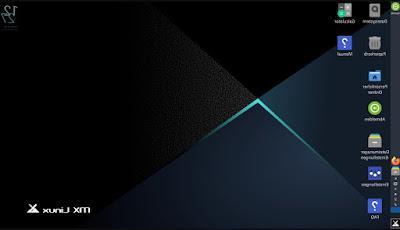
As it is easy to guess, dark shades prevail for background colors and window colors, as on almost all modern operating systems (Dark Mode). The application bar is located on the left side of the screen, while pressing the distro symbol at the bottom left (as a Start menu) we can open the applications screen, where we find all the apps installed in alphabetical order plus a dedicated section to the categories (on the right). We can therefore state that the first feature of prominence on MX Linux is the presence of a clean, simple and essential desktop, exactly what any Linux distribution should convey right away.
Another important feature is the flexibility offered by the system: this distribution is suitable for both use on older hardware systems and new generation hardware, so you can make the most of the power of new computers. For the latter, in fact, we can download an enhanced "AHS" version, with drivers updated to the latest version, the latest Linux kernel and other optimizations designed to exploit only the new hardware.
Another important feature on MX Linux is its "immediacy": this distribution is really the only one where you can use it right away, without having to waste time behind drivers that don't work or sudden indecipherable error screens. MX Linux boasts the stability of Debian, the flexibility of Xfce (although we can try the version with KDE, another desktop full of options) and a simplicity that everyone can appreciate.
We can therefore say that MX Linux is the distribution immediately "ready to use" and able to conquer everyone, even the most skeptical users or who do not have time to learn the fundamentals of a new operating system.
How to try the distro on a virtual machine
If we are interested in trying MX Linux in a virtual environment, all we have to do is download Virtualbox to our computer and also get the MX Linux ISO image (for the test we recommend that you try the x64 version in virtual).
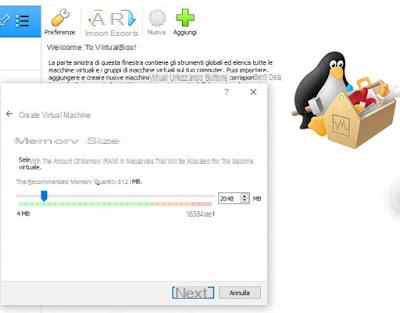
Once Virtualbox is installed on our computer, open it, press up on Instruments, click on the New button, type MX Linux as the name of the virtual machine, we choose at least 2 GB of RAM (if available, otherwise 1 GB is fine too), we confirm the options on creating a disk image for the machine (it will act as a virtual hard disk) and finally we press OK to finish the first part of the configuration.
Now we can start MX Linux by selecting the MX Linux virtual machine in the Virtualbox screen and, in the window Select the startup disk, click on the folder icon, click on Add and let's go to the path where we downloaded the MX Linux ISO image, so that we can select it from the list that will appear. After starting it we will see the boot screen appear, in which it will be enough to press the Enter key or Enter to take us to the live CD of the operating system and test the distribution features.
To learn more we can read our articles VirtualBox guide to create, start and manage virtual machines on PC e Try Linux systems on your PC and online.
How to try the distro on a physical PC
If after the test on a virtual machine we are convinced and want to try MX Linux on a computer that we have not used for a while or on the new PC we have just purchased, all we have to do is get the MX Linux ISO image, an empty USB stick (formatted in FAT32) and the tool for creating USB flash drives UNetbootin, available from the official website.
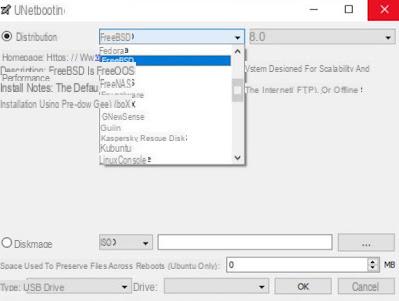
After downloading the tool let's start it, click on Disc image, click on the icon with the three dots at the bottom, select the MX Linux ISO image, select the USB key (connected to the computer) in the drop-down menu Unit and finally press on OK.
At the end of the process of creating the key, extract it from the USB port, connect it to the computer on which we want to test or install MX Linux, start the PC and change theboot order, so you can choose the boot from the stick.
To learn more we can read our guides Install a Linux ISO on USB e Programs to burn ISO to USB.
Conclusions
MX Linux has carved out an important space in the Linux landscape thanks to its ease of use, the flexibility of a really light and stable desktop and thanks to the commitment of the developers to make it truly compatible with any PC, so as to minimize the learning curve for users who are approaching Linux . Experienced users will instead find a new solid and effective distribution, with all the most important programs already present and a truly convincing level of customization.
If we have any doubts about using Linux as a reference operating system or are really beginners, we suggest you read our guides 10 mistakes to avoid when using Linux e How hard is it to switch to Linux?
MX Linux: guide to the most downloaded Linux distribution in the world


























