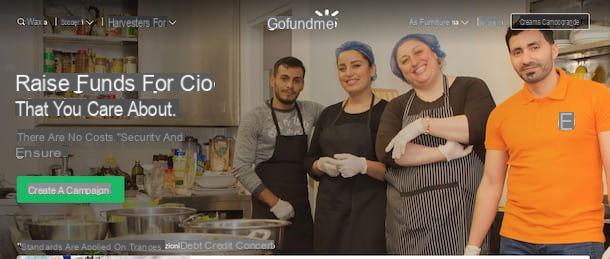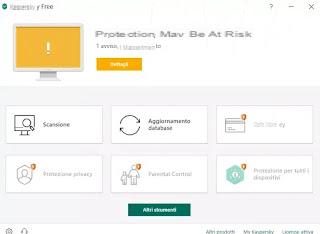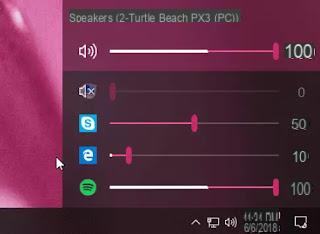If for some reason, for example to work with a graphics or drawing program or for a video game, you need to improve the sensitivity of the mouse, you can change some configuration options both on Windows and on the pointer management program. Intellipoint if available.
If for some reason, for example to work with a graphics or drawing program or for a video game, you need to improve the sensitivity of the mouse, you can change some configuration options both on Windows and on the pointer management program. Intellipoint if available.First of all, in Windows 10, 7 e 8, it's possible slow down the mouse pointer at system level if the movements seem too fast and, therefore, imprecise.
To find the mouse configuration options in Windows 10, you can open the Settings from the Start menu (gear key or use search) and then go to Devices> Mouse. Here you can adjust the speed of the cursor movement and the scrolling of the wheel. You can then click on the link at the bottom right of the Additional mouse options to go to the Control Panel configuration tab.
In Windows 7 and 8.1, you can only open the Control Panel directly, go to the Hardware and Sound section and click, under the Devices and Printers section, on Mouse.
On the Pointer Options tab you should see an option called "Increase pointer precision", which should already be on if it wasn't.
When pointer precision is turned on, Windows dynamically adjusts mouse sensitivity depending on how fast the cursor is moving.
This is supposed to improve cursor movement via the touchpad on a Windows laptop, but can also reduce accuracy when using a traditional mouse on a desktop PC.
Although the differences may be inconspicuous, it is worth doing some experimentation with and without the option of improving accuracy, to "feel" how it is doing better.
Always from the same options menu it is also possible increase or decrease the speed of the mouse stroke when it is moved and here too you have to adjust according to your feelings.
If you want to have perfect sensitivity, it is convenient to move the mouse pointer using the computer keyboard.
This possibility is one of the functions of the Windows Accessibility Center, which is always found in the Control Panel.
From the Ease of Access Center, scroll down the window until you find "Ease of using the mouse".
From here, press the Enable Pointer Control option to move the mouse from the keyboard, using the numeric keypad.
That way, you can move the mouse cursor a single pixel at a time if you want and there's really nothing more precise.
If you are using a Microsoft Mouse the Intellipoint configuration program can be used to improve the sensitivity and precision of the mouse, which can be downloaded for free from the Microsoft website.
In the Intellimouse configuration panel you can find a hidden feature called Precision Booster, which allows you to slow down the mouse when a button is pressed.
This option is activated from the buttons tab, assigning the function of the Precision Booster to one of the buttons.
If you only want to use the Booster in a single program, select the program specific settings box and press on the settings to select the executable of the chosen application.
If you are using a Logitech mouse, you can customize the configuration of the mouse through the SetPoint program which also allows you to activate a different sensitivity and speed of the pointer when opening a game.
Improve mouse sensitivity and pointer accuracy