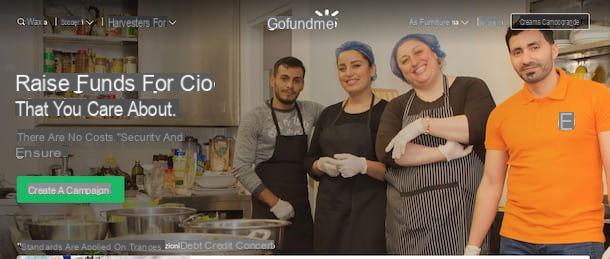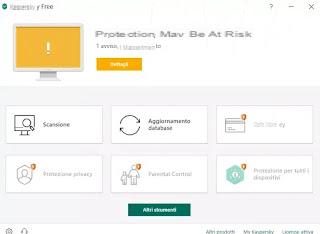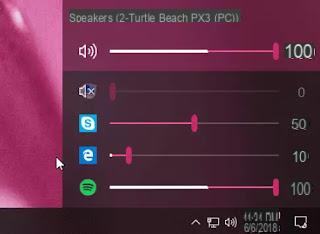Preliminary information
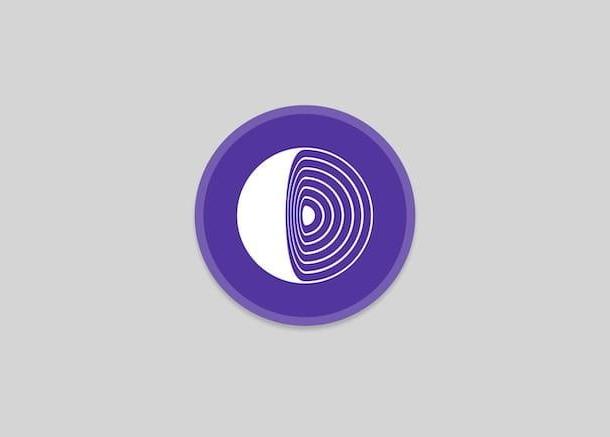
Before getting to the heart of the tutorial, let's explain in detail how to use Tor, it seems only right to provide you with some preliminary information regarding the system in question.
As I told you at the beginning of the tutorial, the mechanism on which the functioning of Tor is based is called onion routing and provides for data encapsulation in various encryption levels. The data passes through a series of nodes, i.e. a series of computers, scattered around the world, each of which removes a layer of encryption revealing the next layer and instructions on how to route it all. When it comes to the end point of the communication, the data leaves no traces behind and therefore allows anonymous browsing to the user.
To give a very simple example, using Tor is a bit like transferring an object from one point to another in a room by passing it through the hands of people who cannot see each other: the object will reach its destination, a little 'slowly maybe, but no one, in the end, will be able to know how and through whom it got there.
In this regard, however, it should be noted that, however reliable, the Tor network in the past has been subject of vulnerability which exposed users' public IP addresses to remote servers. This means that it should not be regarded as an invulnerable or flawless system.
Note, then, that Tor is also used to access the Dark Web, a portion of the Deep web. (the "deep" Web hidden from search engines) in which many activities are carried out, even those of dubious legality. This, however, does not interest us at the moment!
Also keep in mind that the easiest way to access the Tor network is to use Tor Browser, a modified version of the browser Mozilla Firefox which includes instructions to connect to the Tor network and all the tools necessary to maintain anonymity on the Net. It also blocks technologies such as Adobe Flash and JavaScript, which in some cases can pose a risk to the user's privacy
Tor Browser is completely free and is officially usable on both computer that of smartphones and tablets, on the following operating systems: Windows, MacOS, Linux e Android. For iOS / iPadOS an official version of Tor Browser is not available, but there are still valid alternative solutions that allow you to take advantage of the Onion network.
How to use Tor Browser

Having made the necessary clarifications above, I would say that you are finally ready to take action and go and discover, in detail, how to use Tor Browser. Below, therefore, you will find explained how to download, install and use this software on computers equipped with Windows e MacOS.
To download Tor Browser to your computer, visit its website, click the button Download Tor Browser and then select the operating system logo in use on your computer.
When the download is complete, if you are using Windows, april il .exe file obtained and, in the window that appears on the desktop, click on the button OK to confermare l'utilizzo della lingua In your lenguagen company. Next, click on the button Install and finish the setup by pressing the button Close.
If you wish to find out how to use tor browser MacInstead, open the package .dmg ottenuto, trascina l 'TorBrowser icon contained within it in the folder Applications di MacOS, right click on it and select the item apri twice in a row, in order to start the program, however, going around the restrictions imposed by Apple on non-certified developers (an operation that must be carried out only at the first start).
Now start the software, (if it has not already started automatically) by selecting the Start Tor Browser link added to Start menu Windows or by clicking onprogram icon which appeared in Launchpad macOS, then press the button Connect that you find in the pop-up window on the screen. After doing this, your browser should open within a few seconds and you should be able to start browsing the Internet anonymously.
If you are in a country where the internet connection is subject to censorship or you surf via proxy, before establishing the connection to the Tor network, click on the button Configure and follow the guided procedure that is proposed to you. You will be asked to specify if your ISP blocks the connection to the Tor network and if your computer requires the use of a local proxy to access the Internet, to choose (if necessary) the type of bridge to use to bypass your ISP restrictions (there are several preconfigured ones offered by Tor Browser) and to enter the proxy details to use for your Internet connection.
Once the main screen of Tor Browser is displayed, to verify that the connection to the Tor network has been established correctly, go to this Web page. If there are no problems, you will be shown the message Congratulations, this browser is configured to use Tor with l 'IP address currently used on the Tor network, which should be different from that of your Internet connection (to find out how to understand what your real IP is, you can read my guide on how to find the IP address).
Once you have verified your connection to the Tor network, you can "have fun" and browse online anonymously using the Tor browser. The operation of the program is just like that of any other web browser, so you simply have to type the address of the site to visit in the top bar and press the key Submit sulla tastiera from the PC.
As mentioned above, Tor Browser also allows access to Deep Web and Dark Web sites: a good starting point can be Hidden Wiki, which includes a series of links to Deep Web sites divided by type, but to learn more about it. 'topic I recommend you to consult my tutorial on how to access the Deep Web.
Then clicking on the icon with the lines horizontally, top right, and on the entry Settings present in the menu that opens you can access various functions and settings of Tor Browser. For example, you can adjust your proxy and ISP censorship settings, and you can change your browser's security settings. Instead, by clicking on the icon of the broom (which you always find in the upper right part of the screen), you can restart the connection to the Tor network.
As for the security settings of Tor Browser, keep in mind that they provide three levels of privacy: that Standard (which ensures the best experience in terms of usability), that Sure (which automatically disables Javascript for all sites that don't use the secure HTTPS protocol, enables click-to-play for HTML5 videos and disables rendering of some fonts) and that very safe (which completely disables Javascript, disables some images and some icons). They can be adjusted by pressing on the icon shield, at the top right, and then selecting the link Advanced security settings.
When you have finished browsing online with Tor Browser, close the program (by clicking on the (X) located at the top right if you are using Windows or by pressing the key combination cmd + q if you are using macOS) and the connection to the Tor network will be automatically disconnected. The history and all other browsing data will be deleted automatically (or rather, they will not be stored on your computer at all).
How to use Tor with Chrome

If Tor Browser does not meet your tastes, know that you can connect to the Tor network through other browsers as well. For example, you can evaluate of use Tor with Chrome. The procedure to follow is not as simple as installing Tor Browser, but with the "right" extensions you can do everything quite quickly.
To be more precise, what you need to do is start Chrome on your computer and install the extension on it ProxySwitchy Omega, by going to the relevant section of the Chrome Web Store and pressing the buttons Add e Add extension that appear on the screen.
Afterwards, access the settings of ProxySwitchy Omega by clicking on its icon placed in the Chrome toolbar and selecting the item Options from the menu that appears. In the new tab that appears, select the entry proxy from the left sidebar and set the proxy to use with the following parameters.
- Protocol: SOCKS4
- Server: 127.0.0.1
- Port: 9999
Then, save the changes by clicking on the button Apply Changes located at the bottom left, and activate the proxy by clicking on the icon ProxySwitchy Omega and selecting the voice proxy give the menu check if you press.
Now, install the application Kronymous for Chrome, by visiting the appropriate section of the Chrome Web Store and pressing the buttons Add e Add app in the screen that is shown to you.
After that, start Kronymous, opening a new tab in Chrome, selecting the item App at the bottom left of the toolbar, by clicking on the relative icon and then on the button Start Tor Proxy in the new window that appears. Then wait for the connection to the Tor network to be established.
After anonymous browsing, you can restore the normal Chrome connection by selecting the option System Proxy from the ProxySwitchy Omega menu and closing the Kronymous application.
How to use Tor on Android

You do not have a computer at hand and would like me to explain to you then how to use Tor on Android? I'll settle you immediately. To begin with, download and install theTor Browser official app.
To carry out the operation in question, take your smartphone or tablet, unlock it, access the home screen or the drawer and visit the section of the Play Store relating to Tor Browser, then press the buttons Install e apri. If your device does not have the Play Store, you can go to the official Tor website to download the Tor Browser apk package.
Now that you see the main browser screen, to use Tor, tap the button Connect and wait for the connection to the Onion network to be established. If you are in a country where the internet connection is subject to censorship or you browse through a proxy, first tap the icon with the ruota d'ingranaggio, top right, and follow the suggested wizard.
After completing the above steps, you can finally start using your browser to browse online via the Tor Network. When you no longer need it, simply close the app.
How to use Tor on iPhone and iPad

A terminal was used iOS / iPadOS and, therefore, you are interested in discovering how to use Tor on iPhone and iPad, I inform you that you can succeed in your intent thanks to Onion Browser, a free browser pre-configured for anonymous browsing. Unfortunately for the mobile devices of the "bitten apple" Tor Browser is not officially available, but this is certainly a valid alternative.
To download and install Onion Browser on your device, visit the relevant section of the App Store, press the button Get, quindi quello Install and authorize the download via Face ID, touch ID o password dell'ID Apple. Successfully, avvia l'app, premendo sul pulsating apri comparso sullo schermo oppure selecting the relative icon which has been added to the home screen.
Once the app is started, tap on the item Let's go, award your bottone Connect to Tor, wait for the connection to the Tor network to be established, tap the button Next, select the security level you want to set and press the button Start browsing.
If you are in a country where the Internet connection is subject to censorship or you browse through a proxy, before starting browsing the Tor network as I have just indicated, tap the button Configure Bridges in the main screen of the app and follow the suggested wizard.
At the end of the navigation, to disconnect from the Tor network, all you have to do is close Onion Browser, as you usually do with any other application.
How to use Tor and VPN together

Now I want to answer a question that is often asked of me: is it possible use Tor and VPN together? The answer is yes, as these are two solutions to protect online browsing which, although not essential to each other, can also be complementary and "coexist" peacefully.
For a greater degree of protection, in fact, I recommend that you rely on a service of VPN (virtual private network), able to encrypt the connection and disguise the origin of your IP address. Among the VPN services that I recommend the most, there are NordVPN (which I told you about in depth here) and Surfshark (of which I have spoken well to you here), both available on all devices and extremely cheap.
Keep in mind that, unlike the Tor network, a VPN allows you to hide the activities that take place on the Internet and keep them safe from prying eyes thanks to a particular type of encrypted connection (which in computer science is called tunnel) between the device that must secure browsing and the computer offering this type of service (i.e. the server).
Another substantial difference lies in the fact that the Tor network does not allow you to protect activities that take place outside the browser, while the protection of a VPN can be extended to the entire device on which it is used or, even, to a entire network of devices. For more details, I suggest reading my specific guide on how a VPN works.
How to use Tor