 On our smartphones and tablets we can add new features simply by opening the app store and looking for an app that suits our needs. Many of the apps available on Android and iOS are free, but some can be offered for a fee, perhaps because they are developed with a lot of effort or with features that we cannot easily find on free apps. Many free apps are actually trial versions of paid apps and often offer in-app purchases to unlock features or make it more usable (for example by removing ads). But how to distinguish free from paid apps? How to distinguish truly free apps from those that later offer in-app purchases? Let's see together how to understand if an app is paid for both on the Android store and on the iPhone and iPad store, so as to immediately realize the type of app we have in front of us.
On our smartphones and tablets we can add new features simply by opening the app store and looking for an app that suits our needs. Many of the apps available on Android and iOS are free, but some can be offered for a fee, perhaps because they are developed with a lot of effort or with features that we cannot easily find on free apps. Many free apps are actually trial versions of paid apps and often offer in-app purchases to unlock features or make it more usable (for example by removing ads). But how to distinguish free from paid apps? How to distinguish truly free apps from those that later offer in-app purchases? Let's see together how to understand if an app is paid for both on the Android store and on the iPhone and iPad store, so as to immediately realize the type of app we have in front of us.How to tell if an app is paid on Android
To understand if an app is paid for on the Android store, simply open the Google Play Store, start the search for the desired app and immediately check the price: it is clearly visible on the right side, next to the name of the 'app.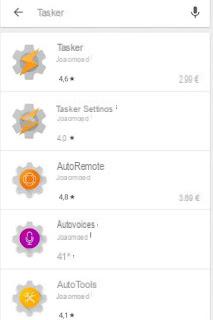
By opening the app tab we will have the same feedback, with the price in sight in replacement of the button Install (normally available for free apps). If we search for the app from the Google Play Store on a PC browser, the result is identical: in the app tab we will be able to see the price of the same on the button Buy a, present in place of the button Install.
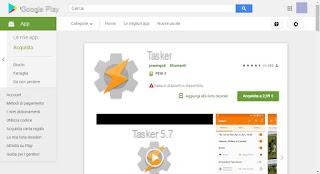
If instead the app is free but has possible in-app purchases, it is more difficult to notice the difference: when we open the app tab, we will have to check the note under the button Install.
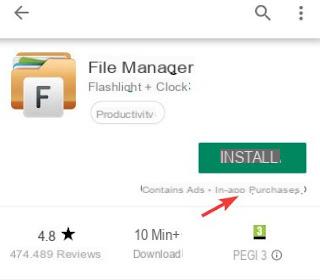
If we find the inscription In-app purchases, the application chosen can be installed for free on our device but some features (such as the removal of advertising) can only be obtained by purchasing the package Premium or by taking out a subscription.
If we proceed with the in-app purchase, it will forever bind to the Google account with which we made the payment: even after removing the app, purchase will always be available for future use (except in cases where, quite fraudulently, the app developer does not decide to reset in-app purchases to increase his profit margins, which often happens with games).
Some apps provide a Premium license in a different way compared to apps with integrated purchases: in order to benefit from the paid features we will have to add, to the free app, the purchase of a "license" app (Licence, Premium o Unlock): if the free app finds the licensed app installed, it can work without limits.
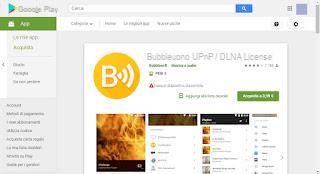
For example the BubbleUPnP and Nova Launcher apps provide Premium features only after purchasing the licensed app; to get the licensed apps of the mentioned apps, we can take a look here -> BubbleUPnP License BubbleUPnP and Nova Launcher License.
Note: when we find this type of app, we will always have to install both the free app (which is in fact the real app) and the licensed app (which only serves to unlock the paid features). If we only install the licensed app, we will not be able to use the app.
If we are interested in discovering the best paid apps for Android, we recommend that you read our guide to Top 10 Paid Android Apps Worth Buying.
How to tell if an app is paid on iPhone
If we have an iPhone or an iPad, the price of an app is clearly visible every time we search the App Store and come across an app that is only available for a fee.The price will be shown to you both in the search results (next to the app name) and in the presentation tab.
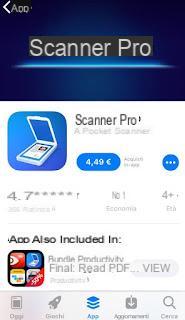
In these cases we cannot press the button Get, but we will have to tap on the price of the app and authorize the payment with one of the methods entered in the Apple account (PayPal, residual credit or direct debit on current account).
Compared to Android, paid apps are much more numerous on Apple, given that there are very powerful productivity apps, specific for some particular jobs: given the lack of free alternatives on iOS (or very disappointing alternatives), a useful app is often offered for a fee. This thing should not be seen as a flaw: developing apps on Apple devices costs developers time and money, who can then see their work paid adequately.
Fortunately, even on iOS we can find free apps with in-app purchases: also in this case we can realize the difference by checking the note under the button Get, both in the search screen and in the app presentation screen.
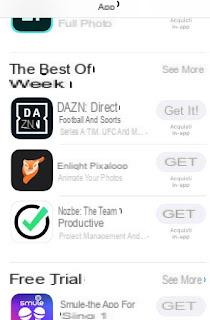
These apps allow you to purchase additional features (often offered on multiple packages, with different prices), to remove the advertising present within the app or to subscribe to a service (such as Spotify or DAZN).
Again, as already seen on Android, purchases will forever bind to the Apple account used on the device: even by removing the app, we will be able to reuse it in the future without problems (as long as the purchase made it possible to keep the Premium features indefinitely).
Conclusions
If you are a beginner with a modern smartphone or tablet, it is better to immediately learn to recognize paid apps and its surrogates (in-app purchases), so as to be able to avoid buying apps by mistake.If we are looking for truly free apps without in-app purchases, we can continue reading on the article ai 20 Free games with no "in-app purchases" for Android.
If, on the other hand, we want to give a paid app to a friend or relative, we invite you to deepen the topic on our guide on How to gift apps and credit on the iPhone, Android, Amazon and Windows Store.
How to tell if an app is free or paid


























