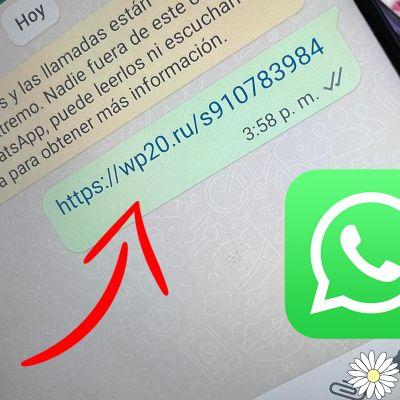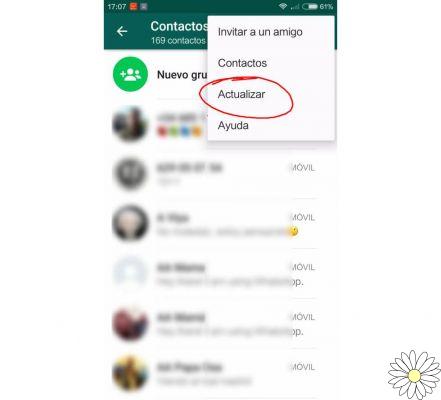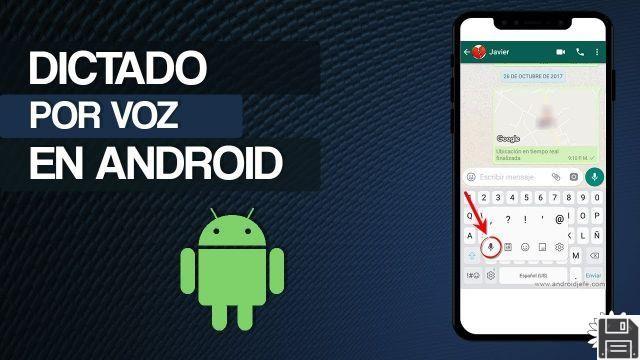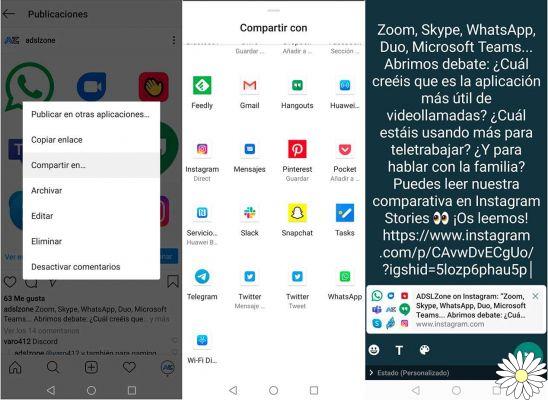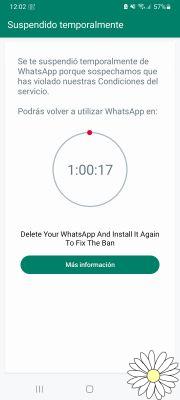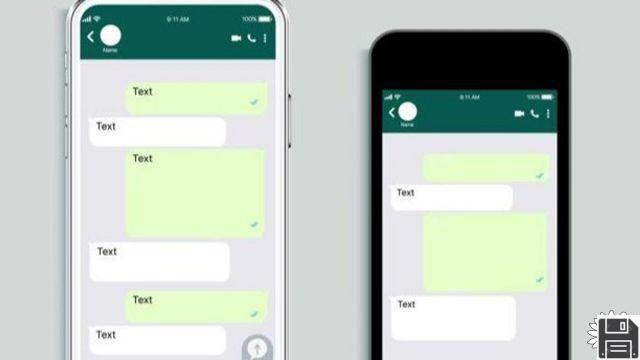Let me guess, you accidentally deleted a WhatsApp chat that you have been keeping for a long time and now that you would need it, you just don't know how to get it back. Excuse me? Is that exactly how it is? Then let me help you succeed in this little endeavor!
In the course of this guide, in fact, I will explain how to recover WhatsApp chats, both on Android and iPhone, through a few simple steps and suitable for those who, like you, is not so familiar with the world of technology.
So, without further hesitation, get comfortable and read carefully everything I have to explain on the subject: I'm sure that, at the end of reading this guide, you will have well understood the details of the issue and you will be perfectly able to move according to your needs. Having said that, there's nothing else to do but wish you a good reading and good luck with everything!
How to recover deleted whatsapp chats on Android
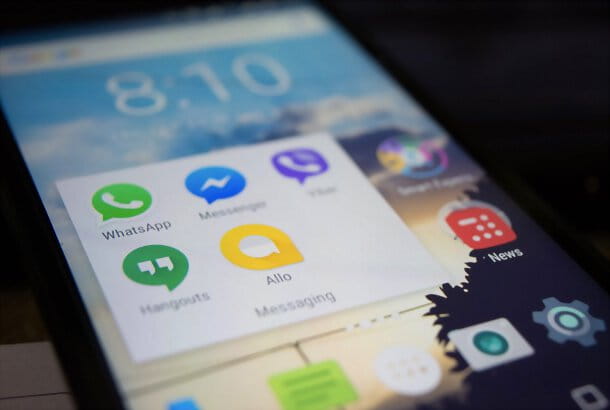
As things stand, there are no official solutions that allow you to easily recover deleted messages from WhatsApp for Android.
The only effective way to do this is to restore a backup of your conversations, created on Google Drive (Google's cloud service) or locally (on your device's storage device), that was created before you deleted the chat you are interested in.
Backups are made on a daily, weekly or monthly basis, depending on the app's settings. As a "side effect," however, all messages received after the date the backup was made will be deleted and, therefore, permanently lost.
Recover WhatsApp chats from Google Drive

If you want to recover deleted WhatsApp chats on Android from a backup on Google Drive, I recommend that you first make sure that the backup is from before the date you deleted the messages you are interested in, otherwise all the work will be for nothing.
To do this, start WhatsApp on your device, tap the (⋮) button in the upper right corner, and go to Settings > Chats and Chat Backup. If it is earlier than the date you deleted the chats you are interested in, you can "bring them back to life" by simply uninstalling and reinstalling the app . However, keep in mind that, following this procedure, you will lose all the messages received and sent after the date of creation of the backup.
Is that clear? OK, let's go. To begin, delete WhatsApp from your smartphone by going to Settings > Apps & Notifications > Show All Android Apps, tapping on the WhatsApp icon from the screen that opens, and pressing the Uninstall button twice in a row.
Then, download WhatsApp again from the Play Store, install it, and follow the initial setup process. When prompted, verify your phone number by entering the confirmation code you received via SMS (on some devices, this is "read" automatically). After this check, you just have to authorize the restoration of chats from Google Drive, by pressing the Restore button. That's it!
Recover WhatsApp chats from local backup

If the date of the backup you generated on Google Drive is later than the date you deleted the chats you want to get your hands on, you can try restoring an old local backup: the steps are slightly more complicated, but you can sometimes recover very old messages with this procedure.
Even in this case, I would like to point out that, after completing the restoration of the backup, the messages received and sent after its creation will be permanently lost.
If you want to proceed anyway, start the Google Files app (or any other file manager you prefer), tap on the Browse button at the bottom and enter the Internal StorageWhatsAppDatabases folder of your device, or SD CardWhatsAppDatabases, if you use a device with expandable memory.
Inside the folder, you should find some files named msgstore-[data].1.dbcrypt12, which are the old backups you created, along with a file named msgstore.db.crypt12, which is the most recent backup. Locate this file, check the date it was created, and act appropriately based on the result.
- If the creation date was earlier than the date you deleted the chats to be recovered, you don't need to do anything else in this folder and you can exit the Files app.
- If, on the other hand, the creation date of the msgstore.db.crypt12 file is later than the date you deleted the messages to be recovered, check to see if any backup files already present are older than the deletion date. If so, delete the msgstore.db.crypt12 file by tapping the ▼ button next to it and pressing Delete twice in a row, then locate the backup file created on the date you want to restore WhatsApp and rename it: tap the ▼ button next to it, tap Rename in the on-screen menu, name the file msgstore.db.crypt12, and press the OK button to confirm.
Once the backup is complete, remove WhatsApp from your device.
Once this is done, you will need to disable WhatsApp from accessing Google Drive so that you can "force" WhatsApp to restore the local backup when you configure it. To do this, visit this website, sign in with theGoogle account where WhatsApp backups are stored (the same account you use on Android), tap on the WhatsApp Messenger entry under Third Party Apps accessing your account, and press the Remove Access and OK buttons to disassociate the application from Google Drive.
Now, all you need to do is reinstall WhatsApp from the Play Store, launch the app, and proceed with the initial setup as you normally would. Once the phone number verification is complete, the app should find your backup in memory and suggest that you restore it. When this happens, all you have to do is press the Restore button and wait for the conversations to become visible in the app.
Then, the app itself will ask you to restore the association and then the backup with Google Drive (otherwise you can force the thing by trying to command a manual backup of the app). Happy?
Recover WhatsApp chats deleted without a backup

As I mentioned at the beginning of this guide, the only way to recover deleted WhatsApp chats is to use a backup from before the date the message was deleted.
However, if the solutions I have reported were not effective for you because you do not have a backup, you can try everything by using a data recovery software for Android or for computers: there are not many chances that you will succeed, but if you believe that the game is worth the candle, you only have to try. To learn more, please refer to my guide on how to recover deleted files on Android, in which I have provided all the necessary details.
How to recover deleted WhatsApp chats on iPhone

The most effective "tactic" to recover deleted WhatsApp chats on iPhone is, again, to use a backup you made earlier.
Unlike Android, however, WhatsApp backups are not saved in the memory of the "apple", but only in iCloud, on a daily, weekly or monthly basis.
Depending on the setting you choose, your chances of accessing these messages again increase (or decrease) and you cannot go back and restore a backup from before the last one in iCloud.
Recover WhatsApp chats from iCloud

To find out the date of your last WhatsApp backup to iCloud, launch the messaging app, tap on the Settings icon at the bottom right, and go to the Chats and Chat Backup sections. Now take a look at the date that is specified next to the word Last Backup. If it is before the date that you deleted the messages that you want to restore, simply delete and reinstall WhatsApp.
Remember, after you restore WhatsApp conversations, all messages received and sent after the backup date will be permanently deleted, and will be lost forever.
Want to continue anyway? OK, let's get started. To uninstall WhatsApp from your iPhone, long tap on the app icon, tap on the Delete App item in the on-screen menu, and tap the Delete button in the box that appears next.
Now, download WhatsApp from the App Store, launch the application and perform the initial setup of the application, entering your phone number and the control code you received via SMS when prompted.
After verifying the number, WhatsApp should detect the backup of chats on iCloud, proposing to restore it: to finish, you just have to press the Restore chat history button and wait a few minutes for the conversations to be brought "back to life".
Recover WhatsApp chats deleted without a backup

Is iCloud backup not useful for you? If so, I am sorry to say that the chances of recovering deleted WhatsApp chats without a backup are very slim.
If you think it is worth the risk, you can try to get the result you are looking for by using a special software to recover deleted files: I told you about it in detail in my specific guide on how to recover WhatsApp conversations on iPhone.
If you can not get the desired result even in this way, you can try to restore the app to a previous state by restoring the iPhone from a backup on iTunes for Windows, or in the Finder for macOS, made before the deletion of messages.
Again, this is an extremely drastic move that has no guarantee of success, but if you absolutely need to make this attempt, you can restore your iPhone by following the instructions I have provided in this guide.
How to recover WhatsApp chats on PC

Would you prefer to recover WhatsApp chat on PC because you are not very familiar with your smartphone? Unfortunately, I have to tell you right now that this is not possible: as I explained in my guides for WhatsApp for PC and WhatsApp Web, both services are just a "replica" of the WhatsApp application and do not store any files on your computer (unless you decide to manually download photos, videos, audio files, or other types of documents).
The only way to recover WhatsApp chats in this case is from your smartphone, following the instructions I have provided in previous chapters of this guide.
If you want to recover chats stored on WhatsApp for computer or WhatsApp Web, open the WhatsApp window, click on the (⋮) button at the top left, and select Archived from the menu that appears.