How to reopen a closed page in Google Chrome
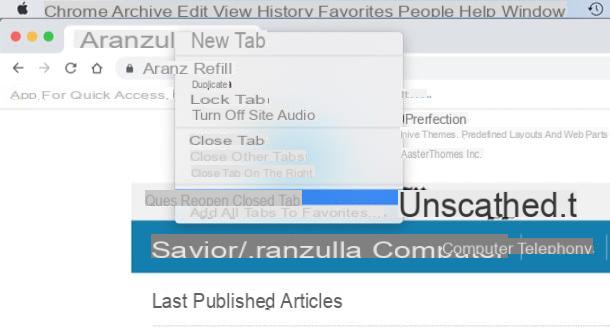
You use the very popular browser Google Chrome? In that case, know that you have various options at your disposal to reopen a web page that was closed by mistake. The first, the simplest one, is to take advantage of the browser's integrated tab retrieval function.
To use it, right click on any of the still open tabs and select the item Reopen closed tab from the menu that appears: by doing so, the last closed page will be reopened, which will be in the same state in which it was left. The operation can be repeated several times (for various pages) and can also be exploited by pressing the key combination Ctrl + Shift + T (your Windows) or cmd+shift+t (your macOS).
If you want a broader overview of recently closed tabs and have more leeway in reopening them, I recommend installing Sexy Undo Close Tab: a free extension that is positioned in the Chrome toolbar and allows you to call, through its icon, all pages recently closed. It also offers the possibility to search for closed tabs and store them after closing the browser.
To install it, just go to its page on the Chrome Web Store and press the buttons Add e Add extension). The add-on requires access to browsing data, so it could pose a potential privacy risk (we have no reason to doubt the developer's good faith, but you know, caution is never too much): just install it if you really need it!
Are you using the mobile version of Chrome for Android or iOS? Then know that you can reopen a closed page by pressing on the symbol of three dots, selecting the item Recent cards and tapping on one of the pages listed under the heading Recently closed.
How to reopen a closed page in Mozilla Firefox

If you intend to reopen a page closed by mistake in Firefox, the procedure to follow is practically identical to that seen for Chrome. All you have to do is right-click on any browser tab and select the item Reopen closed tab from the menu that appears, or press the key combination Ctrl + Shift + T (your Windows) or cmd+shift+t (your macOS).
Please note that in the mobile versions of Firefox for Android and iOS it is possible to access the list of recently closed tabs by tapping on address bar, selecting the scheda Chronology (the icon ofclock on iOS) and then pressing the voice Recently closed.
How to reopen a closed page in Microsoft Edge

Su Microsoft Edge, the browser included “standard” in Windows 10, it is possible to reopen the last closed tab by right clicking on any tab among those currently open and then selecting the item Reopen closed tab give the menu check if you press.
You can click on this item to go back to all the tabs closed during a browsing session. Convenient, right?
How to reopen a closed page in Internet Explorer

If you use the now antiquated Internet Explorer, you can reopen a closed page in the browser by right-clicking on any tab that is still open and selecting the item Reopen closed tab from the menu that appears. Alternatively, if you prefer to work with keyboard shortcuts, press the combination Ctrl + Shift + T.
Without installing any extension, you can also get an overview of the most recently closed pages by right clicking on any of the IE tabs and selecting the item Recently closed tabs give the menu check if you press.
How to reopen a closed page in Safari

You use a Mac or a iPhone or iPad and, therefore, you would like to know if it is possible to reopen a page that you recently closed on Safari? Of course it can be done!
In the Safari version for MacOS, to reopen a recently closed tab, you need to make a long click on the button capacitor positive (+) lead located at the top right (the one you use to open a new panel), hover the mouse cursor over the tab name you want to reopen and release the left mouse button (or remove your finger from the trackpad) to reopen it. Alternatively, you can use the combination cmd+shift+t to directly reopen the last closed tab.
In the Safari version for iOSinstead, make a long tap on the symbol capacitor positive (+) lead placed at the bottom center on the iPhone and at the top right on the iPad and presses on one of the tabs listed on the screen Recently closed panels. Semplice, see?
How to reopen a closed page in Opera

If you use the browser Opera, know that you can reopen a closed web page in a similar way to what I showed you in the previous chapters. To do this, in fact, just right click on any currently open tab and select the item Reopen the last closed tab from the menu that opens. Alternatively, you may be able to complete the task by using the key combination Ctrl + Shift + T (your Windows) or cmd+shift+t (your macOS).
If you use the mobile version of Opera for Android and iOS, Opera Touch, know that unfortunately it does not integrate an ad hoc function for reopening recently closed tabs.
How to reopen a closed page

























