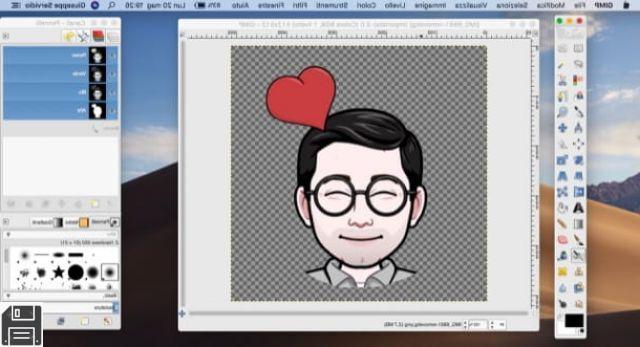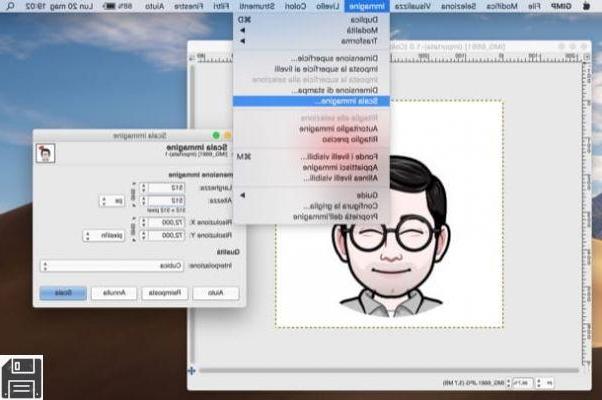In ForDataRecovery we present you how to recover, create and save Whatsapp stickers easily on your Android or iOS device, through the messages kept with your close contacts. In order to be able to keep those stickers that you like the most, we will tell you step by step how to make a backup, so you can have them at any time, in case something unexpected happens to your mobile device.
The truth is that WhatsApp add-ons do not stop growing, they started with photos and videos, then audios, then gifs, and now stickers!
In this post we will show you how to recover WhatsApp stickers, these small and funny add-ons that accompany us daily, small static or moving images that we send in our conversations, something like stickers. We can lose them when we change our phone, reset it, or any other problem that our cell phone may cause us.

Our WhatsApp conversations are not even close to being the same without our stickers, right? With them we can express any emotion, provided that we have a very good collection of them, and the bad thing comes when any problem occurs with our device, and when we open WhatsApp again, surprise! we have nothing...
Well, at ForDataRecovery we have informed ourselves all over the Internet and we are going to help you with this whole process of recovering stickers on WhatsApp, so let's go there!
How to recover WhatsApp stickers from backups
The most common reason why people lose stickers and are looking to recover them is because of a change of phone. You have a great new phone but what about your typical and unique stickers thanks to which you know how to communicate? Well, there is a way to recover them, and we at ForDataRecovery are going to show you how!
For a reason there is a backup, through it we can restore all the stickers that you have marked in ''favorites'' throughout your entire journey on WhatsApp. Here are the steps to follow to recover Whatsapp stickers:
- Step 1: Insert the SIM card in your new phone.
- Step 2: Download the WhatsApp appon your new phone.
- Step 3: Enter the data required by the app, including your phone number for further verification.
- Step 4: When you open it you must select if you want to restore the previous backup made on your previous phone, (this copy is made every x time automatically) so you will not have many problems!
Voila! that would be it, now let's go with other options to recover them, because it doesn't end here guys.
How to recover WhatsApp stickers from the cloud

This method only works for users who have an Android operating system on their phone. But it is very simple, effective and above all useful.
Let's follow these steps:
- Step 1: Go to some conversation of someone with whom you exchange a large number of stickers.
- Step 2: Tap one by one on those stickers and in the menu that appears, tap ''add to favorites''.
- Step 3: With just this tap, the stickers will be added in part of all the information that is stored in the cloud backup.
You know what's the best thing about it, there's no limit to the number of saves! It's a somewhat tedious and expensive process, but this way you make sure to save all the stickers you want to transport to the cloud so you can access them from any other phone, because you might be planning to abandon your cell phone for a newer one.
They will be saved in favorites in order of saving, and other tabs open in which they are organized in different ways, as in one by frequency of use. It is definitely one of the best ways to ensure the permanence of stickers on your phone and future phones.
This would be another way to recover stickers from Whatsapp.
How to recover deleted Whatsapp stickers
Once the stickers belong to your favorites folder this whole process is much simpler, because the system already recognizes it within the backup, and if you get to lose your information for whatever reason, or change of phone or similar, you can recover it thanks to any cloud, for example Google Drive.
Let's see the steps to do for this process:
- Step 1: We will open the Whatsapp app.
- Step 2: Follow the following sequence: More options>Settings>Chats>Backup>Save to Google Drive.
- Step 3: Choose how often you want to save backups to Google Drive.
- Step 4: Which Google account you want to use for this backup, choose it!
- Step 5: Choose the network connection to save these copies. Click ''Save''.
And that's it! ForDataRecovery always achieves what it sets out to do, and in the case of modern stickers it was not going to be the opposite, don't you think?
We have hundreds of posts that can help you solve all the doubts that may arise with the intense world that is the Internet. Recovering accounts, passwords, contacts?We will help you with everything!
How to save stickers in WhatsApp
One of your WhatsApp contacts has recently sent you some cool stickers and you would like to save them so you can use them in your chats. Unfortunately, you're not very familiar with the messaging app, so you've searched the internet for how to save stickers on WhatsApp and you've ended up here, on my page.
Well, you couldn't have come to a better place! In the next few paragraphs, I will explain in detail how to perform this little task. It doesn't matter if you have an Android device or an iPhone: saving stickers on WhatsApp is possible and very easy to do.
What are you waiting for? Hurry up and read the indications in the next paragraphs, put into practice all the "tips" I'm going to give you and you won't have any problem saving the stickers sent to you by your friends. That said, I can only wish you a good read and lots of fun.
How to save stickers on WhatsApp: Android

Let's start this tutorial by first looking at how to save stickers on WhatsApp on Android. First I'll explain how to save the ones you receive from your contacts and then I'll show you how to download more from the WhatsApp sticker gallery.
So, to save a sticker you have received, the first thing you have to do is open the official WhatsApp app, select the Chat tab in the upper left corner and open the conversation you are interested in (if you can't find it, tap the magnifying glass icon in the upper right corner and search for it with the search bar that appears on the screen).
Once you have opened the chat in question, locate the sticker you are interested in, tap on it and then tap on the Add to favorites entry in the open box. The sticker will then be added to your favorites (which you can view by tapping the smiley emoji located at the bottom left of the typing bar and tapping the star icon).
If the sticker is in the official WhatsApp gallery and you want to download the entire sticker pack, tap the View Pack item in the box that appears on the screen, then tap the Download button on the new screen.
The entire sticker pack will be downloaded and you can access it at any time by tapping the smiley emoji icon (bottom left) and clicking on the sticker that represents the entire pack.
You can also access the WhatsApp sticker gallery by clicking on the (+) button located in the upper right corner of the WhatsApp sticker box. To download one of the sticker packs from the gallery, click on the down arrow symbol. Read more here.
Note: If the sticker you selected is a custom sticker, sorry but you cannot download the full pack containing it.
How to save stickers on WhatsApp: iPhone

Now let's move on to the iPhone and see how to save stickers on WhatsApp on Apple's famous smartphone. Again, I will first explain how to save the stickers you receive from your contacts and then how to download them from the WhatsApp gallery.
To save a sticker you received from a contact, the first thing you have to do is start the official WhatsApp app, click on the Chat tab (bottom right) and open the conversation where the sticker in question is (if you have trouble finding it, search for it with the search bar at the top).
Then locate the sticker you are interested in, click on it and click on the Add to favorites entry in the menu that opens. When you do so, the sticker will be added to your favorites (which you can access by tapping the folded sticker icon (at the bottom right of the writing bar and tapping the star symbol).
If the sticker is included in one of the official WhatsApp gallery packs, you will also be able to download all the other stickers that are included. How do I do this? After tapping the sticker in the chat where it was sent to you, tap on View sticker pack in the on-screen menu, tap the Download button and you're done.
If you tap the smiley emoji icon (bottom left) and click on the sticker that represents the whole pack, you will be able to use all the other stickers included in the pack. Of course, if it is a sticker that is not included in a WhatsApp package, you will not be able to download the package.
By clicking on the (+) button (top right) in the WhatsApp sticker menu, you can also access the sticker gallery to download one of the many sticker packs available (by clicking on the down arrow icon). More information here.
How to remove stickers from WhatsApp
As mentioned above, removing stickers from WhatsApp is possible on both Android and iOS, as well as on a computer. To find out how to do it, follow the instructions below.
Android

If you have an Android smartphone and you want to remove WhatsApp stickers, the first step is to take the device, unlock it, go to the home screen or the drawer and select the WhatsApp app icon (the one with the green globe and the white earpiece).
Now that you are viewing the app screen, select the Chat tab and tap on any of the conversations in the list. If there is no conversation, start a new one by tapping the button with the comic in the lower right corner and selecting the name of any contact in the list.
In the chat screen that is now displayed, tap the emoji symbol on the left side of the bottom text field and tap the sticker icon at the bottom of the screen in the menu that opens.
Next, tap the (+) button in the upper right corner of the screen, make sure the All Stickers tab is selected (if not, you can do it yourself), select the sticker pack you want to delete and tap the Delete button at the bottom. Then confirm your intentions by tapping the Delete button in response to the warning that appears on the screen.
If you change your mind, you can re-add the stickers you deleted from WhatsApp by following the directions I gave you in my tutorial on how to download stickers on WhatsApp.
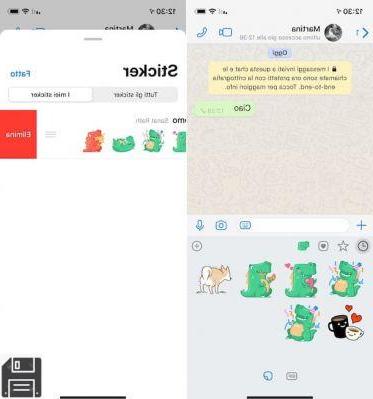
How to make a sticker on WhatsApp
If you want to make custom stickers on WhatsApp, you can do so by linking your custom sticker pack to an app that you can publish on the Google and Apple stores, or by using apps that work directly on your device, allowing you to create sticker packs that you can save on your device and share with other people using the same app.
Application to make stickers for WhatsApp - Android

If you don't want to develop apps and prefer to use apps to make custom stickers on WhatsApp for Android, I recommend you use Wemoji. Wemoji is a completely free app that allows you to make custom stickers for WhatsApp in the blink of an eye and save them locally on your device.
After installing and launching it on your Android device, press the (+) Create Sticker button at the bottom left of the screen, allow the app to access your device's camera and Gallery, press the (+) button at the bottom left of the screen, and take a photo on the spot by tapping on the Camera tab, or import one you already have in your Gallery by tapping on the Gallery tab and selecting the image you want.
Then, if necessary, crop the image with the app's editor, tap on Crop in the upper right corner and, in the screen that opens, tap on the Crop button at the bottom, so that you trace the edges of the subject to remove the background (trying to be as accurate as possible). Then press the Crop button in the upper right corner and confirm the operation by responding to the Crop box in the center.
Using the adjustment bar in the box that appears on the screen, smooth the selection you have just made and select Save to save the changes you have made. As an alternative to the app's built-in editor, you can create stickers on your computer and then transfer them to Android, so you can do an even more thorough job.
Once you have created a sticker, resize it with the app's editor, press the Save button at the top right of the screen, confirm the operation by clicking on Yes and then press the (+) button that appears on the screen. In the box that opens, fill in the Sticker Package Name and Sticker Package Author text fields with the package name and author and click Save. Then select the name of the pack to include the sticker you have previously created.
As the packs to send via WhatsApp must contain at least 3 stickers, after going to the main screen of Wemoji, tap on My Stickers at the bottom right, select the name of the pack you created earlier, click the (+) button inside it and repeat the steps I described above to add more stickers.
Finally, after opening the pack you are interested in, press the Add to WhatsApp button at the bottom of the screen, agree to open WhatsApp and select Add to insert the pack in the popular messaging app.
To send a sticker pack to other users who have Wemoji installed on their device, just go to the MyStickers screen, open the pack you are interested in, tap the three dots icon in the upper right corner and select Share sticker pack. Then select the contact you want to send the stickers to and that's it.
WhatsApp sticker maker app - iPhone

If you want to use apps to make custom stickers on WhatsApp for iPhone, I recommend you use Top Stickers Meme: this is an app that, in addition to allowing you to add stickers that are already on WhatsApp, also allows you to make custom sticker packs.
I would like to point out that the free version of the app has advertising banners and only allows you to add only 4 stickers per pack: by purchasing the full version, which costs €2.29, you can remove advertising and add up to 30 stickers per pack created.
After installing and starting Top Sticker Meme on your iPhone, tap the (+) New Pack button at the bottom of the screen, give a name to the pack you are making by typing it in the text field that appears on the screen, tap the (+) Add a photo and select the photo you want to turn into sticker.
On the next screen, click on the eraser symbol to outline the image and remove the excess background by swiping your finger over it. You can also make the stickers on your computer and then transfer them to your iPhone for a more precise job. Finally, tap the (✓) button to save the changes you made, press the Finish button in the upper right corner of the screen, crop the sticker with the on-screen editor (if necessary) and press the (✓) button again.
Since you need to include at least 3 stickers in each sticker pack to send on WhatsApp, tap the (+) Add a photo button again and repeat the steps I provided above to add more stickers.
When you're ready, save the pack by tapping the Save button in the upper right corner, select the Send stickers option, tap the Send to WhatsApp option and finally tap the Save button at the bottom.
To share a sticker pack you have created with other users (provided they have downloaded the app), go to the My Packs section of the Top Stickers main screen, open the one you are interested in and select Export at the bottom. Then tap the Send sticker pack button and choose the share option among those available to send the pack (for example WhatsApp).