How to open ZIP files on PC
You are interested in understanding how to open ZIP files sul tuo PC with its installato Windows? Then the solutions you need to rely on and the directions you need to follow are the ones you find below.
Default Archive Manager
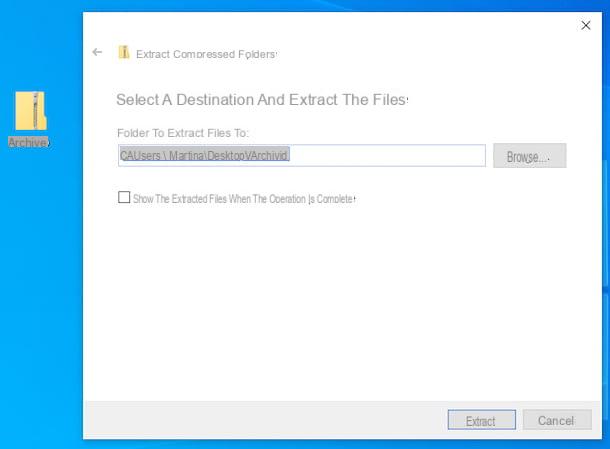
To open ZIP files saved on your computer, you can first turn to the Windows default compressed archive manager, which allows you to compress and decompress files belonging to the type in question without having to resort to the use of third-party solutions.
To use it, locate theZIP file icon in relation to which you are interested in going to act, right click on it and select the item Extract everything from the context menu that is shown to you. In the window that appears, click the button Shop by Department and indicates the output location in which to extract the data, then choose whether to automatically show the extracted files at the end of the procedure or not, by ticking or leaving the appropriate box unchecked, and press the button Extract.
As an alternative to what I have just indicated, you can simply double-click on the ZIP file of your interest and, subsequently, drag the files you want to extract from the archive out of the window that opens, dropping them in the position you prefer.
Note that if the ZIP file you want to open is protected by Password, to be able to decompress it you will also be asked to type the latter.
7-Zip

To open ZIP files on Windows, do you prefer to use some third-party tool that includes a greater number of features? Well, if so, I suggest you turn to 7-Zip. It is a free program that is widely used by users and is highly regarded. It is open source in nature and allows you to decompress ZIP, RAR, 7Z etc. files. with ease It also allows you to create ZIP and other format archives and create / extract password-protected and multi-volume archives.
To download it to your PC, visit its website and select the link Download that you find at the Windows version in use on your PC (64 bit or 32 bit), at the top of the page.
Once the download is complete, open the .exe file obtained and, in the window that is shown to you on the desktop, click on the buttons Yes, install e Close.
When installation is complete, right click onZIP file icon you want to extract and select the items from the context menu that is shown to you 7-Zip> Open. In the window that opens on the screen at this point, click on the button Extract, then indicate the location on your computer where you want to save the extracted files and press the button OK.
In addition to what I have already indicated, from the context menu you can also choose other options for extraction: by selecting the items 7-Zip> Extract here you can extract the files to the current location by choosing the items 7-Zip> Extras and files you can indicate an exact location on Windows to extract the files, while selecting the items 7-Zip> Open you can extract some specific elements by dragging them out of the displayed window and dropping them in the position you prefer.
Note that in order to be able to open ZIP files protected with Password, when extracting the archive you will be asked to enter the latter.
Other programs to open ZIP files on PC

None of the solutions to open ZIP files on Windows that I have already suggested convinced you in a particular way and would you therefore like me to recommend some valid alternative? No sooner said than done! Here is a list of additional programs useful for this purpose.
- ZipGenius - complete program for managing, opening and creating archives in ZIP format. It is completely free. It supports over 20 types of compressed archives and is incredibly simple to use.
- WinRAR - famous compressed archive manager that allows you to create and open ZIP and RAR files, quickly and easily. It is paid (costs € 36,54), but you can try it for free for 40 days. Subsequently, the program continues to work, but displays with some insistence banners advising the purchase of its license and the creation of encrypted RAR archives is prevented.
- WinZIP - it is another renowned archive manager, thanks to which it is possible to compress and decompress files of this type, create compressed archives protected with AES encryption and share documents directly on the main cloud storage services. It is paid (the basic version costs 36,54 euros), but you can use it for a trial period of 22 days.
How to open ZIP file on Mac
Let us now how to open ZIP files on Mac. Therefore, below you will find those which, in my humble opinion, represent the best solutions of this type. Put them to the test now, I'm sure they will satisfy you.
Compression Utility

On macOS it is available Compression utility, the “standard” tool for Apple branded computers thanks to which it is possible to open various types of compressed archives and create ZIP files. Using it is very simple.
All you have to do, in fact, is locate theZIP file icon in relation to which you are interested in going to act, right-click on it and select the item apri from the context menu that appears, in order to extract the content in the current position.
As an alternative to how I indicated earlier, you can open the ZIP file of your interest by simply double clicking on it.
Note that if the ZIP archive you want to open is protected by Password, you will be asked before typing the latter.
cake

Another great tool you can take advantage of to open ZIP files on Mac is cake. It is free software thanks to which all major compressed file formats can be extracted, including ZIP, RAR, ZMA etc. through a simple drag and drop. It also allows you to create new archives and is free, but on the Mac App Store it is available in a paid variant (costs € 3,49) that can be purchased to support and reward the work of developers.
To download Keka, visit its website and click on the button Download vx.x.xx. Once the download is complete, open the package .dmg ottenuto e trascina l 'Keka icon in the folder Applications of macOS. Afterward, right click on it and select the item apri from the context menu, in order to open the program going to circumvent the limitations imposed by Apple on non-certified developers (an operation that must be performed only at the first start).
Now that you see Keka's window on your desktop, drag theZIP file icon to extract, release the compressed archive at the entry Release here to extract and wait for the extraction procedure to start and complete. The contents of the ZIP file will be saved in the same location as the original compressed archive.
As an alternative to how I indicated earlier, you can extract a ZIP archive on your Mac with Keka by right-clicking on its icon, selecting the item Open with from the contextual menu that appears and then that cake.
Please also note that if the ZIP file you want to extract is protected by Password, you will also be asked to type it to continue.
Other programs to open ZIP files on Mac

None of the solutions to open ZIP files on macOS that I have already suggested convinced you in a particular way and would you like me to recommend alternatives? No problem… find them in the list below. Take a look at them, for sure you will be able to find something that will satisfy you.
- iZip Archiver - it is another free application that allows you to decompress the most popular compressed archive formats on Mac. Note that it also allows you to view the contents of the archives without necessarily having to extract them first. Apart from decompression, it also supports the creation of ZIP files.
- The Unarchiver - free and easy to use application that allows you to extract ZIP archives and other types of compressed files, even those protected by passwords. It also provides access to the contents of ISO and BIN image files and .exe files for Windows. The creation of new archives, on the other hand, is not allowed.
- WinZIP - is the ZIP archive manager that I pointed out to you for the Windows side in the step at the beginning of the guide. It is also available for Mac and, even in this case, it allows you to create and open ZIP files and other compressed archive formats, quickly and easily, providing users with several additional features. It is paid (the basic version costs 36,54 euros), but it is also available in the form of a free trial for 22 days.
How to open ZIP files online
Don't want or can't download new programs to your computer? If so, rely on the online services that you find reported below, thanks to which it is possible to open ZIP files from the browser window.
ezyZip

If you are looking for a valid tool through which you can extract your ZIP files online, I suggest you rely on ezyZip. It is a free web service, which allows you to create and open compressed archives in numerous formats. The only things to keep in mind are that it only allows you to select single files and that it does not allow you to open encrypted compressed archives.
To use the service, go to the relevant home page, click on the button Choose file and select the ZIP file you want to unzip, then press the button Extract.
When the extraction is complete, to download the files contained in the archive, click on the button Save that you find next to the name of each of them, on the Web page subsequently displayed, and that's it.
Other online services to open ZIP files online

Are you looking for other online services you can rely on to open your ZIP files from the browser window? Then test the further solutions belonging to the category in question indicated in the list below.
- Archive Extractor - Free online service that allows you to extract files in ZIP, 7Z, ZIPX, RAR, TAR, EXE, DMG, ISO, MSI, NRG, GZ, CAB, BZ2, WIM, ACE format and other 54 types of compressed archives. It also supports password-protected and multi-volume archives. It also allows uploads from Google Drive, Dropbox and via URL.
- Files2Zip - Web service based on HTML5 technology, through which ZIP files can be extracted from any web browser window. It is very fast and totally free.
- Unzip-online.com - it is an additional online service at no cost, thanks to which it is possible to open ZIP files, as well as RAR, 7Z and TAR archives. The only thing to consider is that there is an upload limit of 200MB.
How to open ZIP files with Android
If, on the other hand, you have a smartphone or tablet Android and you want to find out how to open ZIP files on it, I invite you to consider the tools that you find reported below.
Google files

To unzip your ZIP files on Android, the best suggestion I can give you to do it is to rely on the app Google files. In reality, it is a file manager that, among the many functions offered, also integrates a useful one for extracting ZIP archives. It's free, it's very easy to use and, as the name itself can guess, it's a solution officially developed by “big G”.
To download it to your device, access the relevant section of the Play Store and press the button Install. Then, start the app by tapping the button apri comparso sullo schermo oppure selecting the relative icon which has just been added to the home screen or drawer.
Now that you see the main screen of the app, select the location on your device where the ZIP file to be decompressed is located, using the appropriate items at the bottom, then tap on thecompressed archive icon and, in the box that opens, click on the button Extract.
Then, touch the button end located at the bottom right, after which you will be able to access the files contained in the archive from the same position in which it is located. If you want to have the ZIP file removed when the extraction is complete, check the box next to the option Elimina ZIP file.
Note that if the ZIP file you want to extract is protected by Password, before proceeding you will be asked to type it.
Other apps to open ZIP files with Android

Looking for other apps to decompress your ZIP files from Android? Then try the solutions you find in the list below.
- ZArchiver - renowned app that makes it possible to compress and decompress files in ZIP, RAR, BZIP2, GZIP, XZ, ISO, TAR, ARJ format and many more. It's free and it's super easy to use.
- X-plore File Manager - file manager for Android that supports the extraction of ZIP files and other types of compressed archives, including those protected by passwords. It's free, but offers in-app purchases (starting at 1 euro), to unlock extra features.
- WinZip - it is the counterpart for Android devices of the utility to open and create ZIP files and other formats that I pointed out to you in the step dedicated to Windows and in the one relating to macOS. It is free, but through in-app purchases (at a basic cost of 80 cents) it is possible to unlock access to cloud storage services and other accessory functions.
How to open ZIP files on iPhone and iPad
Now I want to show you how to open ZIP files on iOS / iPadOS. Below, therefore, you will find reported what I believe to be the best apps of this type useful for intervening on the iPhone and iPad.
Fillet

Starting with iOS 11, on all iPhones and iPads, Apple has chosen to make it available Fillet, an app that, as deducible from the name itself, is nothing more than a file manager, through which you can open and manage the files in the device memory, on iCloud Drive and on other applications and connected cloud storage services. Among the various operations supported, it also allows you to extract compressed archives in ZIP format, which is why I chose to tell you about it in this guide. The only thing to be aware of, though, is that it doesn't support password-protected archives.
To use File, start the app by tapping its icon (Quella with the white background and the blue folder) present on the home screen. If you have removed the app, you can download it again at no cost from the relevant section of the App Store.
Once the main File screen is displayed, go to the path where the archive you want to decompress resides, acting from the section Recent or from that Shop by Department of the app, then tap onZIP file icon and wait for the extraction procedure to be started and completed. The extracted file will be saved in the same location as the source archive.
As an alternative to as I just indicated, you can extract the archive by tapping on the item Select at the top right, selecting the ZIP file of your interest, pressing the button (...) located at the bottom right and choosing the item Extract give the menu to compare.
Other apps to open ZIP files on iPhone and iPad

If you are looking for further solutions to be able to open ZIP files on your iPhone or iPad, you can consider resorting to the use of the apps that you find reported below.
- Zip - famous app to create and extract ZIP files on iOS / iPadOS. It has a very intuitive interface and integrates perfectly with other applications for iPhone and iPad. It also supports opening files in RAR, 7Z, ZIPX, TAR and GZIP format and using cloud storage services. It is free, but eventually it is available in a paid version (at a cost of 7,99 euros) that removes advertising and offers extra functions.
- Documents by Readdle - it is a well-known file manager developed by Readdle, which also allows you to open and create ZIP archives in a few taps. It's free, but offers in-app purchases (at a cost of € 54,99) to unlock full access to the PDF editor.
- WinZip - is the mobile counterpart for iPhone and iPad of the program to extract and create ZIP files that I told you about in the step dedicated to Windows and in the one dedicated to macOS. It's free and it's really easy to use.


























