How to open WMV on computer
If you want to know how to open WMV files on your computer Windows or your Mac, what you have to do is carefully analyze the solutions that I will propose to you in the next chapters.
Windows default reader
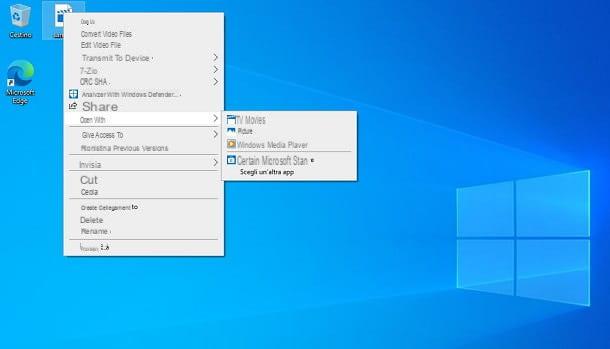
If your computer is equipped with Windows 10, be aware that you can open the WMV file using the application Movies and TV, which you can find pre-installed in the operating system. In case you mistakenly deleted it, you can download it again via the Microsoft Store.
Generally speaking, to open a WMV file on Windows 10, simply double-click on the file in question, so that it opens with Movies and TV. If this does not happen, right click on the WMV file and, in the context menu, select the items Open with> Movies and TV.
Alternatively, know that free software is already available on any edition of Windows Windows Media Player, which allows you to play most multimedia files. Again, by simply double clicking on the WMV file, you will have the option to play it.
In case this does not happen, by clicking with the right mouse button on the WMV file, you can perform this operation by choosing the items Open with> Windows Media Player, in the context menu. Can't find Windows Media Player installed on your PC? Then you can follow the instructions I have given you in this guide to enable it.
VLC (Windows / macOS / Linux)

In addition to the native solutions available on Windows, you can also use third-party software for playing WMV files. In this regard, I advise you to turn your attention to VLC, very famous free and open source media player that allows the playback of video and audio files in many formats, including the WMV one.
This software is compatible with all major desktop platforms: Windows, macOS and Linux. To download it to your computer, go to the official website and click the button Download VLC, located in the center of the page. This will automatically download the right installation file for your operating system.
When the download is complete, if you use Windows, double-click the .exe file just downloaded and press the button Yes, in the Windows User Account Control window. On the installation screen, then press the buttons OK, NEXT (three consecutive times), Install and finally, su Close. On MacOSinstead, you need to double-click the .dmg file obtained and finally drag theVLC icon in the folder Applications.
After installing VLC on your computer, you just need to double-click on the WMV file to play, to open it with the software in question. In the event that this operation does not work, surely the reason lies in the fact that the automatic association of the.wmv extension with VLC.
If so, be on Windows that of MacOS, you can right-click on the file and select items Open with> VLC from the context menu that is shown to you. Do you want to know more about this software? In this case I suggest you read this guide dedicated exclusively to it.
SMPlayer (Windows)

Su Windows, you can also download other software for playing WMV files. In detail, I want to tell you about SMPlayer, a free and open source player based on MPlayer (well-known open source media player), which does not need any additional codecs, as it has everything you need to play almost all the audio and video formats in circulation.
To download it to your Windows PC (it is also compatible with Linux), go to the official website of the program and press on the item Click here to download SMPlayer x.x.x. Then click on the items SMPlayer 32-bit Installer o SMPlayer 64-bit Installer, based on the architecture of your PC.
After downloading the .exe file of SMPlayer, double-click on it and press Yes, in the screen that is shown to you. Once this is done, press on the keys OK and then NEXT. Then check the box I accept the license conditions and click sui pulsnti NEXT (per tre come back consecutively), su Install and finally, su Close, but will conclude the setup.
If you prefer, a portable version of SMPlayer is also available, which does not require any installation to work: you can download it by clicking on the item SMPlayer Portable. In this case, you will need to extract the archive 7z with special software, such as 7-Zip, of which I told you in this guide of mine.
Now, to play a WMV file with SMPlayer, right-click on the file in question and select the items from the context menu Open With> SMPlayer Media Player. Alternatively, launch SMPlayer via its icon on the desktop or in the Start menu and then drag the WMV file into the software interface. Easy, right?
IINA (macOS)

If you are looking for a workaround to open WMV file on Mac, I can recommend the application IINA: a free and open source player, also based on MPlayer, just like SMPlayer, which I told you about in the previous chapter.
To download it to your Mac, go to the program's official website and press the button Download. After picking up the .dmg file of IINA, double click on it and, from the screen that is shown to you, drag theicon of IINA in the folder Applications say macOS.
Now, double click on it, to automatically play the video through the IINA player. In case the WMV file does not open with IINA automatically, right-click on it and, in the context menu, select the items Open with> IINA.
How to open WMV on smartphones and tablets
You want to open a WMV file via your smartphone or tablet Android or through iPhone o iPad? In this case, I recommend that you read all the advice contained in the following chapters.
VLC (Android/iOS/iPadOS)

Be on Android that of iOS / iPadOS, you can open WMV files via the free app VLC, that is the mobile version of the famous PC media player that I told you about in a previous chapter of this tutorial.
Su Android, you can install the VLC by tapping on this link directly from your device, in order to view the card on the Play Store. Once this is done, press the button Install, to download and install the app in question.
Now, start VLC via its icon on the home screen or in the drawer and press the icon ☰, located at the top left. Then select the item Folders and locate the location where the WMV file you want to play is located and press on it, to immediately start playing it.
Su iOS / iPadOSinstead, you can pick up the app VLC from the App Store directly from this link. Then tap the button Get and unlock download and installation via Face ID, Touch ID or Apple ID password.
Now, open the app Fillet and locate the WMV file you want to play. At this point, tap on it and press onshare icon. In the box that is shown to you, scroll through the icons and press on the one named Open in VLC. Doing so will launch the VLC app which will play the WMV file you selected.
MX Player (Android)

Another useful app that you can install on your Android smartphone or tablet, to open WMV files, is MX Player. This free media player supports many formats, including WMV. It is also available in a Pro version, at the cost of 6,20 €, which removes banner ads.
To install MX Player on your Android device, all you have to do is open this link from it, in order to view its tab on the Play Store. Once this is done, press the button Install and wait for the aforementioned app to download and install.
At this point, start MX Player through its icon on the home screen or in the drawer and accepts requests for access to the device features. Then, on the main app screen, use the cartelle that you see, to locate the WMV file on the device memory and select it, to play it.
Movie Player (iOS/iPadOS)

If you own a iPhone or iPad, to play files with WMV extension, the app might also be useful Movie Player. This application is free and supports several formats of multimedia files among the most common, including the WMV one. There are in-app purchases to enable some additional features, but they don't serve your purpose.
To download Movie Player, presses on this link from your iPhone / iPad and, in the App Store, press the button Get. Now, unlock the app download and installation via Face ID, Touch ID or Apple ID password.
At this point, start Movie Player through its icon on the home screen and, on the main screen, presses the icon +, located at the top left. Then select the path where the WMV file of your interest is located and press its icon to import it into the player.
Now, tap the button Close, to return to the main player screen. You will find the thumbnail of the file just imported: to play it, press on it and that's it!
How to open WMV

























