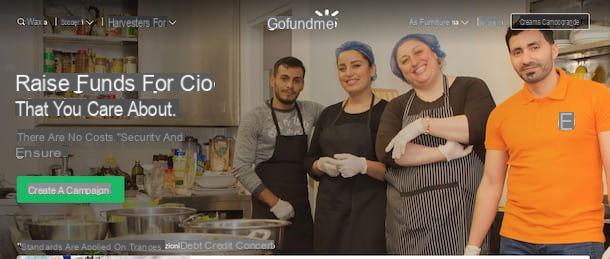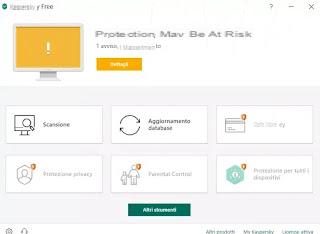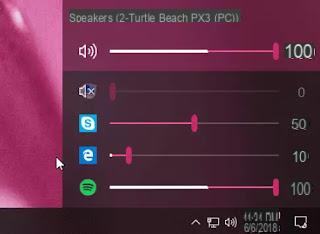“Stock” tools to open RAW files
As I told you at the beginning of the guide, the photo viewer of the most recent versions of Windows (Windows 8 / 8.x and Windows 10, to be precise) and the one present on Mac (i.e. Preview) allow you to open RAW files without problems , except in special cases (which can be solved by exploiting third-party resources).
Excluding any complications at the moment, let's see how to use the resources in question for the purpose in question. To find out more, keep reading, you will find everything explained below.
On Windows
If what you are using is a computer with su installed Windows 8 / 8.x or Windows 10, the application Gallery present on the system is able to open RAW files produced by most professional digital cameras on the market.
To use it for your purpose, what you have to do is double click on the reference RAW file and wait for the Photo application to open and then the image to be displayed. That's all!
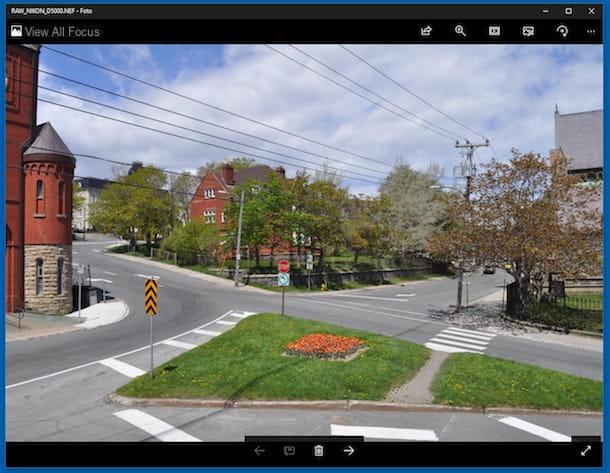
If you need to zoom the image, click on the button with the magnifying glass which is at the top and then use the adjustment bar you see appear to increase or decrease the magnification level. If instead you want to view the photo in full screen, press the button with the two arrows that you find at the bottom right.
If instead of the Photos app another program opens or the application does not open at all, it is evidently because this has not been set as default. To fix it, right click on the RAW file, select Open with… from the menu that appears, choose Gallery from the on-screen window and press on OK.
If you are using an older version of Windows, as in the case of Windows 7, in order to use the photo viewer included in the system to open the RAW you must necessarily install the Microsoft Camera Codec Pack. This is a collection of codecs for Windows operating systems that, in fact, adds support for all major RAW file types to the built-in Windows image viewer.
To download it on your computer, connected to the Microsoft Camera Codec Pack download page, make sure that the city is set in the drop-down menu for the choice of language (and if not, you can do it yourself) and click on the button Download. Then check the box next to the item MicrosoftCodecPack_x64.msi if what you are using is a 64-bit system or the one next to the wording MicrosoftCodecPack_x86.msi if you use a 32-bit system and press on NEXT.
When the download is complete, open the file you just obtained and, in the window that appears on the desktop, put the check mark next to the item I accept the terms of the Service Agreement and the Microsoft privacy policy to accept the conditions of use of the software. Then click on the button Install, authorize the installation of the codec pack by clicking on Yes and complete the process by clicking on end.

Your mac
Are you using a Mac? In this case, as anticipated, to be able to open the RAW you just need to use Preview. So, locate the RAW file you want to open, double-click it and… your photo will be immediately visible in the macOS default image viewer window. Easier than that?

Proceeding as I just indicated does Preview not open or does another application open? You've probably set some other app as the default for opening images. To solve, right-click on the RAW file and select, from the menu that appears, the item Open with and subsequently Preview.
If you want, you can open your RAW files on Mac with Quick Lock which, in fact, allows you to view the selected files “on the fly” without having to open various applications. To use it for your purpose, select the RAW file you want to view and press the space bar on the keyboard. A window will immediately open on the Mac desktop with the image.

Alternative solutions
As an alternative to the tools already included in Windows and Mac or in any case if these have proved ineffective, you can also open RAW files using third-party tools.
You ask me which ones? Well, the ones that I have indicated below are in my humble opinion perfect for the purpose in question as well as for viewing images in general. Try them now and you will see that you will not regret it.
XnView MP (Windows/Mac)
The first among the third party programs to open RAW files that I want to tell you about is XnView MP. It is an excellent free software for Windows and Mac for managing, viewing and converting digital images that includes support for over 400 different file formats, RAW included, of course. Please note that to use it on Windows, no installation is required.
To download to your computer, connect to the program's website and press the button Zip Win 32bit (it stands on Windows 32 bit), su Zip Win 64bit (if you are using 64-bit Windows) or on OSX DMG 64bit (if you are using a Mac).
When the download is complete, if you are using Windows, extract the ZIP archive obtained in any location, open the file xnviewmp.exe present inside and click on Run. If you see an error message, right click on the program icon and choose the option Run as administrator from the context menu, in order to start the software with administrative privileges.
If you are using a Mac, open the resulting .dmg file and drag the program icon to the folder Applications through the window that appeared on the screen. Then go to the folder Applications macOS, right-click on the XnView MP icon and select apri for two consecutive times, in order to open the program, however, going around the limitations of Apple towards the “blessed” developers.
Regardless of the operating system, then click on the button OK and you will finally find yourself in front of the main XnView MP screen. To open your RAWs, select the reference folder from the left side of the program screen and double click the file on the right side of XnView MP.

Alternatively, click on the menu Fillet, Choose Apri ... and select the reference file on your computer. If, on the other hand, you want to view an image in full screen, after selecting it from the right side of the program click on the button with the square and the four arrows you find on the toolbar and that's it.
FastStone Image Viewer (Windows)
Another great third party software that I urge you to consider in order to open RAW files if you are using Windows is FastStone Image Viewer. It is in fact a free image viewer that supports most RAW files from digital cameras. It is also available in a portable variant (the one I used to write this step) that allows you to use the software without carrying out the installation procedure.
To download FastStone Image Viewer on your computer, connected to the program's website, click on the button download for free that you find at the software name and on that under the heading portable, on the page that opens.
When the download is complete, extract the ZIP archive obtained in any Windows location, start the file FSViewer.exe present inside and press on Run.
Now that you see the program window on your desktop, open the RAW files that you were previously unable to view by navigating through the folders on your computer via the menu on the left and then double clicking on the reference image. Alternatively, press the button with the gialla poster which is on the program toolbar and manually selects the RAWs to open.

If instead of viewing the image in full screen you simply want to zoom it in some points, right click and keep clicking on the preview at the bottom left of the main window of FastStone Image Viewer, simultaneously moving the cursor to the desired position.
If you are interested in this, I would like to point out that you can also use the program settings related to viewing RAW files. To do this, click on the item Settings in the menu bar and then on the wording Settings. In the window that opens, select the tab RAW and adjust the available parameters as you see fit.
Able RAWer (Windows)
Looking for an alternative to open RAW files to the above programs? Then I strongly suggest you consider Able RAWer. This is a free software only for Windows operating systems that allows you to view the file format in question as well as to intervene on the images by making changes of various kinds, going to act, for example, on contrast, gamma correction, sharpness and away talking.
To use it, connect to the program download page and click on the button Download Now which is at the top, so as to start downloading it to your computer.
When the download is complete, open the .exe file obtained and click on Si and OK. So press on NEXT, select the voice I accept the terms of the license agreement and click to anchor your NEXT four times in a row, come on Install and end.
Now that you see the Able RAWer window on the desktop, select, through the menu on the left, the position in which the RAW file you want to open is located and then the photo and then presses the button LOAD >>> which is located at the bottom, always on the left.

Afterwards, the photo will be shown to you in the right part of the program window. To zoom in on a specific point, just left click on it, while to zoom out you will need to right click.
If, on the other hand, you want to make various corrections and changes to your RAW file, use the commands that you find at the bottom of the software window or the items attached to the menu Image which is high up.
How to open RAW