How to see if your desktop PC has WiFi
Stai using Windows and you would like know if the desktop PC has Wi-Fi or not? I'll explain immediately how to do it.
Check the network card
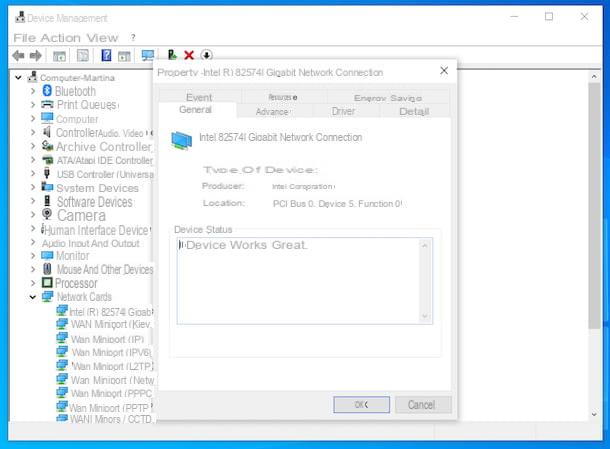
The first thing I recommend you to do, if you want to find out if your PC has Wi-Fi or not, is to check the network card present inside. The network card, in fact, is the hardware component necessary for the computer to establish the connection to the Internet (and not only) and, on it, the support for Wi-Fi also depends.
To do this, click on the Start button (the one with the Windows flag) that you find at the bottom left on the taskbar, type "device management" in the search field and select the relevant suggestion from the menu that is proposed to you. In the screen that you see appear on the desktop at this point, check that the drop-down menu is present Network card, then expand it by clicking on its dart and you will be able to find out if the component of your interest is actually available.
After completing the above steps, and then making sure your computer has a network card in it, you need to verify that it is working properly. To do this, right-click on the tab name, select the voice Property from the menu that appears and, in the further window that is shown to you, select the card General. Therefore, be sure that in correspondence with the section Device status the wording is reported The device is working properly.
If in carrying out these steps you notice that the network card in Device Manager is marked with a yellow exclamation mark, most likely related driver they are not present. Therefore, I recommend that you consult the manufacturer's website (from another PC if you can't connect to the Internet on yours) and install them. You can search for drivers by searching on Google but taking care to contact only the manufacturer's official website (otherwise you could run into some potential malware). For more details on how to install the drivers, see my specific guide on the subject.
If the network card, on the other hand, is not reported among the devices with missing drivers, first uninstall it and then install the relative drivers. To uninstall it, expand the section Network cards found in Device Manager, right click on wireless card name, then on the voice Uninstall and finally on the button OK.
If, finally, the network card icon appears transparent, evidently it is because the latter has been disabled. To remedy this, right click on it (still in the Device Manager window) and select the item Enable device from the menu that appears. It should then work again.
Wi-Fi settings

In addition to as I have already indicated, you can check that the Wi-Fi is active on your PC by acting through the section Network Connections Windows and, if not, proceed from there with activation.
To do this, click on the Start button (the one with the Windows flag) that you find at the bottom left of the taskbar, type "Network connections" in the search field and select the relevant suggestion from the menu that is proposed to you. In the window that is shown to you on the screen, right click on thewireless card icon or which bears the wording Wi-Fi and, if this is marked by the item Disabled, select the option Enable give the menu to compare.
Later (or if the Wi-Fi connectivity was already active on your PC), go ahead with the connection to the wireless network of your interest, by clicking on thenetwork icon (Quella with him Wi-Fi cleats) located in thenotify area Windows (next to the system clock), by selecting the connection name of your interest and pressing the button Connect.
After completing the above steps, type the Password of the connection in the appropriate field and click on the button OK. Once the connection is established (it may take a few moments), the markers of the network icon will color with White, your computer will acquire an IP address and you can finally start using Wi-Fi to surf the Internet.
How to see if your Mac has WiFi
Possiedi a Mac and would you like to know if you can use Wi-Fi connectivity on your computer? Well, I am happy to inform you that this is feasible: to find out how, read on.
Check the network card

If you are interested in knowing if yours iMac, iMac Pro o Mac mini has Wi-Fi, make sure the network card computer is recognized correctly by the system.
To do this, select the item About this Mac from the menu Apple located at the top left, select the tab View in the window that opens and click on the button System report present in basso.
In the new screen that is now shown to you, expand the menu Network located on the left (by clicking on the dart adjacent) and verify that the wording is present in it Wi-Fi: if so, select it.
On the right side of the screen you will therefore find all the information relating to the network card and its status. If the Wi-Fi connection is active and working, next to the item State the wording will be indicated Connected.
In addition to that as just indicated, you can understand if your Mac's network card is working through the application Network Utility, which you can find with a quick search in Spotlight (by pressing the combination cmd + space or the icon of magnifying glass collocata in high to back).
In the window that is shown to you at this point, select the tab Information, expand the menu below the wording Select a network interface for information, make sure the option is present Wi-Fi (en1) and, if so, select it to view information about the network card and its status.
Wi-Fi settings

If your Mac has a working network card, you should be able to use the Wi-Fi connection simply by enabling it from the menu bar.
To do this, click on thenetwork icon (Quella with him Wi-Fi cleats) located at the top right of the screen and choose the item Turn on Wi-Fi from the menu that appears. Next, select the wireless network name to which you want to connect from the list always visible after clicking on thewifi icon and type the Password used to protect the latter (if required).
Once the connection is established (it may take a few moments), the notches of the network icon will color with black, your computer will acquire a local IP address and you can finally start using Wi-Fi and surfing the Internet.
In the event that none appears network icon in the menu bar, do the following to fix it: click on the icon System Preference (Quella with the ruota d'ingranaggio) that you find on Dock bar, click on the icon Network in the window that opens, select the item Wi-Fi that you find on the left and put the check mark on the box next to the item Show Wi-Fi status in the menu bar.
If you don't find any Wi-Fi network entries in the left sidebar, click the button capacitor positive (+) lead which is located at the bottom left and, in the box that opens, select the item Wi-Fi give menu to tendin Interface. Then type a name you want to assign to the connection (I recommend you leave Wi-Fi) and click on your button Crea, to complete the operation and enable Wi-Fi on macOS. You will then be able to connect to a wireless network as explained above.
In case of problems

Have you followed my instructions in detail but the Wi-Fi still does not work on your PC? In this case, I suggest you read my guide on how to solve problems with the access point or the wireless card and my tutorial on how to solve network access problems: inside them you can find all the main solutions to cope with the difficulties related to connectivity on the PC.
If then following the steps contained in this guide you realized that your desktop computer does not have Wi-Fi, why does not have a network card or because the one installed in it is rat, you can cope with the thing by purchasing and assembling it yourself. There are also network cards in USB format, which can be used to connect to Wi-Fi from your PC without having to go into complicated hardware installations: just connect the device to one of the computer's USB ports and you're done.
Network cards, both internal and external, usually have low costs. If this interests you, below you will find listed some products of this type that you can consider buying.
See offer on Amazon See offer on Amazon See offer on Amazon See offer on AmazonFurther information and advice can be found in my buying guide on the best Wi-Fi sticks.
How to know if your desktop PC has WiFi

























